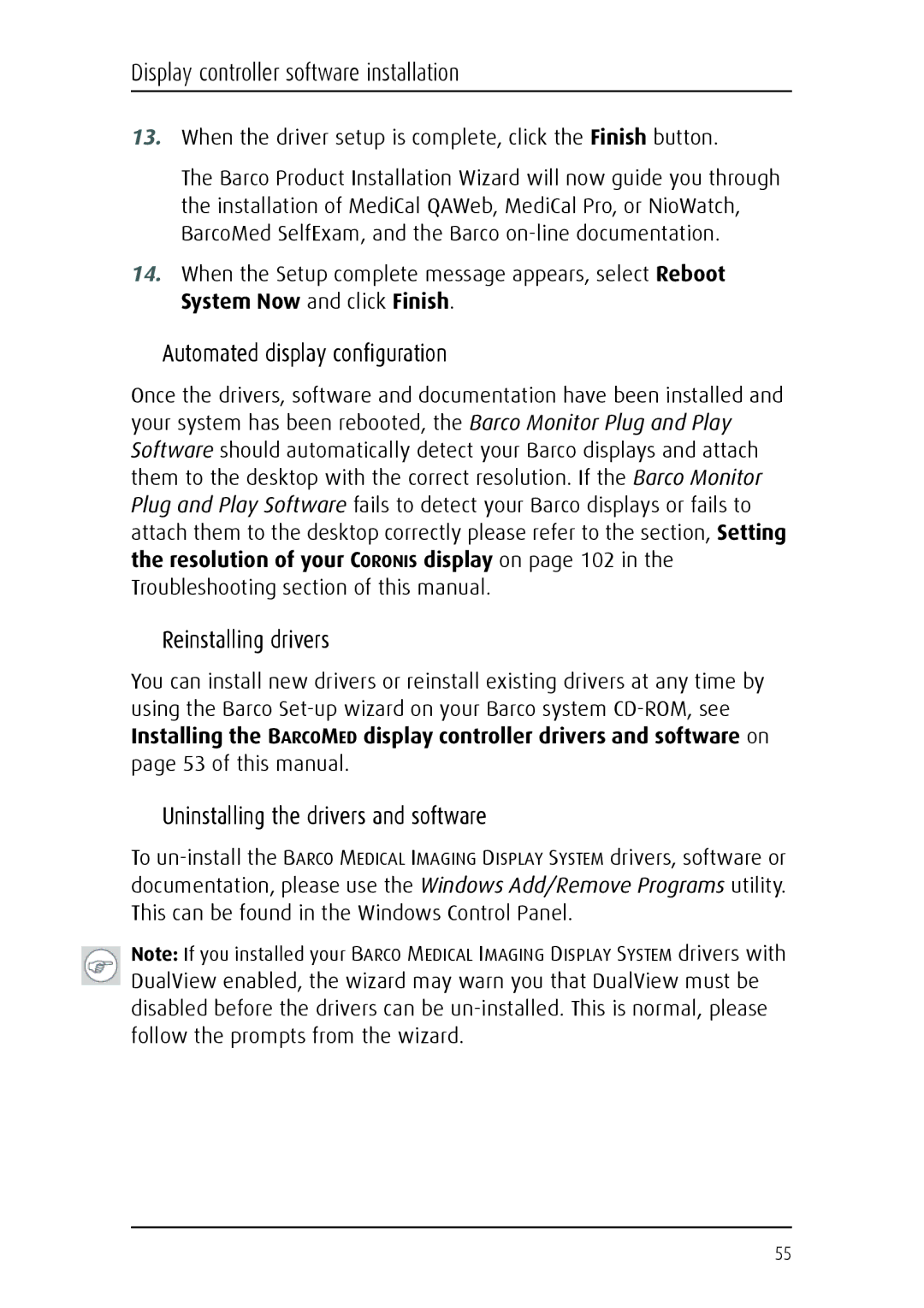Display controller software installation
13.When the driver setup is complete, click the Finish button.
The Barco Product Installation Wizard will now guide you through the installation of MediCal QAWeb, MediCal Pro, or NioWatch, BarcoMed SelfExam, and the Barco
14.When the Setup complete message appears, select Reboot System Now and click Finish.
Automated display configuration
Once the drivers, software and documentation have been installed and your system has been rebooted, the Barco Monitor Plug and Play Software should automatically detect your Barco displays and attach them to the desktop with the correct resolution. If the Barco Monitor Plug and Play Software fails to detect your Barco displays or fails to attach them to the desktop correctly please refer to the section, Setting the resolution of your CORONIS display on page 102 in the Troubleshooting section of this manual.
Reinstalling drivers
You can install new drivers or reinstall existing drivers at any time by using the Barco
Installing the BARCOMED display controller drivers and software on page 53 of this manual.
Uninstalling the drivers and software
To
Note: If you installed your BARCO MEDICAL IMAGING DISPLAY SYSTEM drivers with DualView enabled, the wizard may warn you that DualView must be disabled before the drivers can be
55