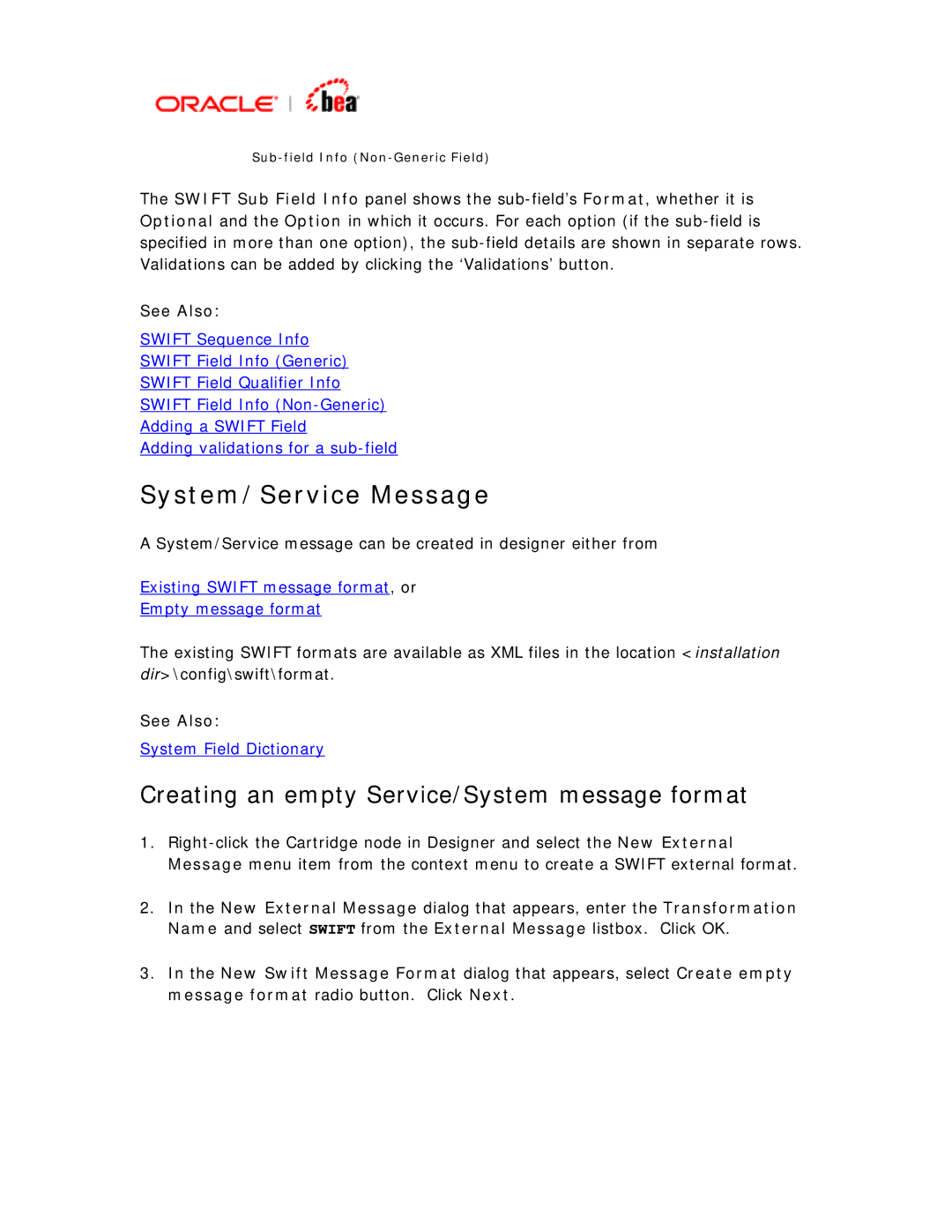The SWIFT Sub Field Info panel shows the
See Also:
SWIFT Sequence Info
SWIFT Field Info (Generic)
SWIFT Field Qualifier Info
SWIFT Field Info
Adding a SWIFT Field
Adding validations for a
System/Service Message
A System/Service message can be created in designer either from
Existing SWIFT message format, or
Empty message format
The existing SWIFT formats are available as XML files in the location <installation dir>\config\swift\format.
See Also:
System Field Dictionary
Creating an empty Service/System message format
1.
2.In the New External Message dialog that appears, enter the Transformation Name and select SWIFT from the External Message listbox. Click OK.
3.In the New Swift Message Format dialog that appears, select Create empty message format radio button. Click Next.