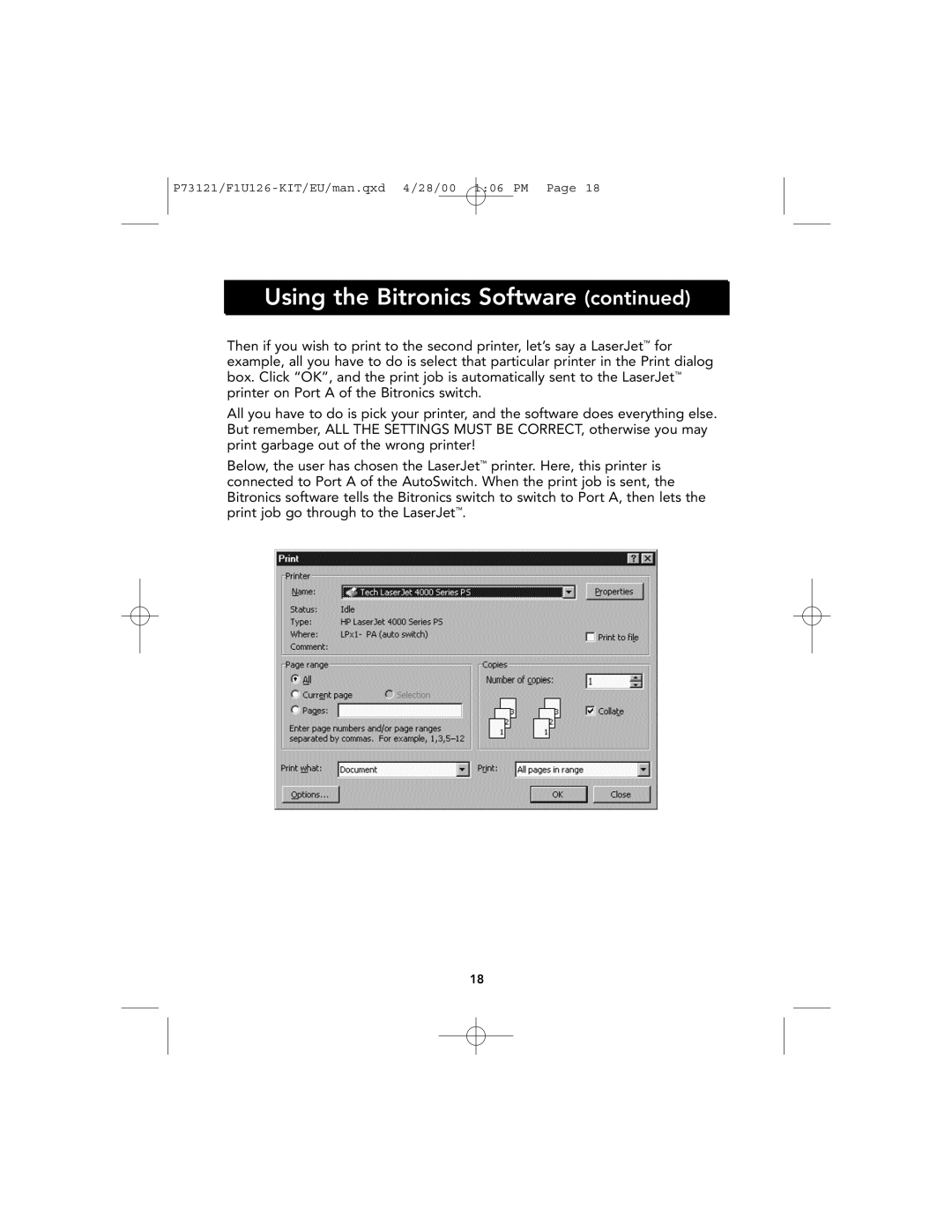Using the Bitronics Software (continued)
Then if you wish to print to the second printer, let’s say a LaserJet™ for example, all you have to do is select that particular printer in the Print dialog box. Click “OK”, and the print job is automatically sent to the LaserJet™ printer on Port A of the Bitronics switch.
All you have to do is pick your printer, and the software does everything else. But remember, ALL THE SETTINGS MUST BE CORRECT, otherwise you may print garbage out of the wrong printer!
Below, the user has chosen the LaserJet™ printer. Here, this printer is connected to Port A of the AutoSwitch. When the print job is sent, the Bitronics software tells the Bitronics switch to switch to Port A, then lets the print job go through to the LaserJet™.
18