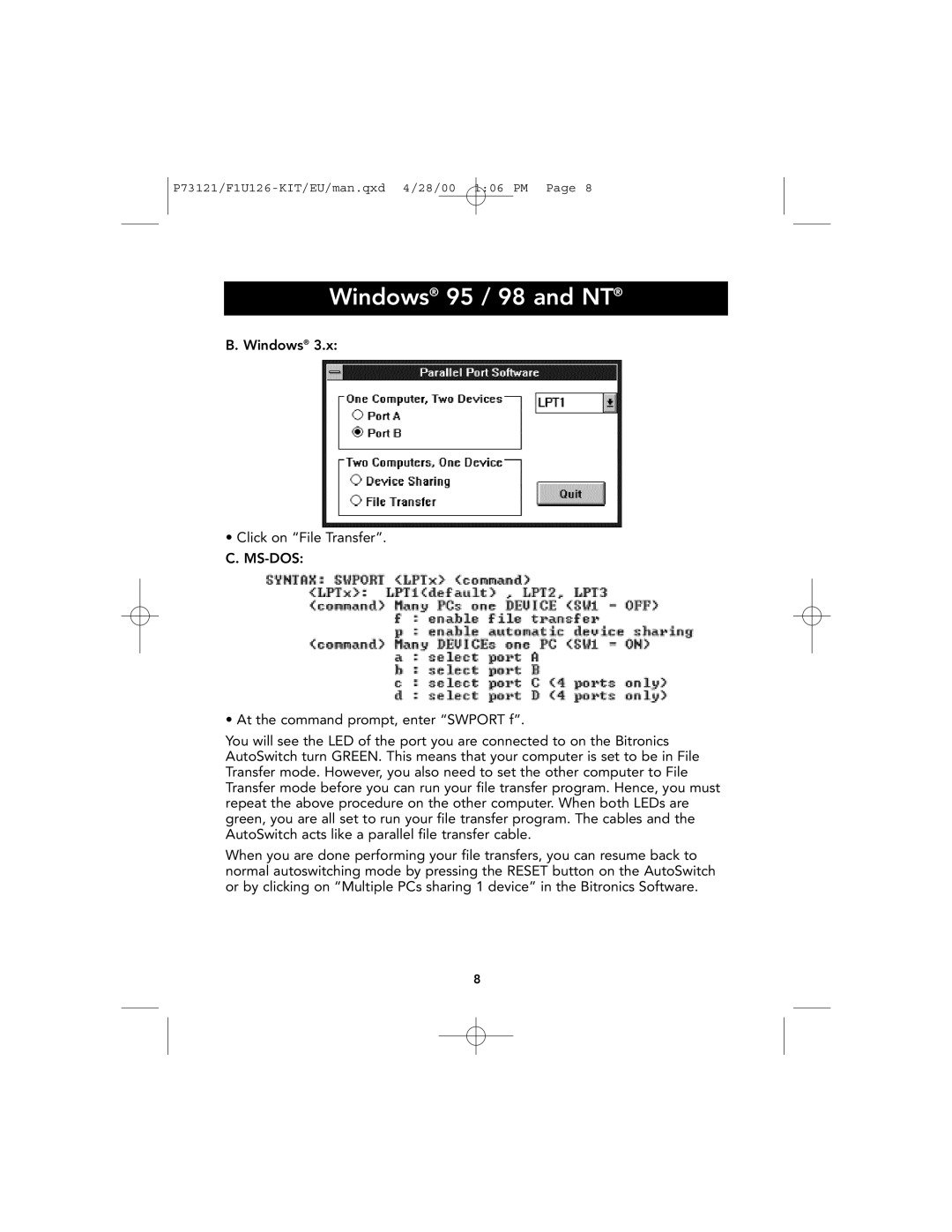Windows® 95 / 98 and NT®
B. Windows® 3.x:
•Click on “File Transfer”. C.
• At the command prompt, enter “SWPORT f”.
You will see the LED of the port you are connected to on the Bitronics AutoSwitch turn GREEN. This means that your computer is set to be in File Transfer mode. However, you also need to set the other computer to File Transfer mode before you can run your file transfer program. Hence, you must repeat the above procedure on the other computer. When both LEDs are green, you are all set to run your file transfer program. The cables and the AutoSwitch acts like a parallel file transfer cable.
When you are done performing your file transfers, you can resume back to normal autoswitching mode by pressing the RESET button on the AutoSwitch or by clicking on “Multiple PCs sharing 1 device” in the Bitronics Software.
8