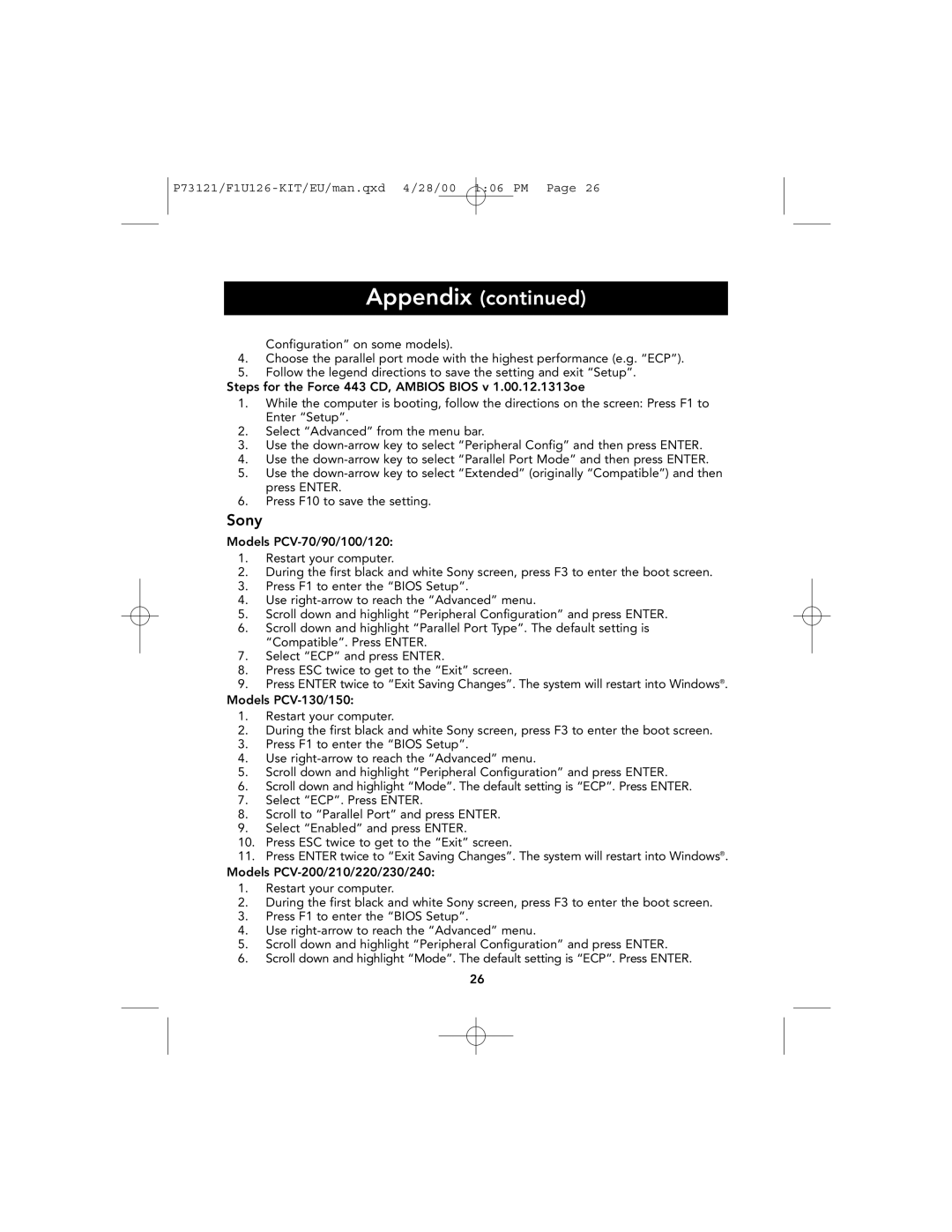Appendix (continued)
Configuration” on some models).
4.Choose the parallel port mode with the highest performance (e.g. “ECP”).
5.Follow the legend directions to save the setting and exit “Setup”.
Steps for the Force 443 CD, AMBIOS BIOS v 1.00.12.1313oe
1.While the computer is booting, follow the directions on the screen: Press F1 to Enter “Setup”.
2.Select “Advanced” from the menu bar.
3.Use the
4.Use the
5.Use the
6.Press F10 to save the setting.
Sony
Models
1.Restart your computer.
2.During the first black and white Sony screen, press F3 to enter the boot screen.
3.Press F1 to enter the “BIOS Setup”.
4.Use
5.Scroll down and highlight “Peripheral Configuration” and press ENTER.
6.Scroll down and highlight “Parallel Port Type”. The default setting is “Compatible”. Press ENTER.
7.Select “ECP” and press ENTER.
8.Press ESC twice to get to the “Exit” screen.
9.Press ENTER twice to “Exit Saving Changes”. The system will restart into Windows®. Models
1.Restart your computer.
2.During the first black and white Sony screen, press F3 to enter the boot screen.
3.Press F1 to enter the “BIOS Setup”.
4.Use
5.Scroll down and highlight “Peripheral Configuration” and press ENTER.
6.Scroll down and highlight “Mode”. The default setting is “ECP”. Press ENTER.
7.Select “ECP”. Press ENTER.
8.Scroll to “Parallel Port” and press ENTER.
9.Select “Enabled” and press ENTER.
10.Press ESC twice to get to the “Exit” screen.
11.Press ENTER twice to “Exit Saving Changes”. The system will restart into Windows®.
Models
1.Restart your computer.
2.During the first black and white Sony screen, press F3 to enter the boot screen.
3.Press F1 to enter the “BIOS Setup”.
4.Use
5.Scroll down and highlight “Peripheral Configuration” and press ENTER.
6.Scroll down and highlight “Mode”. The default setting is “ECP”. Press ENTER.
26