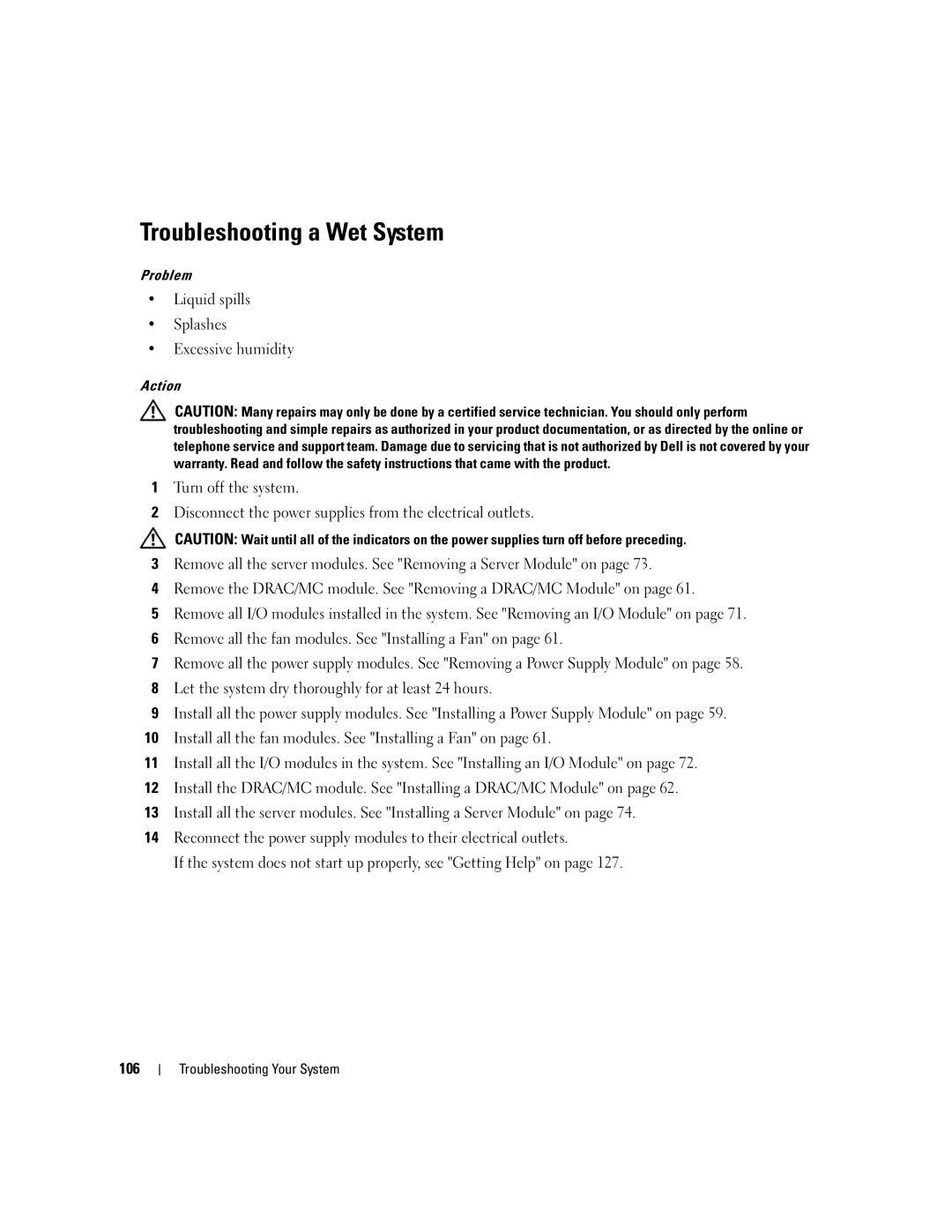Troubleshooting a Wet System
Problem
•Liquid spills
•Splashes
•Excessive humidity
Action
CAUTION: Many repairs may only be done by a certified service technician. You should only perform troubleshooting and simple repairs as authorized in your product documentation, or as directed by the online or telephone service and support team. Damage due to servicing that is not authorized by Dell is not covered by your warranty. Read and follow the safety instructions that came with the product.
1Turn off the system.
2Disconnect the power supplies from the electrical outlets.
CAUTION: Wait until all of the indicators on the power supplies turn off before preceding.
3Remove all the server modules. See "Removing a Server Module" on page 73.
4Remove the DRAC/MC module. See "Removing a DRAC/MC Module" on page 61.
5Remove all I/O modules installed in the system. See "Removing an I/O Module" on page 71.
6Remove all the fan modules. See "Installing a Fan" on page 61.
7Remove all the power supply modules. See "Removing a Power Supply Module" on page 58.
8Let the system dry thoroughly for at least 24 hours.
9Install all the power supply modules. See "Installing a Power Supply Module" on page 59.
10Install all the fan modules. See "Installing a Fan" on page 61.
11Install all the I/O modules in the system. See "Installing an I/O Module" on page 72.
12Install the DRAC/MC module. See "Installing a DRAC/MC Module" on page 62.
13Install all the server modules. See "Installing a Server Module" on page 74.
14Reconnect the power supply modules to their electrical outlets.
If the system does not start up properly, see "Getting Help" on page 127.
106
Troubleshooting Your System