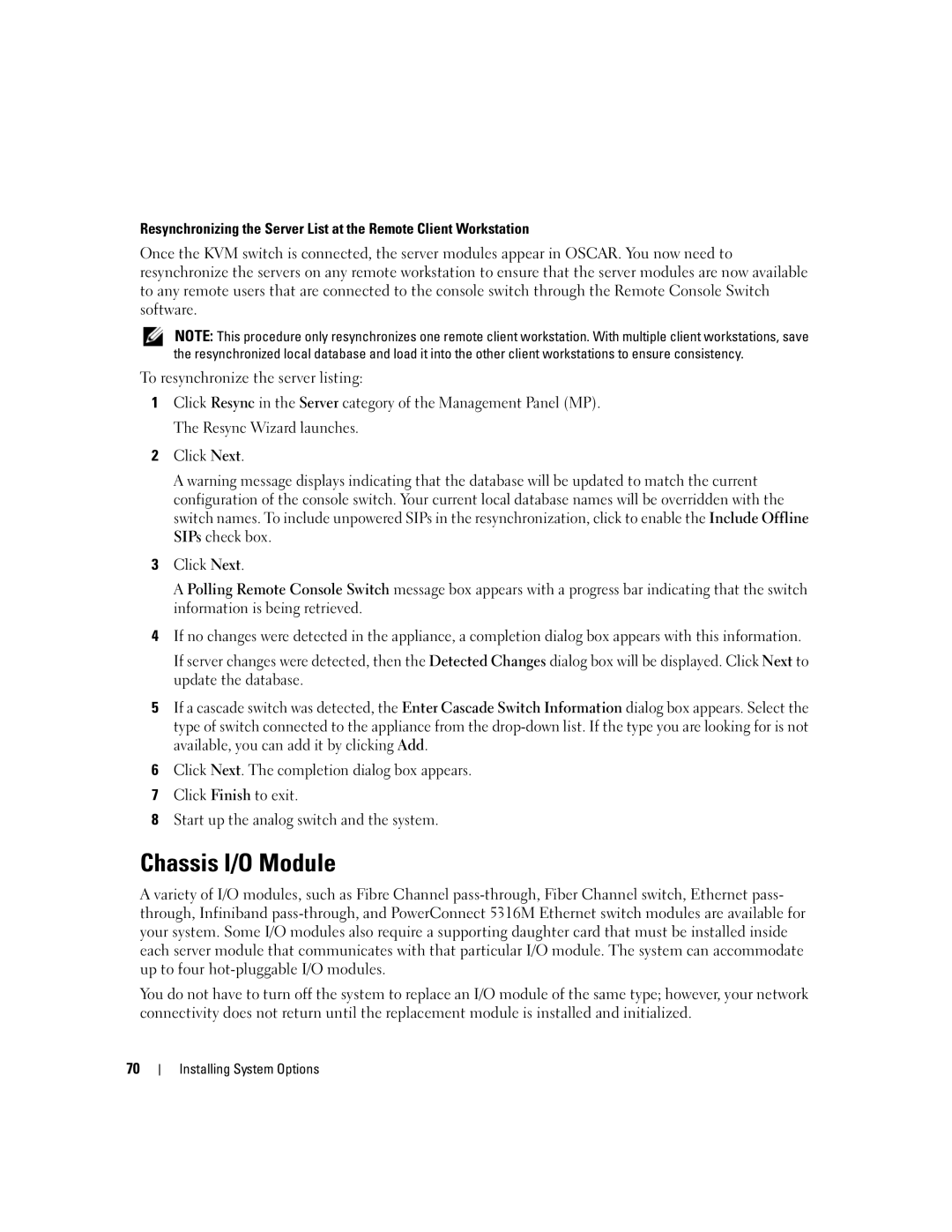Resynchronizing the Server List at the Remote Client Workstation
Once the KVM switch is connected, the server modules appear in OSCAR. You now need to resynchronize the servers on any remote workstation to ensure that the server modules are now available to any remote users that are connected to the console switch through the Remote Console Switch software.
NOTE: This procedure only resynchronizes one remote client workstation. With multiple client workstations, save the resynchronized local database and load it into the other client workstations to ensure consistency.
To resynchronize the server listing:
1Click Resync in the Server category of the Management Panel (MP). The Resync Wizard launches.
2Click Next.
A warning message displays indicating that the database will be updated to match the current configuration of the console switch. Your current local database names will be overridden with the switch names. To include unpowered SIPs in the resynchronization, click to enable the Include Offline SIPs check box.
3Click Next.
A Polling Remote Console Switch message box appears with a progress bar indicating that the switch information is being retrieved.
4If no changes were detected in the appliance, a completion dialog box appears with this information.
If server changes were detected, then the Detected Changes dialog box will be displayed. Click Next to update the database.
5If a cascade switch was detected, the Enter Cascade Switch Information dialog box appears. Select the type of switch connected to the appliance from the
6Click Next. The completion dialog box appears.
7Click Finish to exit.
8Start up the analog switch and the system.
Chassis I/O Module
A variety of I/O modules, such as Fibre Channel
You do not have to turn off the system to replace an I/O module of the same type; however, your network connectivity does not return until the replacement module is installed and initialized.
70