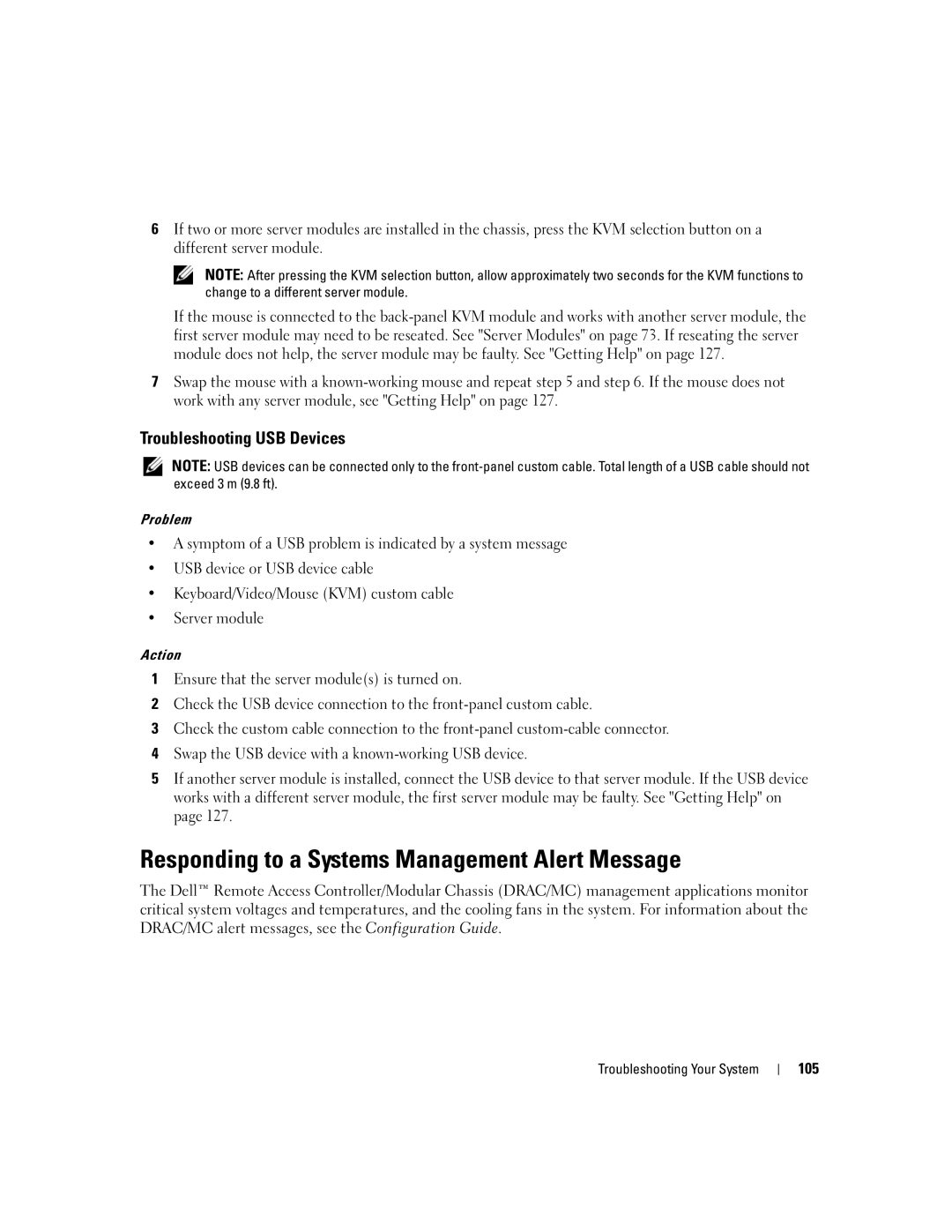6If two or more server modules are installed in the chassis, press the KVM selection button on a different server module.
NOTE: After pressing the KVM selection button, allow approximately two seconds for the KVM functions to change to a different server module.
If the mouse is connected to the
7Swap the mouse with a
Troubleshooting USB Devices
NOTE: USB devices can be connected only to the
Problem
•A symptom of a USB problem is indicated by a system message
•USB device or USB device cable
•Keyboard/Video/Mouse (KVM) custom cable
•Server module
Action
1Ensure that the server module(s) is turned on.
2Check the USB device connection to the
3Check the custom cable connection to the
4Swap the USB device with a
5If another server module is installed, connect the USB device to that server module. If the USB device works with a different server module, the first server module may be faulty. See "Getting Help" on page 127.
Responding to a Systems Management Alert Message
The Dell™ Remote Access Controller/Modular Chassis (DRAC/MC) management applications monitor critical system voltages and temperatures, and the cooling fans in the system. For information about the DRAC/MC alert messages, see the Configuration Guide.
Troubleshooting Your System