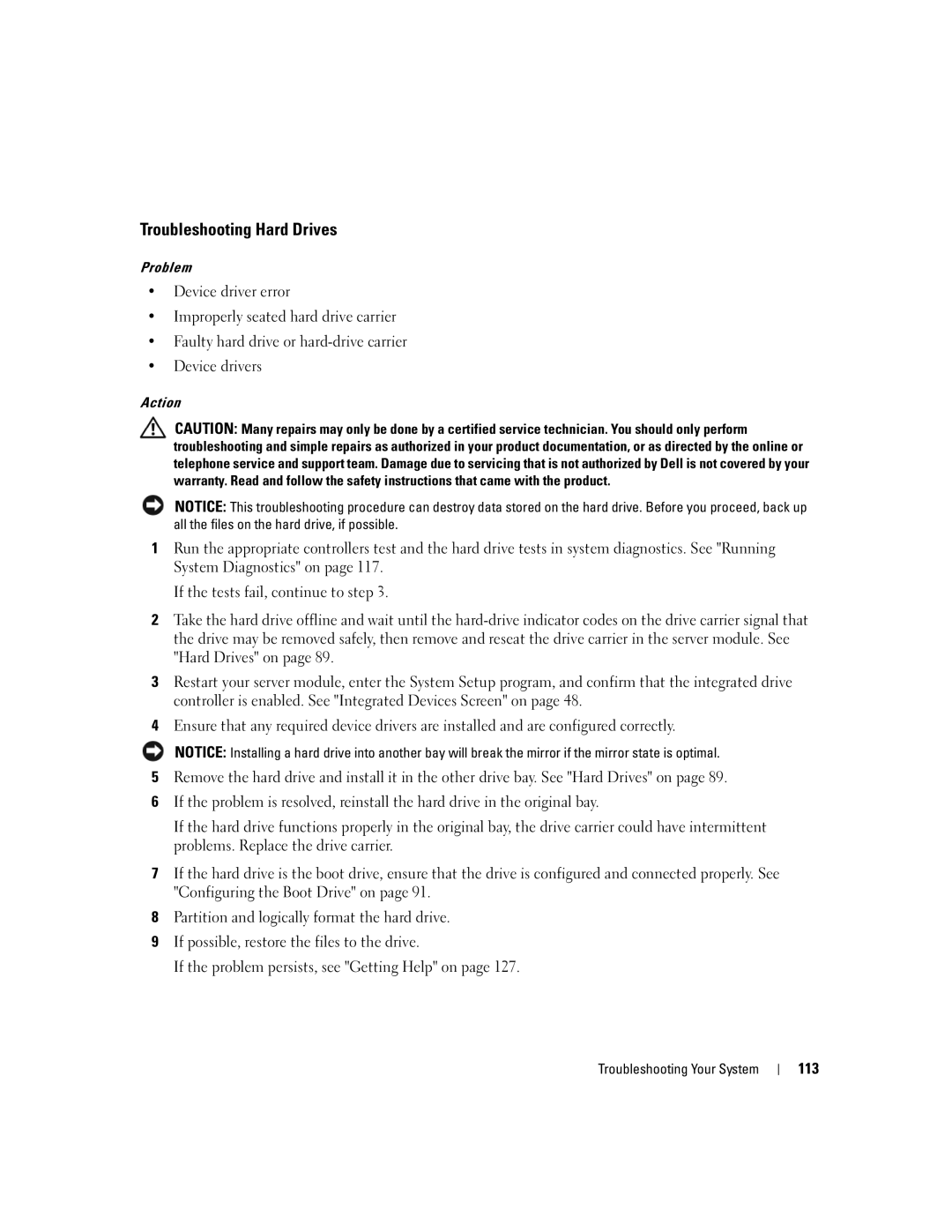Troubleshooting Hard Drives
Problem
•Device driver error
•Improperly seated hard drive carrier
•Faulty hard drive or
•Device drivers
Action
CAUTION: Many repairs may only be done by a certified service technician. You should only perform troubleshooting and simple repairs as authorized in your product documentation, or as directed by the online or telephone service and support team. Damage due to servicing that is not authorized by Dell is not covered by your warranty. Read and follow the safety instructions that came with the product.
NOTICE: This troubleshooting procedure can destroy data stored on the hard drive. Before you proceed, back up all the files on the hard drive, if possible.
1Run the appropriate controllers test and the hard drive tests in system diagnostics. See "Running System Diagnostics" on page 117.
If the tests fail, continue to step 3.
2Take the hard drive offline and wait until the
3Restart your server module, enter the System Setup program, and confirm that the integrated drive controller is enabled. See "Integrated Devices Screen" on page 48.
4Ensure that any required device drivers are installed and are configured correctly.
NOTICE: Installing a hard drive into another bay will break the mirror if the mirror state is optimal.
5Remove the hard drive and install it in the other drive bay. See "Hard Drives" on page 89.
6If the problem is resolved, reinstall the hard drive in the original bay.
If the hard drive functions properly in the original bay, the drive carrier could have intermittent problems. Replace the drive carrier.
7If the hard drive is the boot drive, ensure that the drive is configured and connected properly. See "Configuring the Boot Drive" on page 91.
8Partition and logically format the hard drive.
9If possible, restore the files to the drive.
If the problem persists, see "Getting Help" on page 127.
Troubleshooting Your System