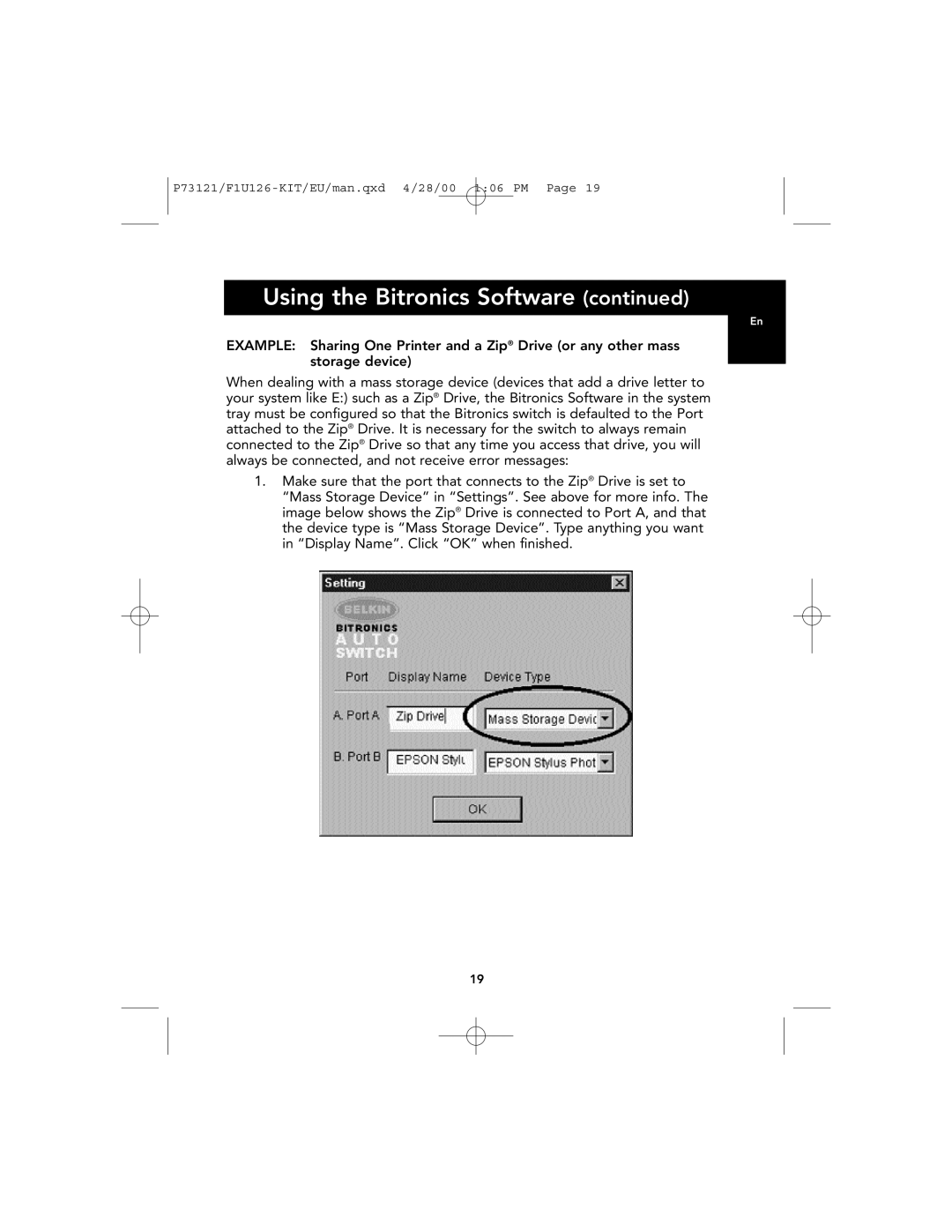Using the Bitronics Software (continued)
En
EXAMPLE: Sharing One Printer and a Zip® Drive (or any other mass storage device)
When dealing with a mass storage device (devices that add a drive letter to your system like E:) such as a Zip® Drive, the Bitronics Software in the system tray must be configured so that the Bitronics switch is defaulted to the Port attached to the Zip® Drive. It is necessary for the switch to always remain connected to the Zip® Drive so that any time you access that drive, you will always be connected, and not receive error messages:
1.Make sure that the port that connects to the Zip® Drive is set to “Mass Storage Device” in “Settings”. See above for more info. The image below shows the Zip® Drive is connected to Port A, and that the device type is “Mass Storage Device”. Type anything you want in “Display Name”. Click “OK” when finished.
19