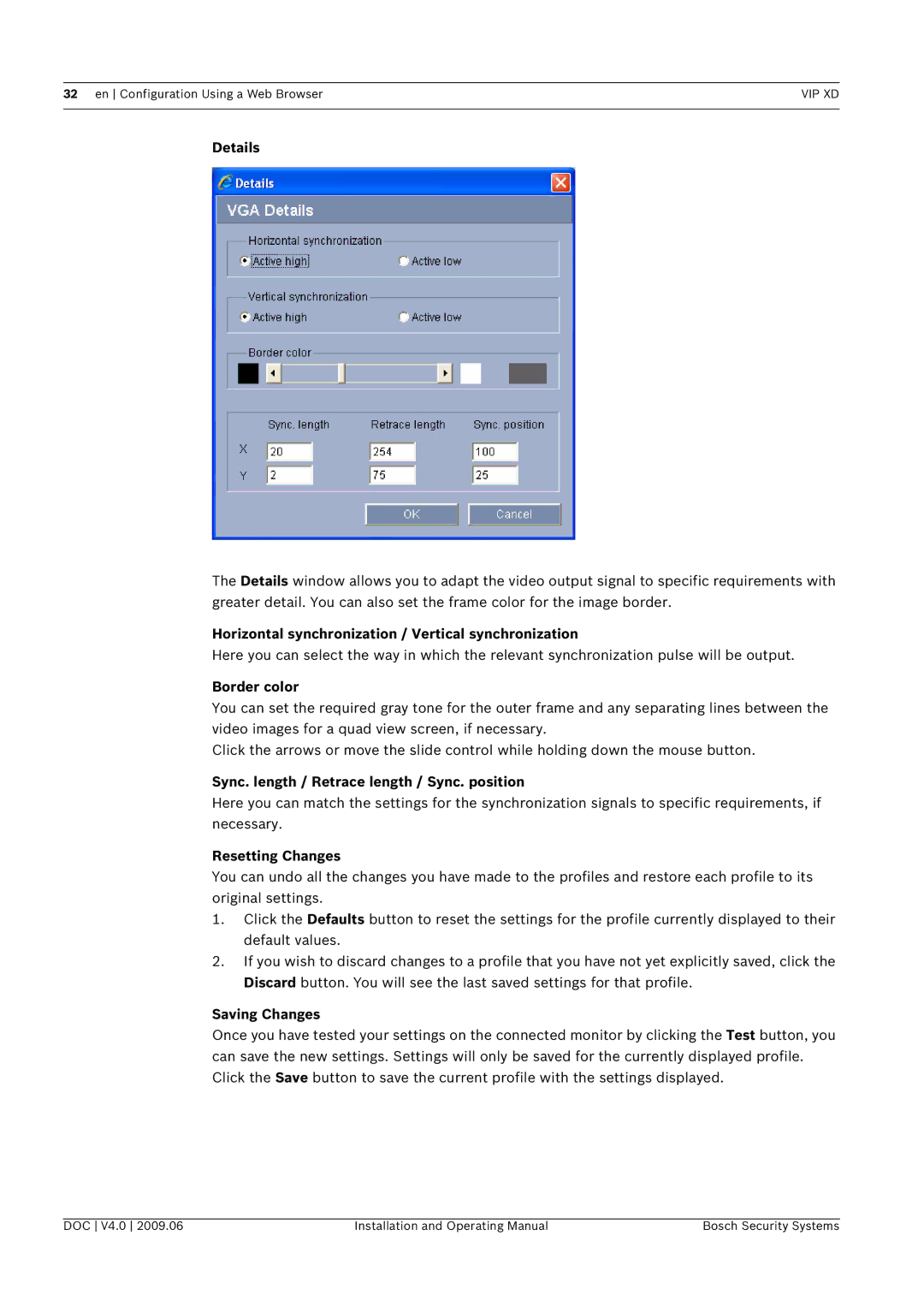32 en Configuration Using a Web Browser | VIP XD |
|
|
Details
The Details window allows you to adapt the video output signal to specific requirements with greater detail. You can also set the frame color for the image border.
Horizontal synchronization / Vertical synchronization
Here you can select the way in which the relevant synchronization pulse will be output.
Border color
You can set the required gray tone for the outer frame and any separating lines between the video images for a quad view screen, if necessary.
Click the arrows or move the slide control while holding down the mouse button.
Sync. length / Retrace length / Sync. position
Here you can match the settings for the synchronization signals to specific requirements, if necessary.
Resetting Changes
You can undo all the changes you have made to the profiles and restore each profile to its original settings.
1.Click the Defaults button to reset the settings for the profile currently displayed to their default values.
2.If you wish to discard changes to a profile that you have not yet explicitly saved, click the Discard button. You will see the last saved settings for that profile.
Saving Changes
Once you have tested your settings on the connected monitor by clicking the Test button, you can save the new settings. Settings will only be saved for the currently displayed profile. Click the Save button to save the current profile with the settings displayed.
DOC V4.0 2009.06 | Installation and Operating Manual | Bosch Security Systems |