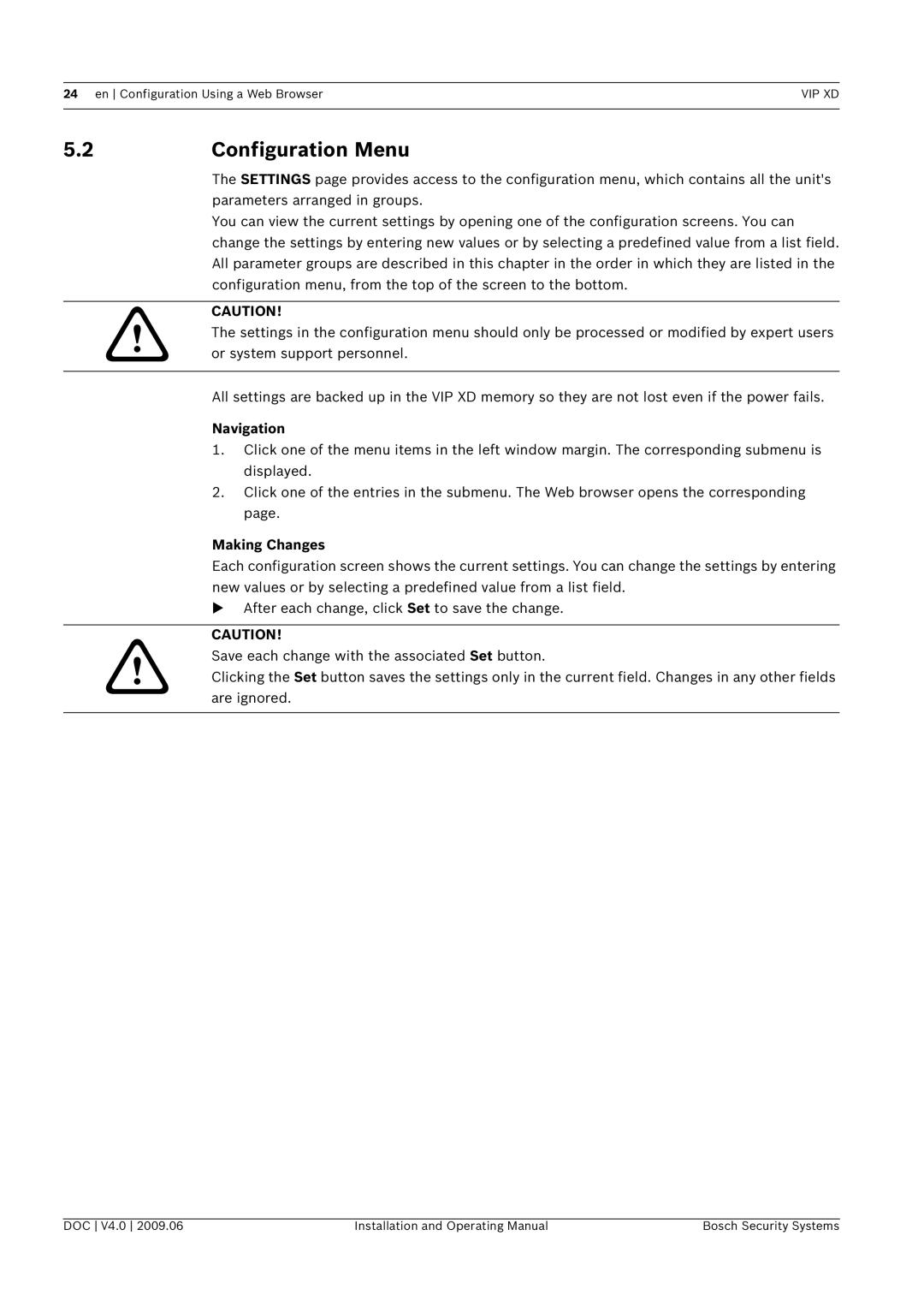24 en Configuration Using a Web BrowserVIP XD
5.2 | Configuration Menu | |
| The SETTINGS page provides access to the configuration menu, which contains all the unit's | |
| parameters arranged in groups. | |
| You can view the current settings by opening one of the configuration screens. You can | |
| change the settings by entering new values or by selecting a predefined value from a list field. | |
| All parameter groups are described in this chapter in the order in which they are listed in the | |
| configuration menu, from the top of the screen to the bottom. | |
|
| |
! | CAUTION! | |
The settings in the configuration menu should only be processed or modified by expert users | ||
or system support personnel. | ||
|
| |
| All settings are backed up in the VIP XD memory so they are not lost even if the power fails. | |
| Navigation | |
| 1. | Click one of the menu items in the left window margin. The corresponding submenu is |
|
| displayed. |
| 2. | Click one of the entries in the submenu. The Web browser opens the corresponding |
|
| page. |
Making Changes
Each configuration screen shows the current settings. You can change the settings by entering new values or by selecting a predefined value from a list field.
XAfter each change, click Set to save the change.
CAUTION!
!Save each change with the associated Set button.
Clicking the Set button saves the settings only in the current field. Changes in any other fields are ignored.
DOC V4.0 2009.06 | Installation and Operating Manual | Bosch Security Systems |