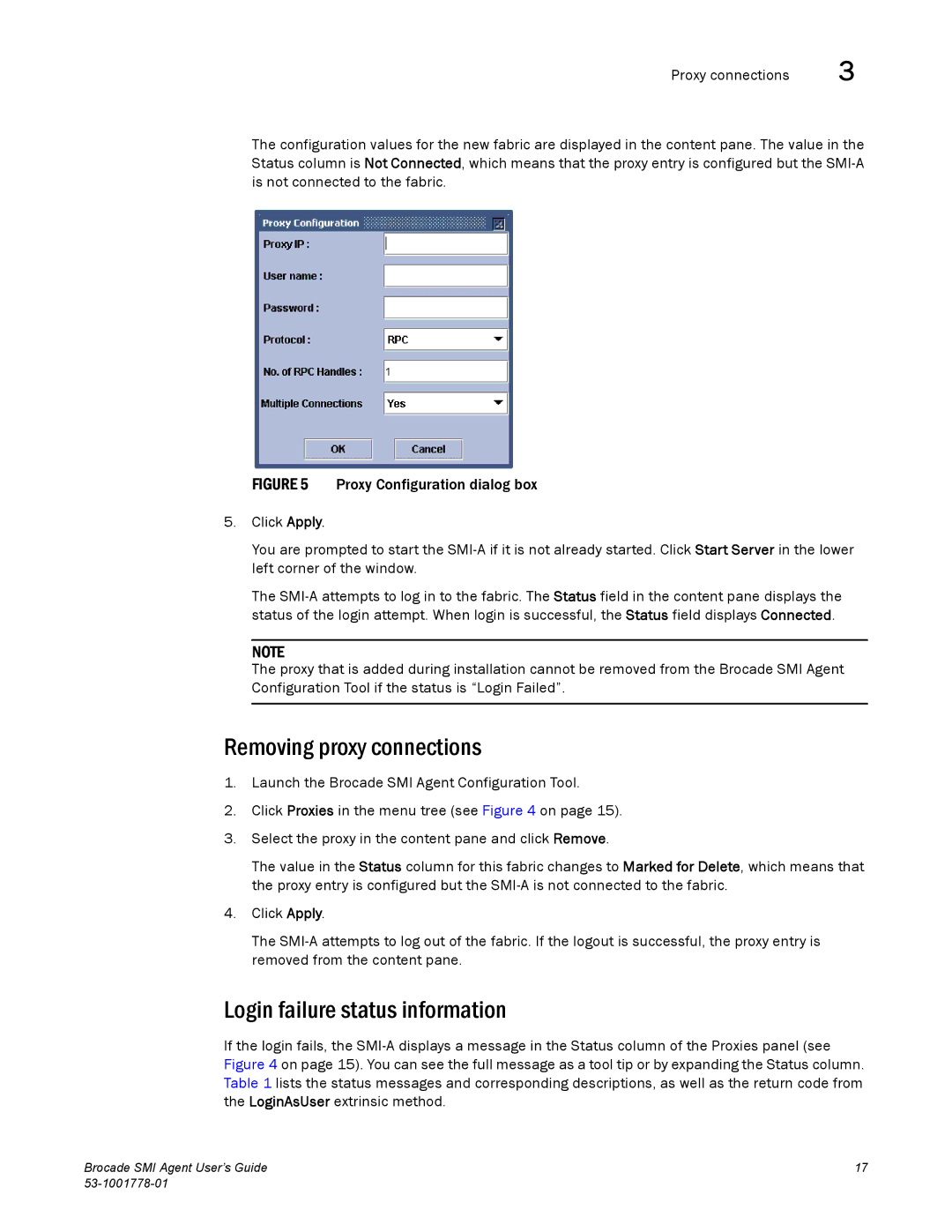Proxy connections | 3 |
The configuration values for the new fabric are displayed in the content pane. The value in the Status column is Not Connected, which means that the proxy entry is configured but the
FIGURE 5 Proxy Configuration dialog box
5.Click Apply.
You are prompted to start the SMI-A if it is not already started. Click Start Server in the lower left corner of the window.
The SMI-A attempts to log in to the fabric. The Status field in the content pane displays the status of the login attempt. When login is successful, the Status field displays Connected.
NOTE
The proxy that is added during installation cannot be removed from the Brocade SMI Agent Configuration Tool if the status is “Login Failed”.
Removing proxy connections
1.Launch the Brocade SMI Agent Configuration Tool.
2.Click Proxies in the menu tree (see Figure 4 on page 15).
3.Select the proxy in the content pane and click Remove.
The value in the Status column for this fabric changes to Marked for Delete, which means that the proxy entry is configured but the
4.Click Apply.
The
Login failure status information
If the login fails, the
Brocade SMI Agent User’s Guide | 17 |
|