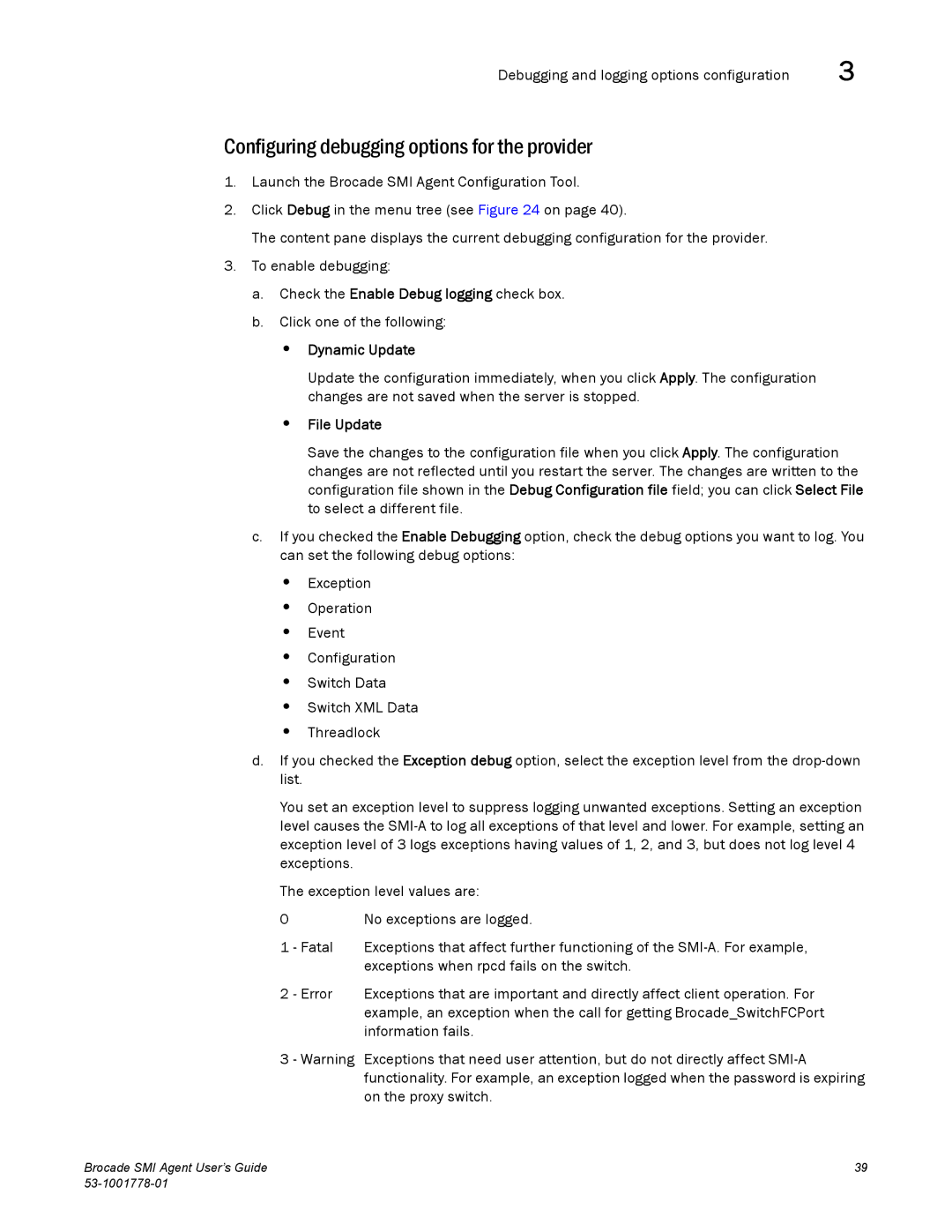Debugging and logging options configuration | 3 |
Configuring debugging options for the provider
1.Launch the Brocade SMI Agent Configuration Tool.
2.Click Debug in the menu tree (see Figure 24 on page 40).
The content pane displays the current debugging configuration for the provider.
3.To enable debugging:
a.Check the Enable Debug logging check box.
b.Click one of the following:
•Dynamic Update
Update the configuration immediately, when you click Apply. The configuration changes are not saved when the server is stopped.
•File Update
Save the changes to the configuration file when you click Apply. The configuration changes are not reflected until you restart the server. The changes are written to the configuration file shown in the Debug Configuration file field; you can click Select File to select a different file.
c.If you checked the Enable Debugging option, check the debug options you want to log. You can set the following debug options:
•Exception
•Operation
•Event
•Configuration
•Switch Data
•Switch XML Data
•Threadlock
d.If you checked the Exception debug option, select the exception level from the
You set an exception level to suppress logging unwanted exceptions. Setting an exception level causes the
The exception level values are:
0 | No exceptions are logged. |
1 - Fatal | Exceptions that affect further functioning of the |
| exceptions when rpcd fails on the switch. |
2 - Error | Exceptions that are important and directly affect client operation. For |
| example, an exception when the call for getting Brocade_SwitchFCPort |
| information fails. |
3 - Warning Exceptions that need user attention, but do not directly affect
Brocade SMI Agent User’s Guide | 39 |
|