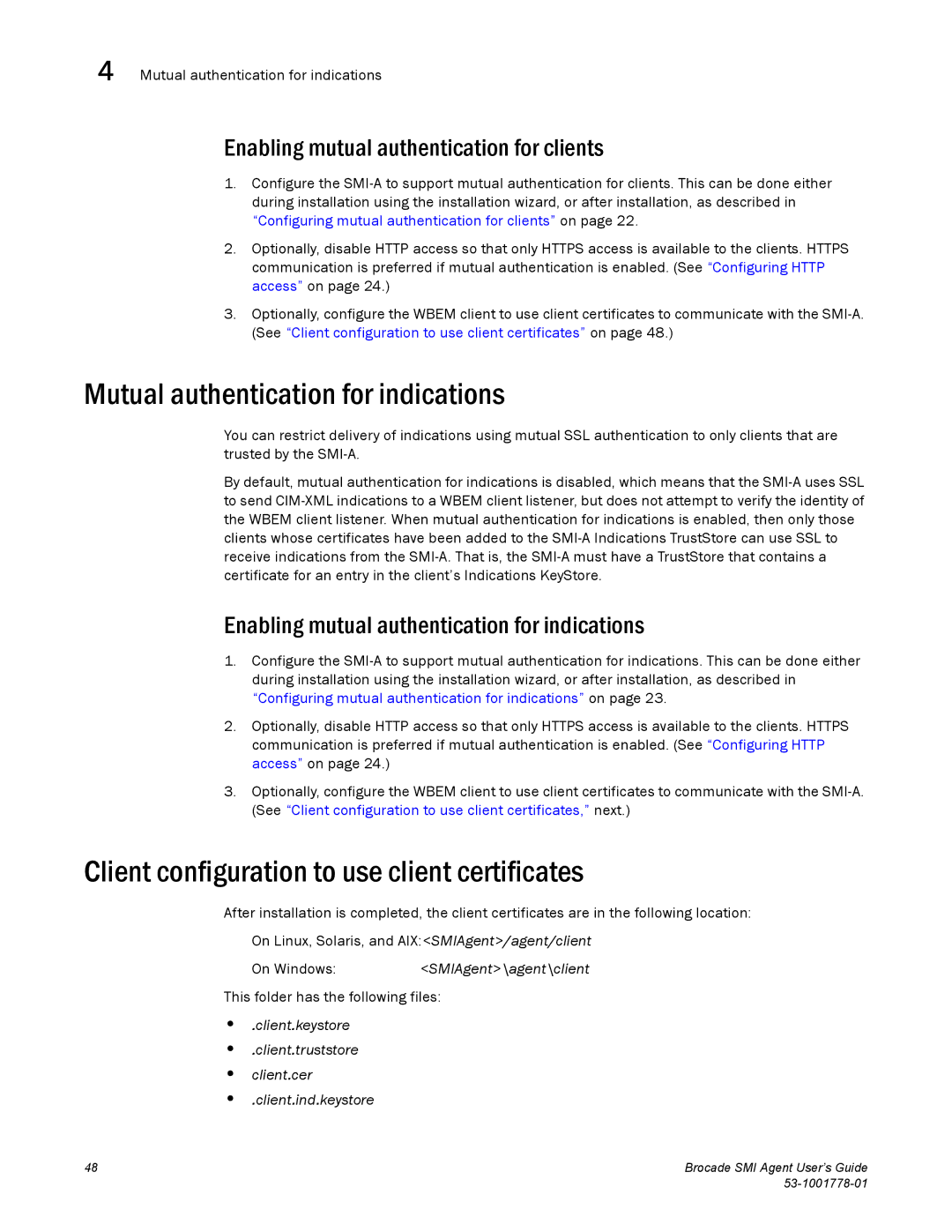4 Mutual authentication for indications
Enabling mutual authentication for clients
1.Configure the
2.Optionally, disable HTTP access so that only HTTPS access is available to the clients. HTTPS communication is preferred if mutual authentication is enabled. (See “Configuring HTTP access” on page 24.)
3.Optionally, configure the WBEM client to use client certificates to communicate with the
Mutual authentication for indications
You can restrict delivery of indications using mutual SSL authentication to only clients that are trusted by the
By default, mutual authentication for indications is disabled, which means that the
Enabling mutual authentication for indications
1.Configure the
2.Optionally, disable HTTP access so that only HTTPS access is available to the clients. HTTPS communication is preferred if mutual authentication is enabled. (See “Configuring HTTP access” on page 24.)
3.Optionally, configure the WBEM client to use client certificates to communicate with the
Client configuration to use client certificates
After installation is completed, the client certificates are in the following location:
On Linux, Solaris, and AIX:<SMIAgent>/agent/client
On Windows:<SMIAgent>\agent\client
This folder has the following files:
•.client.keystore
•.client.truststore
•client.cer
•.client.ind.keystore
48 | Brocade SMI Agent User’s Guide |
|