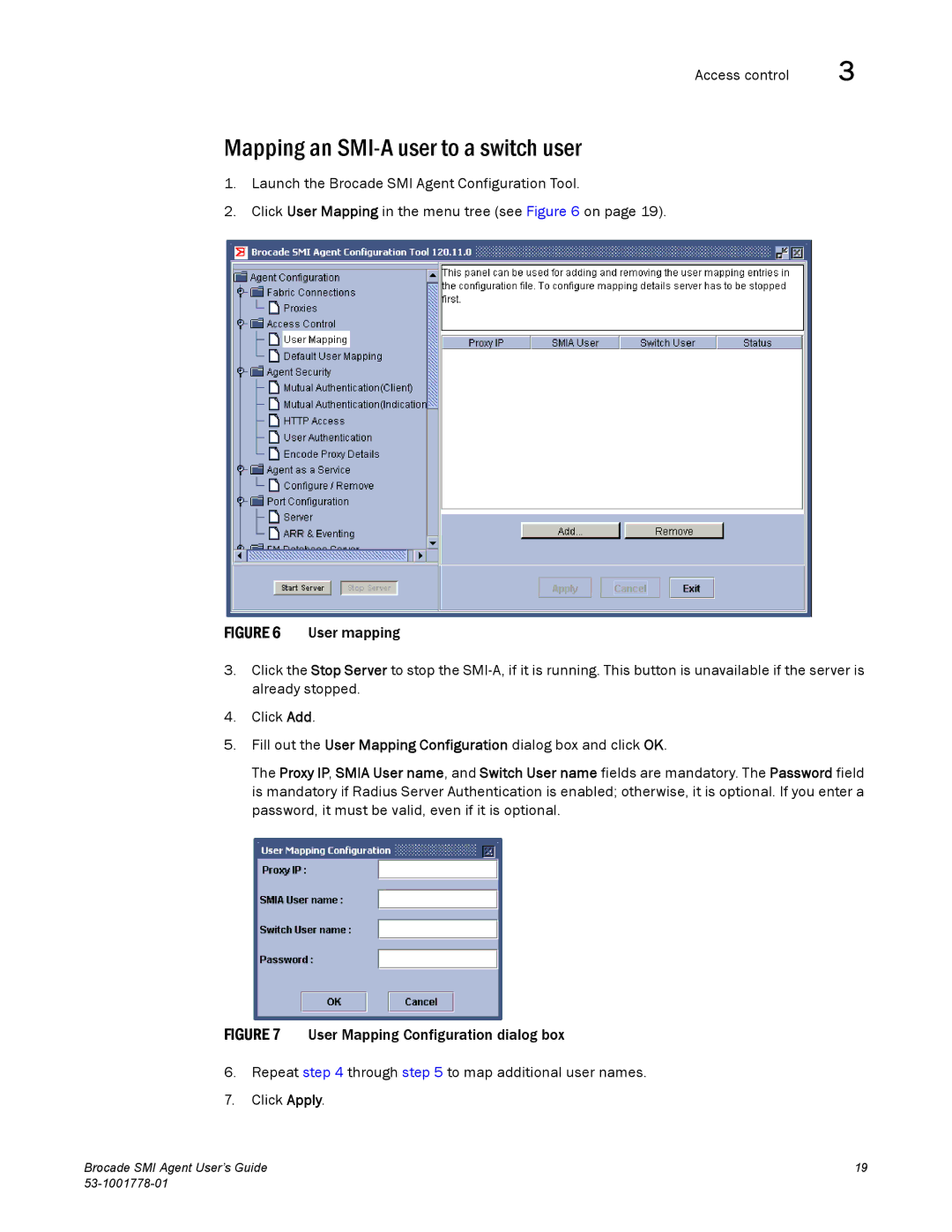Access control | 3 |
Mapping an SMI-A user to a switch user
1.Launch the Brocade SMI Agent Configuration Tool.
2.Click User Mapping in the menu tree (see Figure 6 on page 19).
FIGURE 6 User mapping
3.Click the Stop Server to stop the SMI-A, if it is running. This button is unavailable if the server is already stopped.
4.Click Add.
5.Fill out the User Mapping Configuration dialog box and click OK.
The Proxy IP, SMIA User name, and Switch User name fields are mandatory. The Password field is mandatory if Radius Server Authentication is enabled; otherwise, it is optional. If you enter a password, it must be valid, even if it is optional.
FIGURE 7 User Mapping Configuration dialog box
6.Repeat step 4 through step 5 to map additional user names.
7.Click Apply.
Brocade SMI Agent User’s Guide | 19 |
|