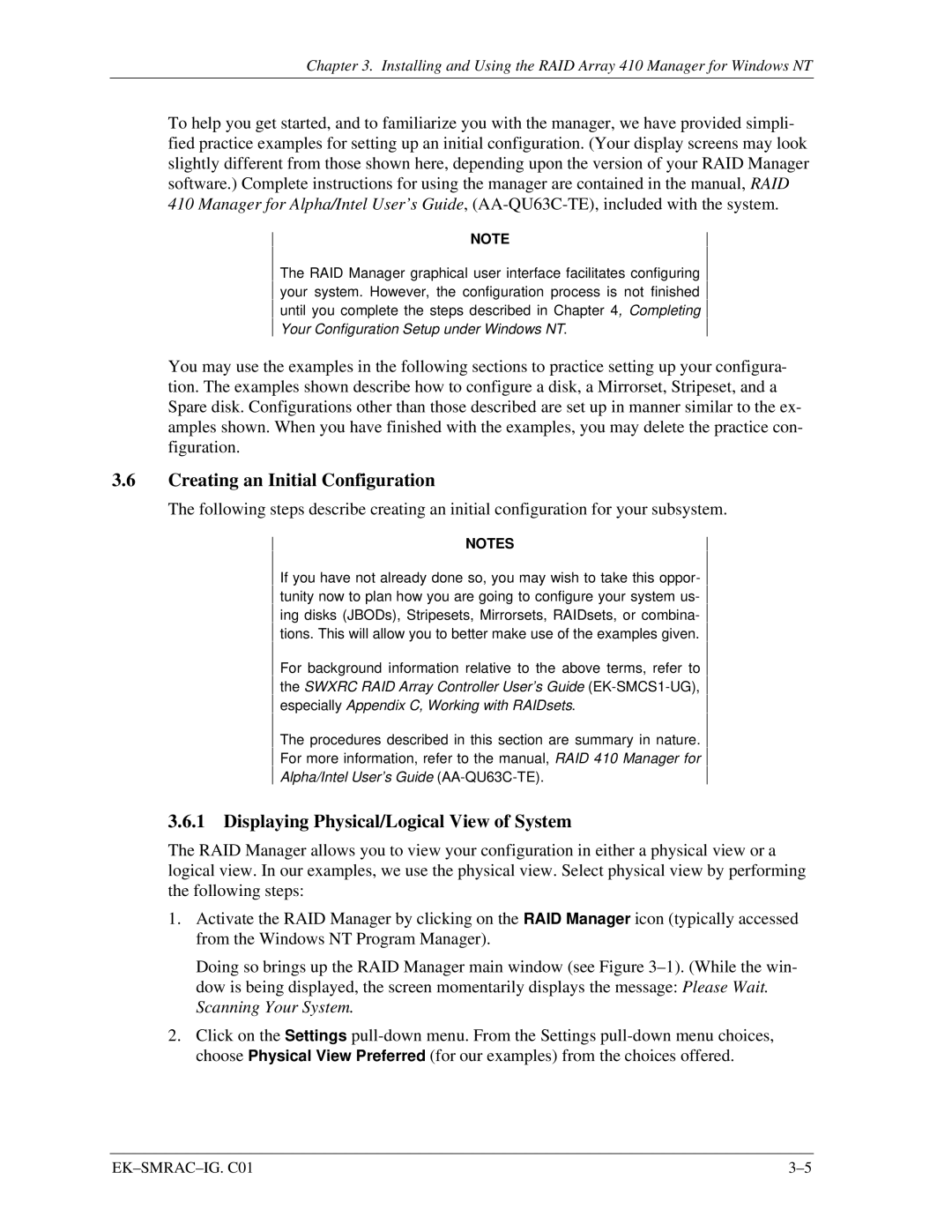Chapter 3. Installing and Using the RAID Array 410 Manager for Windows NT
To help you get started, and to familiarize you with the manager, we have provided simpli- fied practice examples for setting up an initial configuration. (Your display screens may look slightly different from those shown here, depending upon the version of your RAID Manager software.) Complete instructions for using the manager are contained in the manual, RAID
410Manager for Alpha/Intel User’s Guide,
NOTE
The RAID Manager graphical user interface facilitates configuring your system. However, the configuration process is not finished until you complete the steps described in Chapter 4, Completing Your Configuration Setup under Windows NT.
You may use the examples in the following sections to practice setting up your configura- tion. The examples shown describe how to configure a disk, a Mirrorset, Stripeset, and a Spare disk. Configurations other than those described are set up in manner similar to the ex- amples shown. When you have finished with the examples, you may delete the practice con- figuration.
3.6Creating an Initial Configuration
The following steps describe creating an initial configuration for your subsystem.
NOTES
If you have not already done so, you may wish to take this oppor- tunity now to plan how you are going to configure your system us- ing disks (JBODs), Stripesets, Mirrorsets, RAIDsets, or combina- tions. This will allow you to better make use of the examples given.
For background information relative to the above terms, refer to the SWXRC RAID Array Controller User’s Guide
The procedures described in this section are summary in nature.
For more information, refer to the manual, RAID 410 Manager for
Alpha/Intel User’s Guide
3.6.1 Displaying Physical/Logical View of System
The RAID Manager allows you to view your configuration in either a physical view or a logical view. In our examples, we use the physical view. Select physical view by performing the following steps:
1.Activate the RAID Manager by clicking on the RAID Manager icon (typically accessed from the Windows NT Program Manager).
Doing so brings up the RAID Manager main window (see Figure
2.Click on the Settings
|