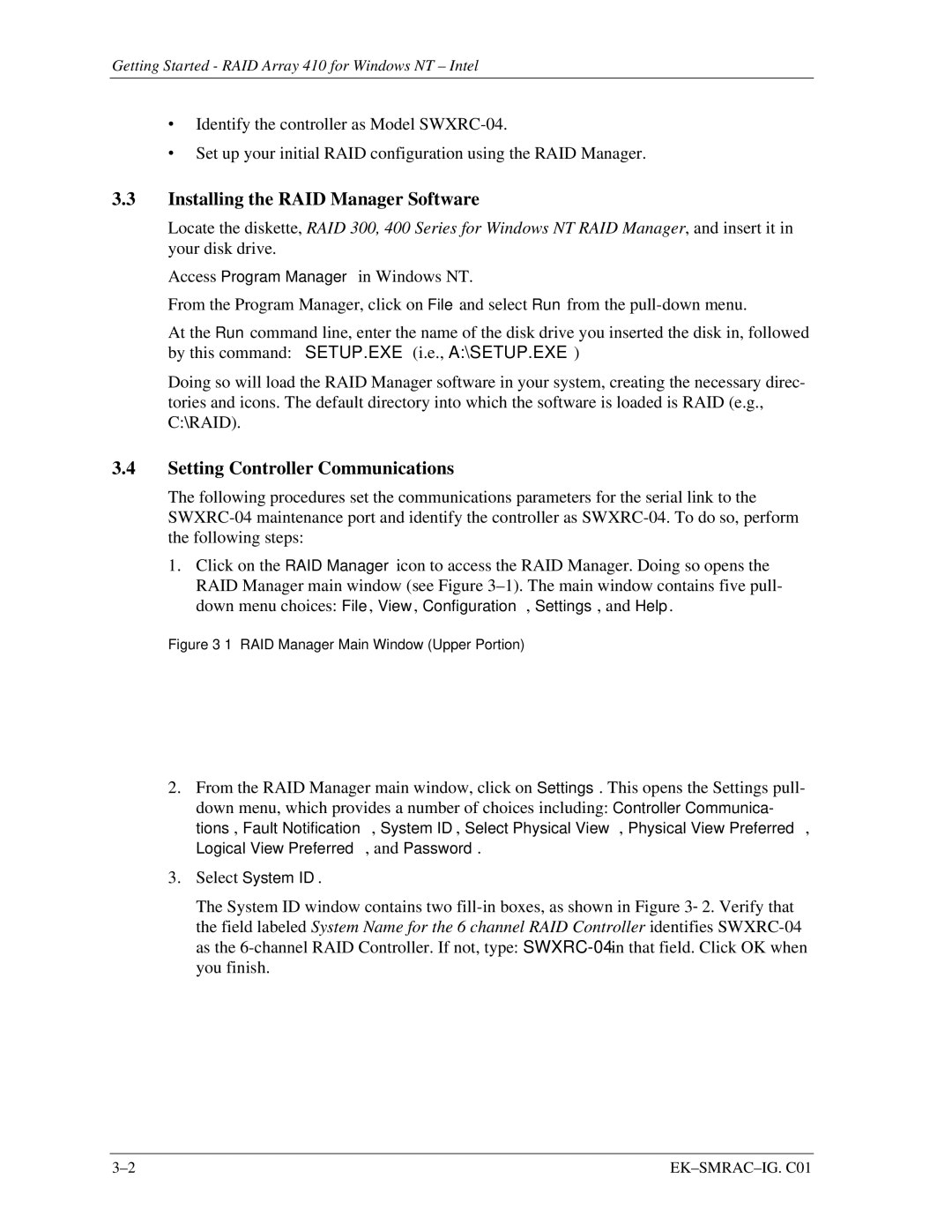Getting Started - RAID Array 410 for Windows NT – Intel
∙Identify the controller as Model
∙Set up your initial RAID configuration using the RAID Manager.
3.3Installing the RAID Manager Software
Locate the diskette, RAID 300, 400 Series for Windows NT RAID Manager, and insert it in your disk drive.
Access Program Manager in Windows NT.
From the Program Manager, click on File and select Run from the
At the Run command line, enter the name of the disk drive you inserted the disk in, followed by this command: SETUP.EXE (i.e., A:\SETUP.EXE)
Doing so will load the RAID Manager software in your system, creating the necessary direc- tories and icons. The default directory into which the software is loaded is RAID (e.g., C:\RAID).
3.4Setting Controller Communications
The following procedures set the communications parameters for the serial link to the
1.Click on the RAID Manager icon to access the RAID Manager. Doing so opens the RAID Manager main window (see Figure
Figure 3–1 RAID Manager Main Window (Upper Portion)
2.From the RAID Manager main window, click on Settings. This opens the Settings pull- down menu, which provides a number of choices including: Controller Communica- tions, Fault Notification, System ID, Select Physical View, Physical View Preferred, Logical View Preferred, and Password.
3.Select System ID.
The System ID window contains two
|