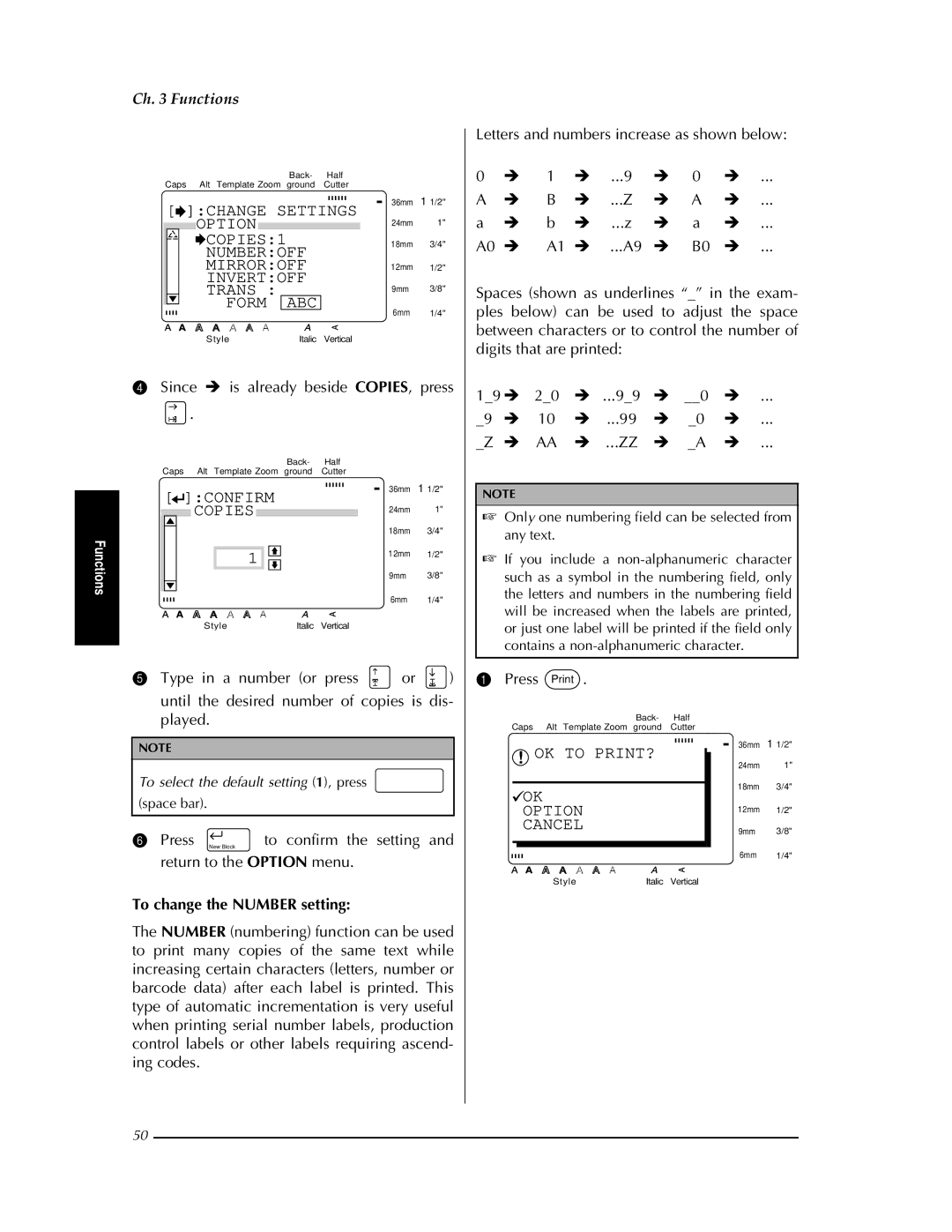USER’S Guide
Contents
Using Labels and Stamps
Quick Reference
Using a template
To select Print Label →
Printing many cop To select Number →
Before You Start
Examples of What YOU can
Make with this P-TOUCH
General Description
Features
Menus
LCD display
56 7 B CD E
Keyboard
Getting Started
Precautions
Connecting the power supply cord
Helsi Marginwide Auto
Installing a TZ tape cassette
Once to remove any slack
Press & Cut
Turning on & off the P-touch
Ch Getting Started
Functions
Performing basic operations
Cancel Cancel
Code Code
Cursor keys
Alt Alt
Entering text
Space bar
Shift Shift
New Block Code +
Symbol Symbol
Barcode Barcode
Symbolspecial
PROTOCOLCODE39
Formatparameter
Parameter
Change Settings
Proto CODE39
Width Wide UNDER#SON
Confirm Special Chara Symbol 1 +
Formatparameter Symbolspecial Character
To enter the barcode data
To add the barcode to the text
Zoom ImageZoom
Editing text
Back Space ClearBack Space
Clear
Area All
Cancel
OK to Clear
Text BUFFER?
To select an area of the text
All
To select all of the text
All
Copy & Paste &Paste
Formatting
Font Font
OK to PASTE?
Font
Size Size
Brussels
To change the font before entering the text
Size
To change the size of the text in a selected area
To change the text size before entering the text
Width Wide
Width Width
Width
To change the width of the text in a selected area
Style
Style Style
Outline
To change the style of the text in a selected area
Italic Italic
To change the Italic setting before entering the text
Italic
Hold down Press All to select all
Line effects
With the desired Line effects setting
Line Effects
Underline
To change the Vertical setting before entering the text
Vertical Vert
Vertical
Frame/shading
Point
Select Start
Select END Point
Block
Press Until 9 moves beside
Line
To apply a frame or shading to selected lines of text
Character
Select Start Point
Format Format
Length
Helsi
ABC None
ABC Wide
Margin
ABC None
ABC Narrow
Horizontal Align ABC Left
ABC Center Right
ABC Justify
Pitch
To change the Back background setting
Fixed
Back
Template Templt
Select the desired template
1ADDRESS
Confirm Char Original Italic Dynamic Cute Formal Elegant
Change Settings Style CHAR.ORIGINAL
Menu Print
Done Continue
Print Stamp Print Label
OK to PRINT?
NEW
Save AS
Edited
Input File Name
TEMPLATE?
Clear
Open
Storing and recalling files
Delete
To save a file that has not been saved before 1 Press File
Search for
File NEW
Open
To recall a file that has been saved
OK to Clear FILE?
To delete a file that has been saved
Delete
Printing
OK to PRINT? Option Cancel
Image
Feed & Cut Feed
Copies
To change the Number setting
Since Î is already beside COPIES, press
Return to the Option menu
Press or to move Î beside NUM- BER
Number
Mirror
Option COPIES1 Numberoff Mirroroff Invertoff Trans ABC Form
ABC OFF
OFF
Confirm Invert ABC OFF
Trans ABC
To print an inverted image of the text
ABC OFF
Confirm Transformation ABC OFF
To change the shape of the text
Transform
Following CUT settings are available
To change the CUT setting
CUT ABC Both Full
ABC
Split
To use Split printing
Press or to move Î beside Split
Setup Setup
Setting display features
To change the Units setting
To change the Contrast setting
Contrast
Trast
Fraçais
To change the Language setting
Press or to move Î bEside Units
Press or to move Î beside LAN
Ch Functions
Using Labels and Stamps
Stamp film
Laminated tape
Glossy side Tape end Slit
Printing an identification label for the stamp holder
Insert a TZ tape cassette into the tape com- partment
Stamping
Error Message Cause Solution
Sette is installed when you try to Try again Print text
Install a tape cassette
To delete text, causing Reduce the character size
Enter barcode data that
Type in a label length that
To add a new line, causing Mum possible
Length Length function on Is within the specified
Format menu is not within Range Range 4.0 to 30.0 cm
Ing tape Or lettering tape
Memory Full
This message appears if the end Replace the tape cassette
Located in a barcode mark when Barcode before trying
Tape in the cassette has been Reached
Move the cursor or delete
Turn
Problem Solution
Rollers
All text and formats in the display and all
118 × 64 dots
Indicators with back light
Machine Specifications
Appendix
Following symbols are available
Symbols p
Guidance
Traffic Sign
Medical
Special barcode characters p
Fonts p
Following fonts are available
Sizes and widths pp
Type styles p
Following frame and shading patterns are available
Framing and shading patterns p
OFF Arabic
Background designs p
Small
Tartan
Samples of the available templates are shown below
Pre-set templates p
Shop Sale
Video VHS
Stamp Normal L
Template text styles p
Samples of the text transformation shapes are shown below
Text transformation styles p
Index
Page
Accessories
Stamp kit
Special tapes
Stock No Description Price Quantity Total
Total
Shipping/Handling
Page
Accessory Order Form
Page
Guía DEL Usuario
Introducción
¡Muchas gracias por la adquisición de este P-touch
Aviso DE FCC
Contents
Page
Conexión del cable de alimentación
Precauciones
Instalación de un casete de cinta TZ
Conexión y desconexión de la ali- mentación del P-touch
Teclas del cursor
Realización de las operaciones básicas
Derecha
Izquierda
Introducción de texto
Barra espaciadora
Abajo
New Block Code
Ducción de una línea de texto
Teniendo pulsada Presionando New Block
Para añadir un símbolo o imagen al texto
Si seleccionó Symbol no
Seleccione el símbolo deseado
Escriba un número de símbolo o pre
Para crear un código de barras
Presione Barcode
Para cambiar los parámetros del código de barras
Edición de texto
Para introducir los datos del código de barras
Para añadir el código de barras al texto
Para borrar todo el texto y los formatos
Mantenga pulsada Presione Clear
Para borrar solamente el texto
Para seleccionar todo el texto
Para seleccionar un área de texto
Mantenga pulsada
Para copiar y pegar texto
Formateo
Para cambiar la fuente antes de introducir el texto
Para cambiar la fuente del texto de un área seleccionada
Para cambiar el tamaño del texto antes de introducirlo
Utilice Para
Para seleccionar todo el texto, o presione
Para cambiar la anchura del texto antes de introducirlo
Para cambiar la anchura del texto de un área seleccionada
Para cambiar el estilo del texto de un área seleccionada
Para cambiar el estilo del texto antes de intro- ducirlo
Presione Italic hasta que el texto se visualice
Seleccionar solamente parte del mismo
Se mostrará debajo de Italic de la parte
Superior del visualizador Presione
Cambio, presione
Tenga pulsada y presione barra espaciadora
Como 9 ya está la lado de ALL, presione
Para aplicar un cuadro o sombra a todo el texto
Seleccione o para mover 9 hasta el lado del ajuste deseado
Or hasta seleccionar bloques que desee encuadrar o Presione
Seleccionados
Para cambiar los ajustes de Margin
Para cambiar el ajuste Length
Narrow
Medium
ABC Right ABC Justify
Para cambiar el ajuste de H.ALI alineación horizontal
ABC Left
Para cambiar el ajuste de Back fondo
Para cambiar el ajuste de Pitch
Para confirmar el ajuste, presione una vez
Para crear una etiqueta o un sello a partir de
Una plantilla
Muestras de estos ajustes, consulte la
Presione Para mover 9 hasta el
Página 89 de inglés
La plantilla y de haber presionado aparecerá Menu
Para continuar la edición de la etiqueta o el sello
Almacenamiento e invocación de archivos
Para almacenar un archivo que no haya sido almacenado antes
Presione File Como 9 ya está al lado de Save AS, pre
Para almacenar un archivo que se haya almace- nado antes
Para invocar un archivo almacenado
Para borrar un archivo que haya almacenado
Impresión
Se borrará
Para alimentar la cinta 1 25 mm y cortarla
Para cambiar el ajuste Number
Para imprimir una imagen de espejo del texto
Para imprimir una imagen invertida del texto
ABC OFF ABC on
Para cambiar la forma del texto
Presione o para mover Î hasta el lado de CUT
Para cambiar el ajuste de CUT
Para utilizar la impresión Split
Para cambiar el ajuste de Line no
Ajuste de las funciones de visuali- zación
Para cambiar el ajuste de Contrast
Para cambiar el ajuste de Units
Para cambiar el ajuste de Language
Solución de prodlemas
Problema Solución
Volviendo a conectar su
Alimentación
Se encuentran dentro del compartimiento
Del compartimiento del
Cabeza
Utilice un palillo de
Máquina, abra la cubierta del comparti
CLEARED, y se perderán todos los Archivos de la memoria
Veedor más cercano
Alimentación CA, 60 Hz
Especificaciones de la máquina
Tecla antes de 30 minutos
Fuentes de carac

![]() .
.![]() or
or ![]() )
)