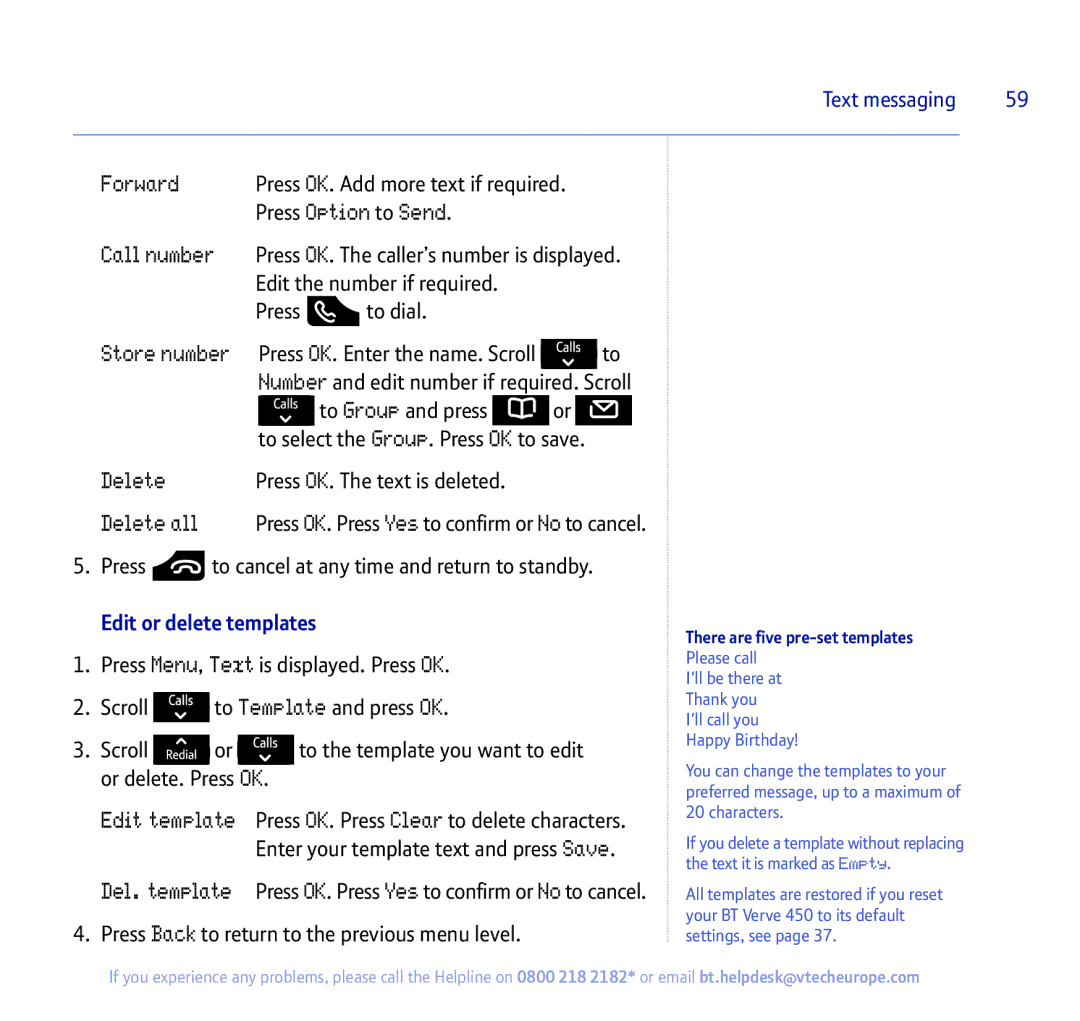Text messaging | 59 |
|
|
Forward | Press OK. Add more text if required. | |
| Press Option to Send. | |
Call number | Press OK. The caller’s number is displayed. | |
| Edit the number if required. | |
| Press | to dial. |
Store number |
| Press OK. Enter the name. Scroll |
|
|
| to | |||
|
| Number and edit number if required. Scroll | |||||||
|
|
| to Group and press |
|
| or |
|
|
|
|
| to select the Group. Press | OK to | save. |
|
|
| ||
Delete | Press OK. The text is deleted. |
|
|
|
| ||||
Delete all | Press OK. Press Yes to confirm or No to cancel. | ||||||||
5. Press ![]() to cancel at any time and return to standby.
to cancel at any time and return to standby.
Edit or delete templates
1.Press Menu, Text is displayed. Press OK.
2.Scroll ![]() to Template and press OK.
to Template and press OK.
3.Scroll ![]() or
or ![]() to the template you want to edit or delete. Press OK.
to the template you want to edit or delete. Press OK.
Edit template Press OK. Press Clear to delete characters. Enter your template text and press Save.
Del. template Press OK. Press Yes to confirm or No to cancel.
4.Press Back to return to the previous menu level.
There are five pre-set templates Please call
I'll be there at Thank you I'll call you Happy Birthday!
You can change the templates to your preferred message, up to a maximum of 20 characters.
If you delete a template without replacing the text it is marked as Empty.
All templates are restored if you reset your BT Verve 450 to its default settings, see page 37.
If you experience any problems, please call the Helpline on 0800 218 2182* or email bt.helpdesk@vtecheurope.com