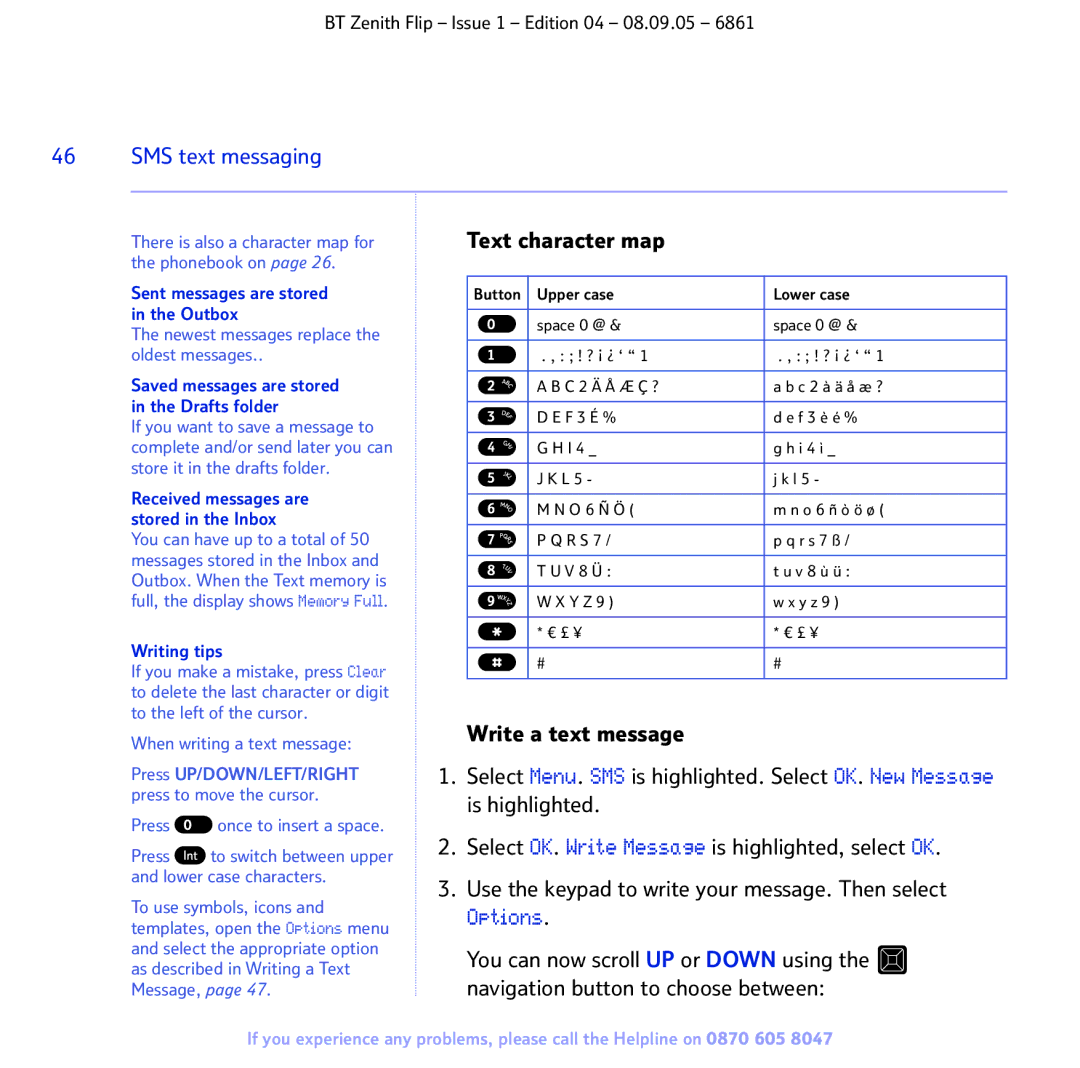BT Zenith Flip – Issue 1 – Edition 04 – 08.09.05 – 6861
46 |
| SMS text messaging |
|
|
|
|
|
| There is also a character map for | Text character map | |
| the phonebook on page 26. |
| |
Sent messages are stored in the Outbox
The newest messages replace the oldest messages..
Saved messages are stored in the Drafts folder
If you want to save a message to complete and/or send later you can store it in the drafts folder.
Received messages are stored in the Inbox
You can have up to a total of 50 messages stored in the Inbox and Outbox. When the Text memory is full, the display shows Memory Full.
Writing tips
If you make a mistake, press Clear to delete the last character or digit to the left of the cursor.
When writing a text message:
Press UP/DOWN/LEFT/RIGHT press to move the cursor.
Press  once to insert a space.
once to insert a space.
Press ![]() to switch between upper and lower case characters.
to switch between upper and lower case characters.
To use symbols, icons and templates, open the Options menu and select the appropriate option as described in Writing a Text Message, page 47.
Button | Upper case | Lower case | |||
|
|
|
|
|
|
|
|
|
| space 0 @ & | space 0 @ & |
|
|
|
|
|
|
|
|
|
| . , : ; ! ? ¡ ¿ ‘ “ 1 | . , : ; ! ? ¡ ¿ ‘ “ 1 |
|
|
|
|
|
|
|
|
|
| A B C 2 Ä Å Æ Ç ? | a b c 2 à ä å æ ? |
|
|
|
|
|
|
|
|
|
| D E F 3 É % | d e f 3 è é % |
|
|
|
|
|
|
|
|
|
| G H I 4 _ | g h i 4 ì _ |
|
|
|
|
|
|
|
|
|
| J K L 5 - | j k l 5 - |
|
|
|
|
|
|
|
|
|
| M N O 6 Ñ Ö ( | m n o 6 ñ ò ö ø ( |
|
|
|
|
|
|
|
|
|
| P Q R S 7 / | p q r s 7 ß / |
|
|
|
|
|
|
|
|
|
| T U V 8 Ü : | t u v 8 ù ü : |
|
|
|
|
|
|
|
|
|
| W X Y Z 9 ) | w x y z 9 ) |
|
|
|
|
|
|
|
|
|
| * € £ ¥ | * € £ ¥ |
|
|
| |||
|
|
| |||
|
|
|
|
|
|
|
|
|
| # | # |
|
|
| |||
| |||||
|
|
| |||
|
|
|
|
|
|
Write a text message
1.Select Menu. SMS is highlighted. Select OK. New Message is highlighted.
2.Select OK. Write Message is highlighted, select OK.
3.Use the keypad to write your message. Then select Options.
You can now scroll UP or DOWN using the ![]() navigation button to choose between:
navigation button to choose between:
If you experience any problems, please call the Helpline on 0870 605 8047