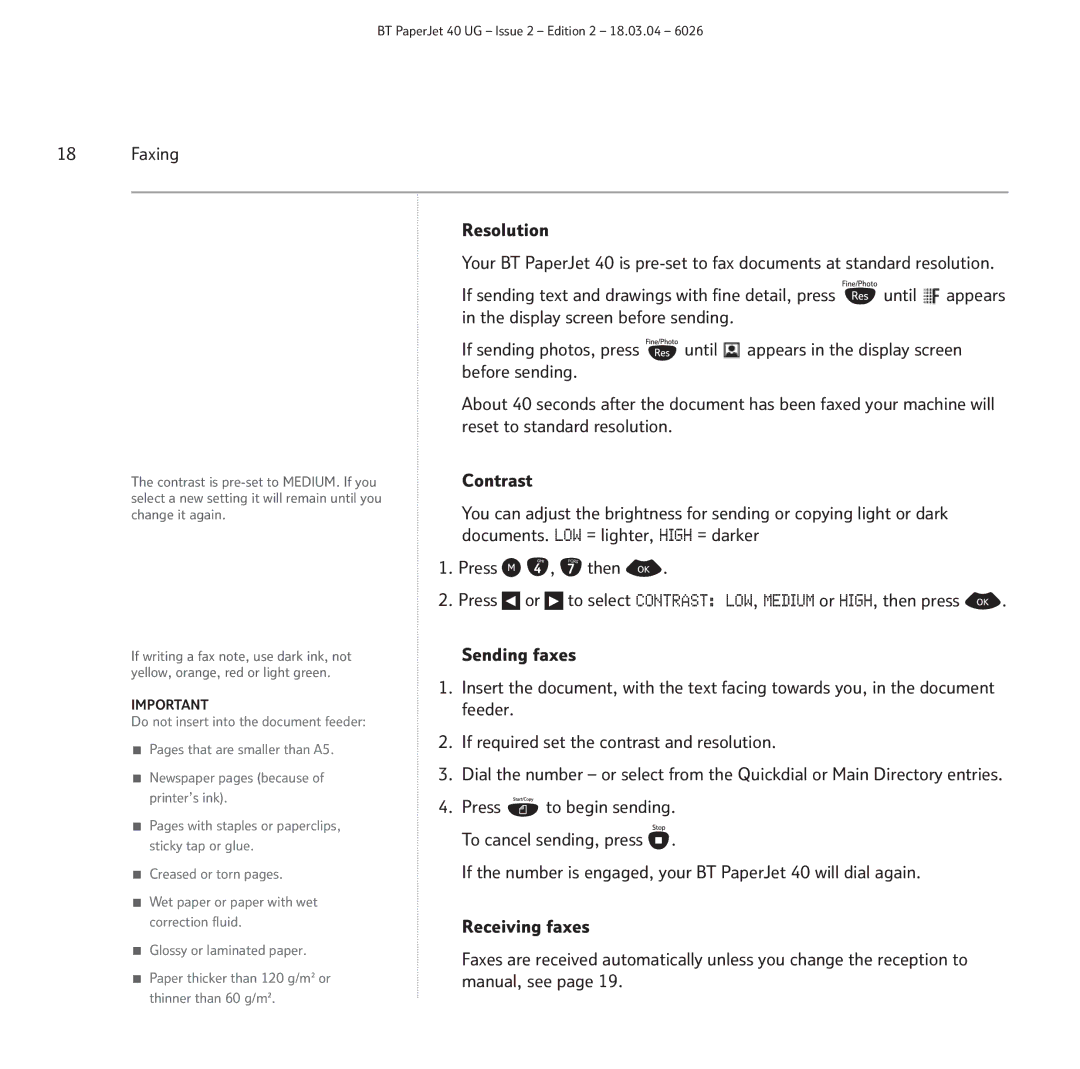BT PaperJet 40 UG – Issue 2 – Edition 2 – 18.03.04 – 6026
18 Faxing
| Resolution |
|
|
|
|
| Your BT PaperJet 40 is | ||||
| If sending text and drawings with fine detail, press | until | appears | ||
| in the display screen before sending. |
|
|
| |
| If sending photos, press | until | appears in the display screen | ||
| before sending. |
|
|
|
|
| About 40 seconds after the document has been faxed your machine will | ||||
| reset to standard resolution. |
|
|
|
|
The contrast is | Contrast |
|
|
|
|
select a new setting it will remain until you | You can adjust the brightness for sending or copying light or dark | ||||
change it again. | |||||
| documents. LOW = lighter, HIGH = darker |
|
| ||
1.Press 
 ,
,  then
then  .
.
2.Press ![]() or
or ![]() to select CONTRAST: LOW, MEDIUM or HIGH, then press
to select CONTRAST: LOW, MEDIUM or HIGH, then press ![]() .
.
If writing a fax note, use dark ink, not | Sending faxes |
yellow, orange, red or light green. | 1. Insert the document, with the text facing towards you, in the document |
| |
IMPORTANT | feeder. |
Do not insert into the document feeder: |
|
![]() Pages that are smaller than A5.
Pages that are smaller than A5.
![]() Newspaper pages (because of printer’s ink).
Newspaper pages (because of printer’s ink).
![]() Pages with staples or paperclips, sticky tap or glue.
Pages with staples or paperclips, sticky tap or glue.
![]() Creased or torn pages.
Creased or torn pages.
![]() Wet paper or paper with wet correction fluid.
Wet paper or paper with wet correction fluid.
![]() Glossy or laminated paper.
Glossy or laminated paper.
![]() Paper thicker than 120 g/m2 or
Paper thicker than 120 g/m2 or
2.If required set the contrast and resolution.
3.Dial the number – or select from the Quickdial or Main Directory entries.
4.Press ![]() to begin sending. To cancel sending, press
to begin sending. To cancel sending, press ![]() .
.
If the number is engaged, your BT PaperJet 40 will dial again.
Receiving faxes
Faxes are received automatically unless you change the reception to manual, see page 19.
thinner than 60 g/m2.