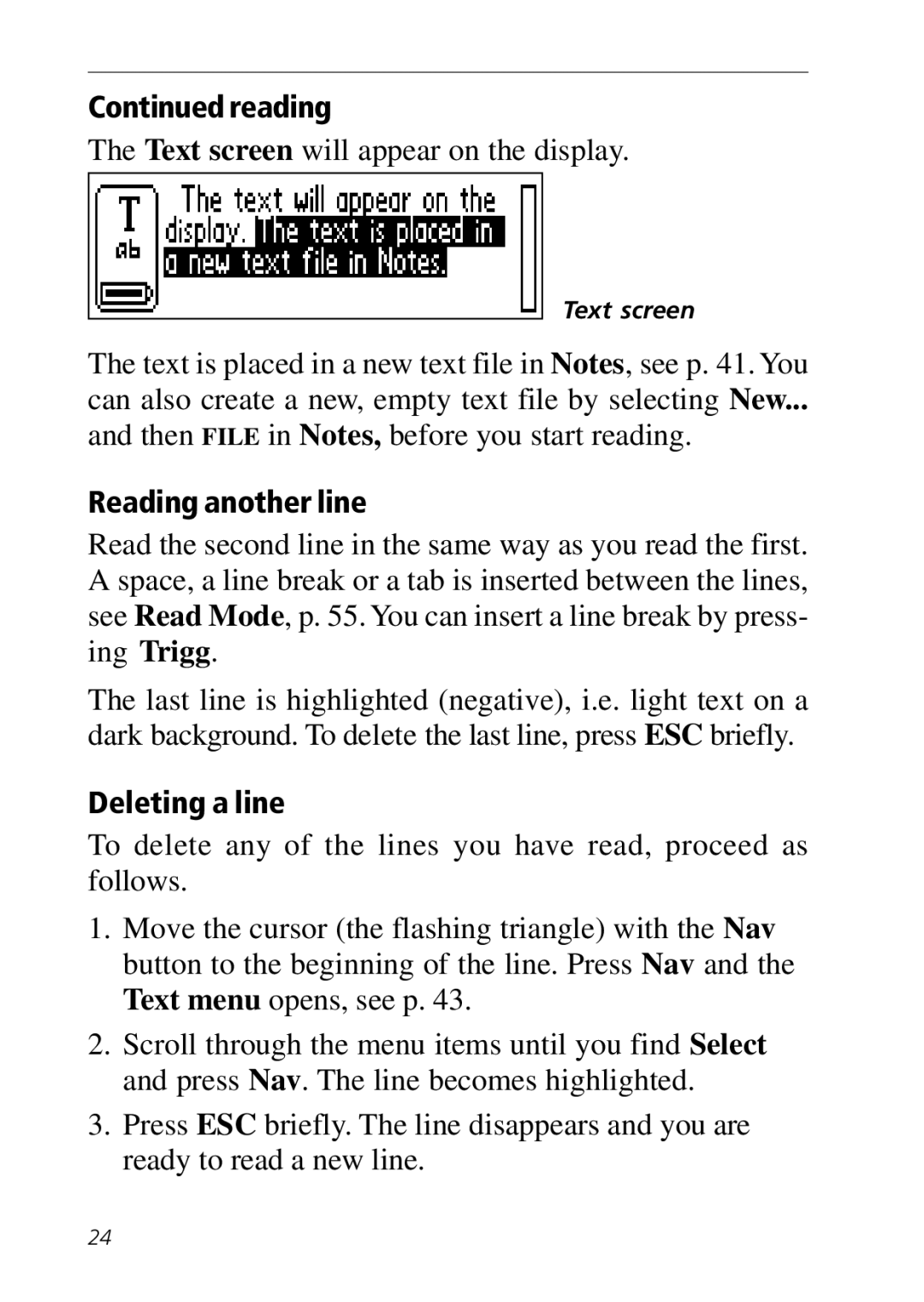Continued reading
The Text screen will appear on the display.
Text screen
The text is placed in a new text file in Notes, see p. 41. You can also create a new, empty text file by selecting New...
and then FILE in Notes, before you start reading.
Reading another line
Read the second line in the same way as you read the first. A space, a line break or a tab is inserted between the lines, see Read Mode, p. 55. You can insert a line break by press- ing Trigg.
The last line is highlighted (negative), i.e. light text on a dark background. To delete the last line, press ESC briefly.
Deleting a line
To delete any of the lines you have read, proceed as follows.
1.Move the cursor (the flashing triangle) with the Nav button to the beginning of the line. Press Nav and the Text menu opens, see p. 43.
2.Scroll through the menu items until you find Select and press Nav. The line becomes highlighted.
3.Press ESC briefly. The line disappears and you are ready to read a new line.
24