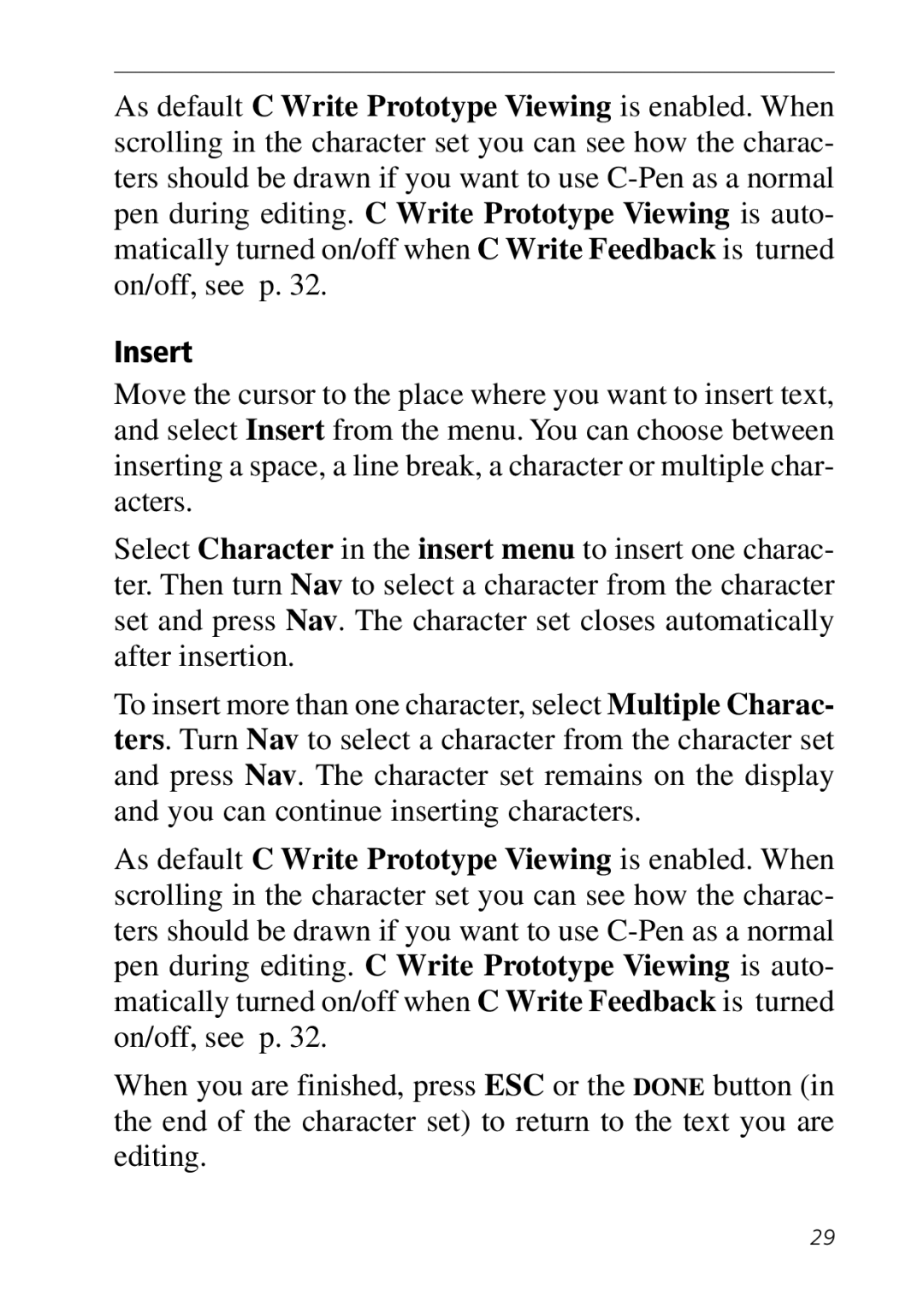As default C Write Prototype Viewing is enabled. When scrolling in the character set you can see how the charac- ters should be drawn if you want to use
Insert
Move the cursor to the place where you want to insert text, and select Insert from the menu. You can choose between inserting a space, a line break, a character or multiple char- acters.
Select Character in the insert menu to insert one charac- ter. Then turn Nav to select a character from the character set and press Nav. The character set closes automatically after insertion.
To insert more than one character, select Multiple Charac- ters. Turn Nav to select a character from the character set and press Nav. The character set remains on the display and you can continue inserting characters.
As default C Write Prototype Viewing is enabled. When scrolling in the character set you can see how the charac- ters should be drawn if you want to use
When you are finished, press ESC or the DONE button (in the end of the character set) to return to the text you are editing.
29