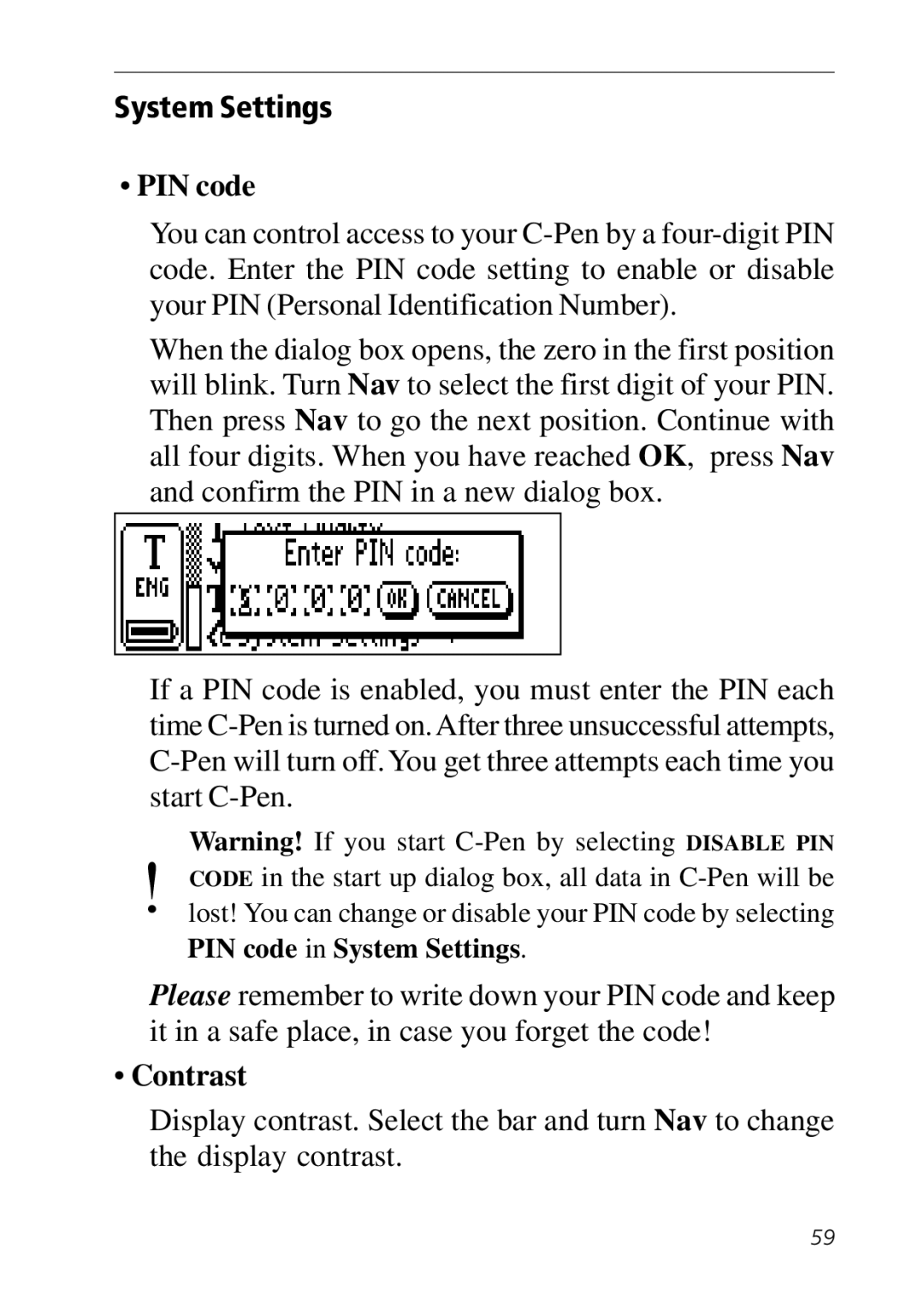System Settings
•PIN code
You can control access to your
When the dialog box opens, the zero in the first position will blink. Turn Nav to select the first digit of your PIN. Then press Nav to go the next position. Continue with all four digits. When you have reached OK, press Nav and confirm the PIN in a new dialog box.
If a PIN code is enabled, you must enter the PIN each time
Warning! If you start
!CODE in the start up dialog box, all data in
PIN code in System Settings.
Please remember to write down your PIN code and keep it in a safe place, in case you forget the code!
•Contrast
Display contrast. Select the bar and turn Nav to change the display contrast.
59