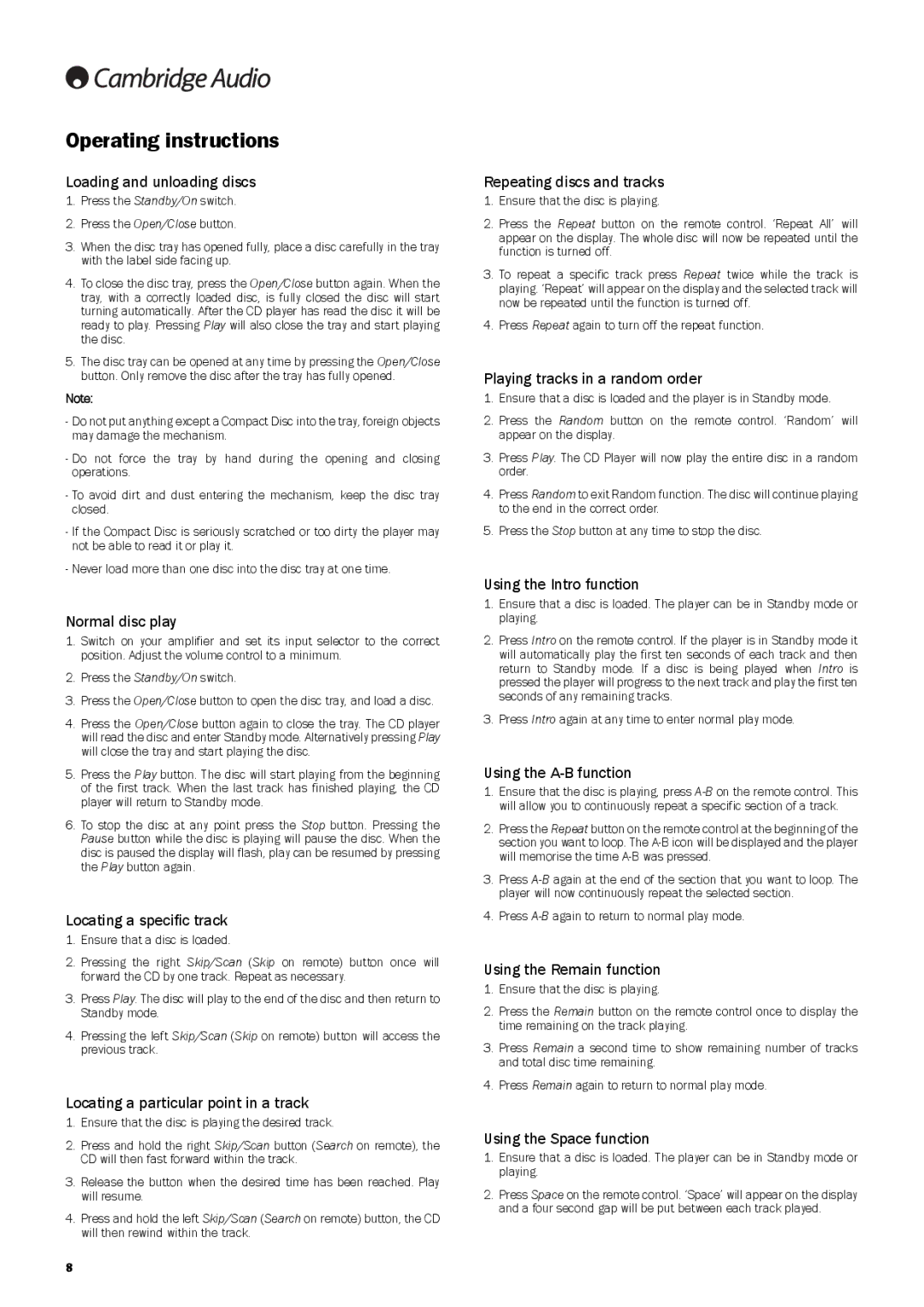740C specifications
The Cambridge Audio Azur 740C is a high-performance CD player that exemplifies the brand's commitment to exceptional audio quality and engineering excellence. Designed to provide an immersive listening experience, the 740C incorporates advanced technologies and thoughtful features that cater to audiophiles and casual listeners alike.At the heart of the 740C's design is its sophisticated audio processing capabilities. The player employs a high-quality Wolfson WM8740 DAC (Digital-to-Analog Converter) that ensures precise signal conversion, resulting in a rich and detailed sound reproduction. With a 24-bit processing capability, the 740C can handle a wide dynamic range, allowing for the clear depiction of even the most subtle nuances in music.
One of the standout features of the 740C is its unique upsampling capability. This feature allows users to enhance the sound quality of standard CDs by converting the audio signal to 24-bit/192kHz, effectively improving the overall listening experience. The player also includes a range of digital filters, enabling users to tailor the sound signature to their personal preferences. This flexibility in sound customization is a significant advantage for discerning listeners who appreciate a personalized audio experience.
In addition to its impressive playback capabilities, the Cambridge Audio 740C offers versatile connectivity options. It features both coaxial and optical digital outputs, allowing it to be integrated into various audio systems seamlessly. The player is also equipped with an asynchronous USB input, enabling it to function as a high-quality DAC for digital audio sources, providing a comprehensive solution for all types of listening setups.
To enhance user convenience, the 740C includes a well-structured remote control, giving users easy access to all of its features from a distance. The intuitive front panel is designed with a clear display, making it easy to navigate through tracks and settings.
The elegant design of the Cambridge Audio 740C complements its performance, featuring a robust build quality that minimizes resonance and enhances durability. Available in a sleek black or silver finish, it can easily blend with any audio system decor.
In summary, the Cambridge Audio 740C CD player offers a unique combination of state-of-the-art technology and outstanding audio performance. With features like high-quality DACs, upsampling capabilities, and versatile connectivity, it stands as a top choice for anyone seeking to elevate their music listening experience. Whether you are playing your favorite CDs or utilizing its advanced digital input features, the 740C consistently delivers sound quality that impresses.