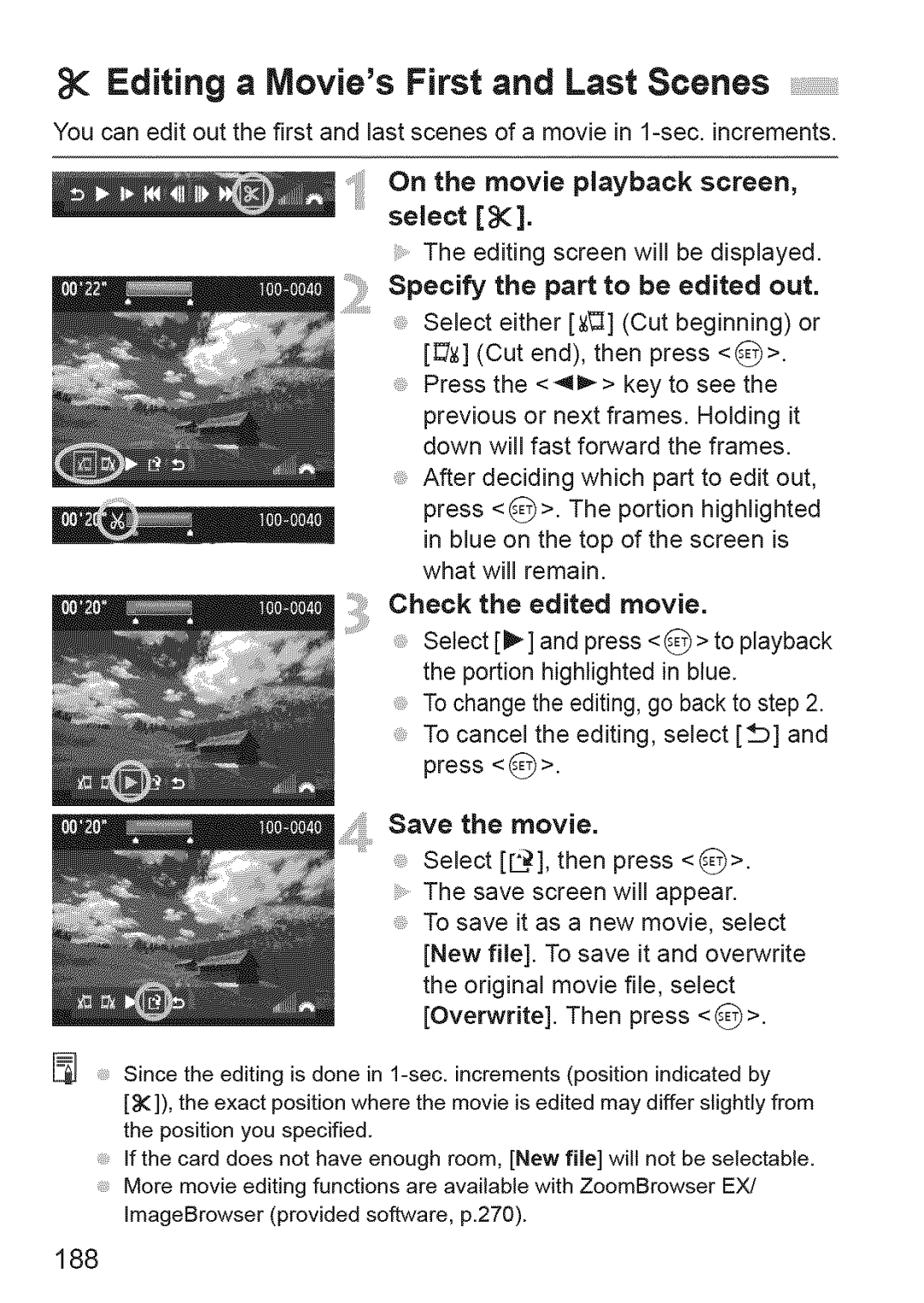Editing a Movie's First and Last Scenes
You can edit out the first and last scenes of a movie in
On the movie playback screen, select [_].
The editing screen will be displayed.
Specify the part to be edited out.
Select either [_] (Cut beginning) or [_] (Cut end), then press <8>.
Press the <41_> key to see the
previous or next frames. Holding it down will fast forward the frames.
After deciding which part to edit out, press <8>. The portion highlighted
in blue on the top of the screen is what will remain.
Check the edited movie.
Select [1_] and press < _ > to playback the portion highlighted in blue. Tochange the editing, go back to step 2. To cancel the editing, select [_] and press <
Savethemovie.
Select [[L_], then press <_>. The save screen will appear.
To save it as a new movie, select [New file]. To save it and overwrite the original movie file, select [Overwrite]. Then press
,Since the editing is done in
[_]), the exact position where the movie is edited may differ slightly from the position you specified.
If the card does not have enough room, [New file] wilt not be selectable. More movie editing functions are available with ZoomBrowser EXJ ImageBrowser (provided software, p.270).