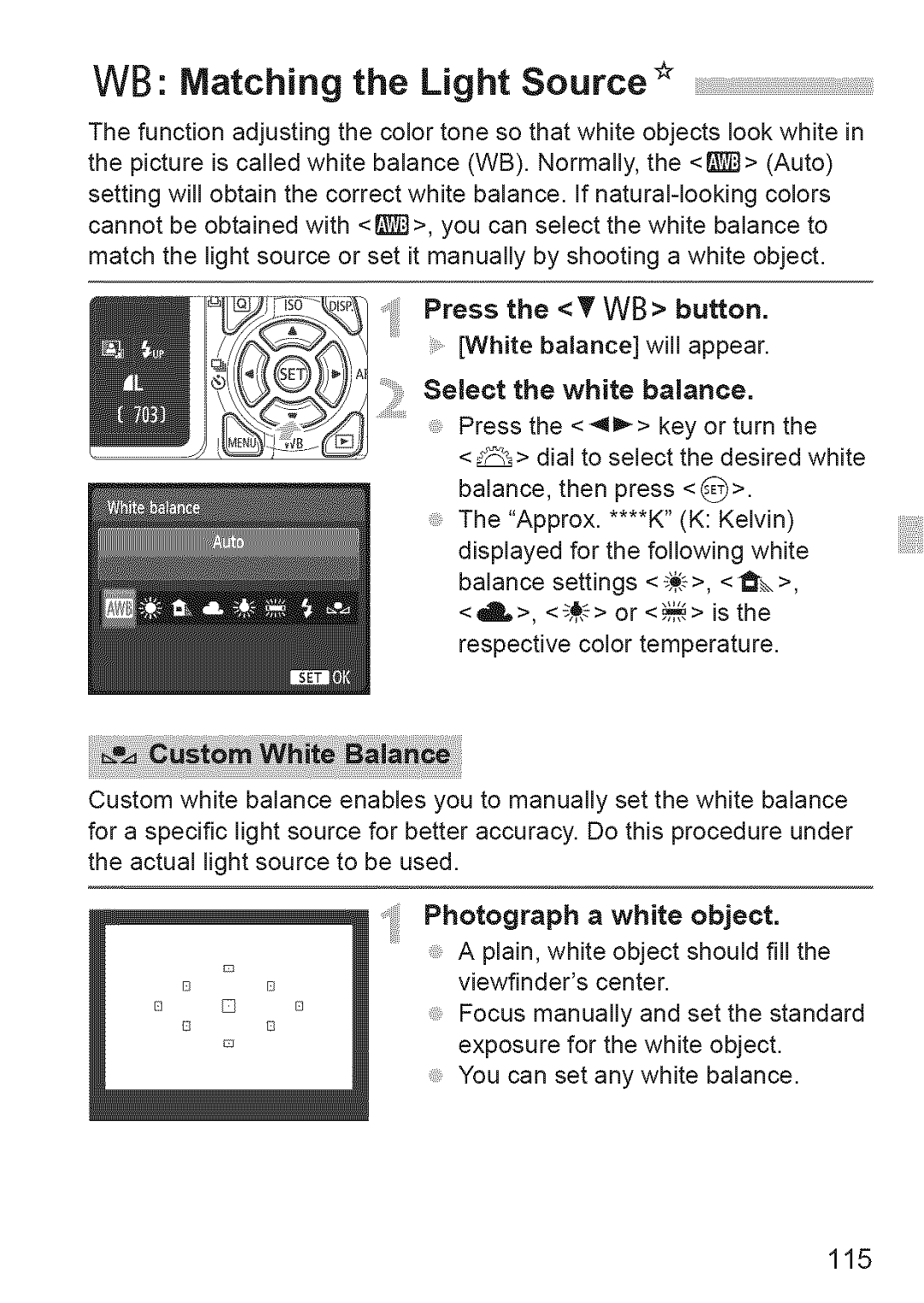WB: Matching the Light Source _
The function adjusting the color tone so that white objects look white in the picture is called white balance (WB). Normally, the <_]> (Auto) setting will obtain the correct white balance. If
Press the <T WB> button. [White balance] will appear.
Select the white balance.
Press the <41_> key or turn the
<_> dial to select the desired white balance, then press < __>.
The "Approx. ****K" (K: Kelvin) displayed for the following white balance settings <
<_>, <_> or <_> is the respective color temperature.
Custom white balance enables you to manually set the white balance for a specific light source for better accuracy. Do this procedure under the actual light source to be used.
Photograph a white object.
A plain, white object should fill the viewfinder's center.
Focus manually and set the standard exposure for the white object.
You can set any white balance.