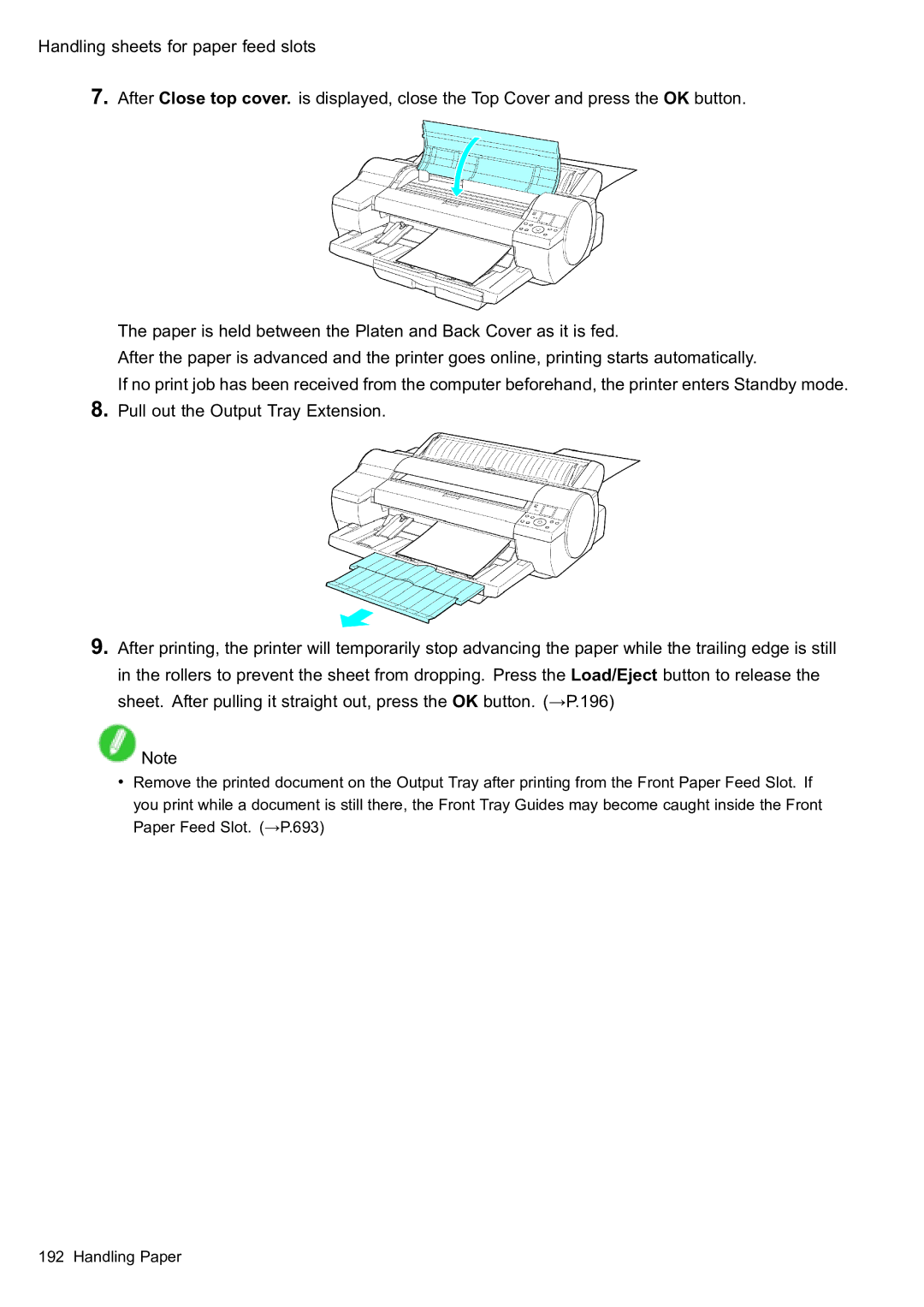ENG
Page
Contents
Basic Printing Workflow
Handling Paper
Enhanced Printing Options 202
Printing Line Drawings and Text Mac OS 256
252
254
258
362
360
361
366
Software 466
Network Setting 560
Maintenance 599
Troubleshooting 656
Error Message 696
705
Printhead error 715
Roll printing is selected, but sheets are loaded 703
706
Other Messages
719
How to use this manual
How to use this manual
How to use this manual
Viewing Videos of Explanations
Html Version of the Manual for Printing
On the top page, click Basic Printing Workow
How to use this manual
Page
Page
Printer parts
Front
Cutter Unit
Maintenance Cartridge
Printer parts Paper Alignment Line
Cassette
Back
Top Cover Inside
Tray Feed Area
Holder Stopper
Roll Feed Unit Cover Inside
Roll Holder
Roll Holder Slot
Printhead
Carriage
Printhead Fixer Cover
Printhead Fixer Lever
Ink Tank Cover Inside
Control Panel
Message lamp Orange
Information Button
Online Button
Feeder Selection Button
Load/Eject Button
Length Guide
Vents
Cassette
Guide Lever
Turning the printer on
Control Panel
Turning the Printer On and Off
Turning the printer off
Printer Modes
Modes
Mode transition
Message lamp
Online, and state of the Control Panel
Data lamp
Ofine, and state of the Control Panel
Submenu mode, and state of the Control Panel
Main menu Menu items and settings Main menu during printing
Menu mode, and state of the Control Panel
Cartridge capacity
Switching Modes
Switching the Printer Online/Ofine
Printer Status When the Online Button is Pressed
Switching to Menu Mode
Printer Status When the Menu Button is Pressed
Printer Menu Operations
Main Menu Operations
Accessing Menus
Specifying menu items
Specifying numerical values
Executing menu commands
Menu Structure
Main Menu
ISO A2 ISO A3 ISO A3+ ISO A4 JIS B3 JIS B4
First Level Second Level Third Level Fourth Level
Manual PaperSize ISO A1
JIS B2 JIS B3 JIS B4
Control Panel
Control Panel
Control Panel
Control Panel
IP Mode Automatic Manual Protocol *4
Rarp
Control Panel
Control Panel
Control Panel
Control Panel
Submenus
Main menu during printing
By Head Cleaning a
Main Menu Settings
Setting Item Description, Instructions Paper Cutting
Media Menu
Paper Details
Setting Item Description, Instructions
Adjust Length Displayed if Feed Priority is Print Length
Bordless Margin
GL2 Settings
Setting Item Description, Instructions GL2 Replot
Adjust Printer
Auto Band Adj Standard Adj
Interface Setup
Maintenance
Setting Item Description, Instructions Repl. maint cart
Paper Size Basis Sht Selection
System Setup
Setting Item Description, Instructions Buzzer
Setting Item Description, Instructions Length Unit
Time
Information
Boot
Error Log ########-####
Fine Band Adj
Main Menu Settings During Printing
Setting Item Description, Instructions Head Cleaning
Ext I/F
Information of the loaded paper
Remaining Maintenance Cartridge capacity and ink levels
Submenu Display
Printer information
Checking the information in the Status Print report
Status Print
Printing Status Print Reports
Control Panel
IP Setting values
Ethernet Driver settings
RAM
Network RemoteUI Current network settings used by RemoteUI
Values set when NetWare Print Service Bindery PServer is
Head LOT Number
Stand
Optional accessories
Optional accessories
Roll Holder Set
Ieee 1394 Expansion Board
Printer
Printer Specications
Specications
Printer Specications
Ink
Printing performance
Interface
Paper *1
Printer Specications
Paper type Paper size A4, Letter 13×22 in, A3 17×22 in, A2
Paper capacity Cassette
Maximum stacking capacity
Basic Environmental Performance
Packaging materials
Printable Area Recommended Print Area Top Edge Bottom Sides
Print Area
Sheets
Rolls
Loading and Printing on Rolls
Printing procedure
Printing procedure
Printing procedure Load a roll on the Roll Holder. →P.121
Load the roll in the Roll Feed Unit. →P.124
Basic Printing Workow
Page
Printing procedure Start printing
Loading and Printing on Sheets in the Cassette
Send the print job
Loading and Printing on Sheets in the Paper Feed Slot
Printing procedure Send the print job
Rolls and Sheets
Printing Options Using Rolls and Sheets
Printing Options Using Rolls and Sheets
Paper Size
Printing from Windows
Printing from Mac OS
Registering the printer
Printing from the application software
Selecting the printer
Chooser, choose Garo Printer Driver
Printing from the application software
Specifying Paper in the Printer Driver Windows
Paper Width
Specifying Paper in the Printer Driver Mac OS
Page
Specifying Paper in the Printer Driver Mac OS
Page
Canceling print jobs
Canceling print jobs
Canceling Print Jobs from the Control Panel
Canceling print jobs
Canceling Print Jobs from Windows
Right-click the job to cancel and select Cancel
Canceling print jobs
Canceling Print Jobs from Mac OS
Click Utility to display imagePROGRAF Printmonitor
Basic Printing Workow
Choose Resume Printing in the File menu
Canceling background print jobs
Open imagePROGRAF Printmonitor
Canceling foreground print jobs
Paper Type
Paper
Paper
Paper
Select Paper Reference Guide
Types of Paper
Viewing the Paper Reference Guide
Paper
Paper
Updating paper information
Select Stay Informed
Paper
22x34ANSI D
Paper Size Dimensions Feeding from Cassette
Paper Sizes
20x24
Poster
Paper Size Dimensions Feeding from Cassette 8x10 *1
US Photo
Poster 300x900mm
Rolls that meet the following conditions are supported
Handling rolls
Handling rolls
Selecting the Roll as the Paper Source
Loading Roll on the Roll Holder
Handling rolls
Removing Rolls From the Roll Holder
Loading Rolls in the Roll Feed Unit
Page
Printer now starts advancing the paper
Page
Removing Roll from the Roll Feed Unit
Push in the Output Tray Extension
Handling Paper
Selecting the Paper Type Roll
Specifying the Paper Length Roll
Feeding Roll Paper Manually
Detection of the Remaining Roll Paper
Cutting the Leading Edge of Roll Paper Automatically
Specifying the Cutting Method for Rolls
Eject waiting for ink to dry after printing
Handling rolls
Handling Paper
Paper Cutting to have the roll cut at your specied position
Reducing Dust from Cutting Rolls
Display the printer driver dialog box. →P.496
Specifying the Ink Drying Time for Rolls
Windows
Mac OS
Mac OS
Clearing Jammed Roll Paper
Press Load/Eject button
Handling rolls Remove the jammed paper
Press OK
Handling rolls
Clearing Jammed Paper Paper Feed Slot
Roll Holder Set
Removing the 3-Inch Paper Core Attachment
Attaching Accessories to the Roll Holder
Mounting the 3-Inch Paper Core Attachment
Attaching the Spacer for Borderless Printing
Removing the Spacer for Borderless Printing
Feeding Paper from the Roll Feed Unit
Removing the Roll Feed Unit
Installing the Roll Feed Unit
Click start Printers and Faxes or Printers
Page
Media Detailed Settings Dialog Box Windows
Media Detailed Settings Dialog Box Mac OS
Automatic Cutting
Is not cut well when automatic cutting is used
Handling sheets
Handling sheets
Selecting the Cassette as the Paper Source
Selecting the Tray as the Paper Source
Loading Sheets in the Cassette
Page
Pull out the Output Tray Extension
Loading Sheets Manually
Loading paper in the Top Paper Feed Slot
Page
Page
Loading heavyweight paper in the Front Paper Feed Slot
Page
Page
Page
Selecting the Paper Type Cassette
Selecting the Paper Type Tray
Selecting the Paper Size Cassette
Removing Paper from the Cassette
Removing Sheets from the Top Paper Feed Slot
Cannot detect papr →P.177 Paper jam. →P.179
Clearing Jammed Paper from the Cassette
If Cannot detect papr is displayed
If paper is jammed in the back of the printer
If Paper jam. is displayed
Press Load/Eject
Handling sheets
Press OK
Clearing Jammed Paper from the Tray
Handling sheets
Press OK button
Handling sheets for paper feed slots
Handling sheets for paper feed slots
Loading Sheets Manually
Page
Page
Loading heavyweight paper in the Front Paper Feed Slot
Page
Page
Page
Selecting the Paper Type Tray
Selecting the Paper Size Tray
Removing Sheets from the Top Paper Feed Slot
Removing Heavyweight Paper from the Front Paper Feed Slot
Pull the sheet straight forward to remove it
Clearing Jammed Paper from the Tray
Handling sheets for paper feed slots
Press OK button
Output Stacker
Using the Output Stacker
Output Stacker
Output Stacker Precautions
Choosing a Paper for Printing
Print quality and color settings
Print quality and color settings
Media type
Print Priority *1 Description Image
Advanced Settings
Print Priority
Line Drawing/Text
Print Quality
Color Settings
Thicken Fine Lines *1
Setting Item Description Unidirectional Printing
Enhancing Printing Quality
Sharpen Text *1
Print Target
Easy Settings
Printing Photos and Images Windows, Mac OS
Print targets for photos and images
Print quality and color settings
Poster Photos
Printing Photos and Images Mac OS
Photo Standard
Poster Text, Illustrations
Print quality and color settings
Printing Line Drawings and Text Windows, Mac OS
Print targets for line drawings and text
Printing Line Drawings and Text Mac OS
CAD B/W Line Drawing
Print Target Description
Printing Ofce Documents
Print targets for ofce documents
Color Adjustment
Adjusting the Color in the Printer Driver
Color Mode
Matching
Matching Method Description Auto
Colorimetric No Wht-pnt Corr
Printing in Monochrome
Settings Mode
Adjustment sheet
Printing Photos in Monochrome
Main Easy Print
Settings optimized for monochrome printing of line drawings
Printing Line Drawings in Monochrome
Choosing the Document Type and Printing Conditions Windows
Click Color CAD in the G Color Mode list
To adjust the color, click H Color Settings
Choosing the Document Type and Printing Conditions Mac OS
Click Color CAD in the H Color Mode list
To adjust the color, click I Set
Page
Choosing the Document Type and Printing Conditions Mac OS
Click Color CAD in the H Color Mode list
Page
Fine-Tuning Colors of Photos and Images Windows
Close the Color Settings dialog box
Yellow Brightness
Page
Fine-Tuning Colors of Photos and Images Mac OS
Enhanced Printing Options
Gray Tone
Fine-Tuning Colors of Photos and Images Mac OS
Enhanced Printing Options
Adjustment Item Description Cyan
Click Monochrome in the G Color Mode list
Page
Print quality and color settings
Click Monochrome in the H Color Mode list
Page
Print quality and color settings
Click Monochrome in the H Color Mode list
Page
Fine-Tuning Monochrome Settings When Printing Photos Windows
Adjustment sheet
Fine-Tuning Monochrome Settings When Printing Photos Mac OS
Click Monochrome in the H Color Mode list
Page
Fine-Tuning Monochrome Settings When Printing Photos Mac OS
Click Monochrome in the H Color Mode list
Page
Printing Line Drawings and Text Windows
Monochrome Line Drawing in the E Print Target list
Click Cassette in the L Media Source list
Printing Line Drawings and Text Mac OS
Print quality and color settings Access the Page Setup pane
Monochrome Line Drawing in the F Print Target list
Print quality and color settings Access the Finishing pane
Click Roll Paper in the a Media Source list
Printing Ofce Documents Windows
Page
Printing Ofce Documents Mac OS
Target list
Click Cassette in the a Media Source list
Printing Ofce Documents Mac OS
Print quality and color settings Access the Finishing pane
Printing Photos and Images Windows
Print Target list
Click Roll Paper in the L Media Source list
Printing Photos and Images Mac OS
Click Roll Paper in the a Media Source list
Print quality and color settings
Printing Photos and Images Mac OS
Print Target list
.0mm
Enlarged/Reduced Printing
Printing enlargements or reductions
Resizing Originals to Match the Paper Size
Fit Media Size
Resizing Originals to Fit the Roll Width
Fit Roll Paper Width
Resizing Originals by Entering a Scaling Value
Scaling
Printing enlargements or reductions
Size
Size Media Size Actual Media Size
Registering a hot folder on your computer
Completing the scanning settings on the Color imageRUNNER
Scanning the original and print an enlargement
Registering a hot folder on your computer
Completing the scanning settings on the Color imageRUNNER
Monochrome Line Drawing in the E Print Target list
Click Cassette in the L Media Source list
Resizing Originals by Entering a Scaling Value Windows
Printing enlargements or reductions
Resizing Originals by Entering a Scaling Value Mac OS
Click Roll Paper in the a Media Source list
Select the D Enlarged/Reduced Printing check box
Click G Scaling and enter
Resizing Originals by Entering a Scaling Value Mac OS
Click Roll Paper in the a Media Source list
Select the C Enlarged/Reduced Printing check box
Page
Resizing Originals to Fit the Roll Width Windows
Click E Fit Roll Paper Width
Borderless Printing check box
Resizing Originals to Fit the Roll Width Mac OS
Click Roll Paper in the a Media Source list
Page
Resizing Originals to Fit the Roll Width Mac OS
Click Roll Paper in the a Media Source list
Page
Resizing Originals to Match the Paper Size Windows
JIS B4
Resizing Originals to Match the Paper Size Mac OS
Click Cassette in the a Media Source list
Resizing Originals to Match the Paper Size Mac OS
Click Cassette in the a Media Source list
Select the C Enlarged/Reduced Printing check box
Oversize
Printing at full size
Printing on Oversized Paper
Printing at full size
Printing at full size
Borderless Printing Method
Borderless Printing at Actual Size
Borderless Printing
Print Image with Actual Size
Borderless Printing at Actual Size Windows
Click OK to close the Information dialog box
Borderless Printing at Actual Size Mac OS
Conrm that the roll paper width matches the paper size
Printing at full size
D Print Area Setting, click H For Broderless Printing
Click Roll Paper in the a Media Source list
Access the Page Setup pane
Page
Printing at Full Size Windows
Oversize
Printing at Full Size Mac OS
Printing at full size Access the Page Setup pane
Printing at full size
D Print Area Setting, click G For printing oversizes
Printing at full size Access the Finishing pane
Borderless Printing
Borderless Printing
Borderless Printing on Paper of Equivalent Size
Fit Media Size
Borderless Printing
Scale to t Roll Paper Width
Borderless Printing at Actual Size
Print Image with Actual Size
Borderless Printing at Actual Size Windows
Click Roll Paper in the L Media Source list
Borderless Printing at Actual Size Mac OS
Click Roll Paper in the a Media Source list
Borderless Printing
Borderless Printing at Actual Size Mac OS
Click Roll Paper in the a Media Source list
Access the Page Setup pane
Page
Borderless Printing
Click Roll Paper in the L Media Source list
Borderless Printing
Click Roll Paper in the a Media Source list
Select the H Borderless Printing check box
Borderless Printing
Click Roll Paper in the a Media Source list
.0mm
Select the G Borderless Printing check box
Borderless Printing
Click Roll Paper in the L Media Source list
Borderless Printing
Click Roll Paper in the a Media Source list
Click E Fit Media Size under D Enlarged/Reduced Printing
Borderless Printing
Click Roll Paper in the a Media Source list
.0mm
Click D Fit Media Size under C Enlarged/Reduced Printing
Printing banners or at other non-standard sizes
Printing banners or at other non-standard sizes
Specifying custom media sizes for temporary use
Printing on Non-Standard Paper Sizes
Registering non-standard paper size in the printer driver
Printing by using Custom Size
Printing on Non-Standard Paper Sizes Windows
Printing by using Custom Media Size
Click Manual in the L Media Source list
Page
Click Manual in the L Media Source list
Printing on Non-Standard Paper Sizes Mac OS
Width
Click Manual in the a Media Source list
Wid
Click J Add to add the paper size named 430*430
D Print Area Setting, click F For Manual printing
Click Manual in the a Media Source list
Registering a Custom Media Size
Register a Custom Media Size
Creating the banner in the application
Printing the banner
Select the C Enlarged/Reduced Printing check box
FineZoom Settings list, click Yes
Register a Custom Page Size
Print the banner
.4mm
Register a Custom Media Size
Register a Custom Media Size in Media Design
Print the banner
Click Roll Paper in the a Media Source list
Page
Free Layout Windows
Tiling and multiple pages per sheet
Printing Multiple Originals Next to Each Other
Tiling and multiple pages per sheet
ImagePROGRAF Free Layout Macintosh
Printing Multiple Pages Continuously
Roll paper banner
Printing Multiple Pages Per Sheet
Layout
Printing Posters in Sections
Printing Large Posters Windows
Click Poster Graphic Image in the E Print Target list
ISO A2
Click Poster 2 x 2 in the B Page Layout list
Printing Large Posters Mac OS
Click Poster 2 x 2 in the I Page Layout list
Click Paper Tray Feed in the a Media Source list
Printing Multiple Originals Next to Each Other Windows
Click Free Layout in the B Page Layout list
Print from the imagePROGRAF Free Layout menu
Printing Multiple Originals Next to Each Other Mac OS
Canon imagePROGRAF Free Layout window is displayed
Print from the Canon imagePROGRAF Free Layout menu
Printing Multiple Pages Continuously Windows
Click Roll Paper Banner in the L Media Source list
Printing Multiple Pages Continuously Mac OS
Click Roll Paper Banner in the a Media Source list
Printing Multiple Pages Continuously Mac OS
Click Roll Paper Banner in the a Media Source list
Printing Multiple Pages Per Sheet Windows
Click 4 Pages/Sheet in the B Page Layout list
Printing Multiple Pages Per Sheet Mac OS
Click Cassette in the a Media Source list
Page
Printing Multiple Pages Per Sheet Mac OS
Click 4 Pages/Sheet in the I Page Layout list
Centering originals relative to roll paper width
Centering originals
Printing Originals Centered on Rolls
Centering originals
Printing Originals Centered on Sheets
Centering originals on sheets
Printing Originals Centered on Rolls Windows
Centering originals
Printing Originals Centered on Rolls Mac OS
Centering originals Access the Page Setup pane
Page
Printing Originals Centered on Rolls Mac OS
Enhanced Printing Options
Centering originals
Printing Originals Centered on Sheets Windows
Click Manual in the L Media Source list
Printing Originals Centered on Sheets Mac OS
Click Manual in the a Media Source list
Printing Originals Centered on Sheets Mac OS
Enhanced Printing Options
Click Manual in the a Media Source list
Rotate Page 90 degrees Conserve Paper
Conserving roll paper
Conserving Roll Paper by Rotating Originals 90 Degrees
Conserving roll paper
No Spaces at Top or Bottom Conserve Paper
Conserving roll paper
297.0mm
Conserving roll paper
Click Roll Paper in the a Media Source list
Select the K No Spaces at Top or Bottom check box
Conserving roll paper
Conserving roll paper Access the Finishing pane
Select the H No Spaces at Top or Bottom check box
Conserving roll paper
Conrm the print settings and print as desired
Conserving roll paper
Click Roll Paper in the a Media Source list
Select the L Rotate Page 90 degrees check box
Conserving roll paper
Select the I Rotate Page 90 degrees check box
HP-GL/2 Printing
Printing CAD Drawings
Printing CAD Drawings
Printing CAD Drawings
Printing Line Drawings and Text Windows
Click Cassette in the L Media Source list
Printing Line Drawings and Text Mac OS
Monochrome Line Drawing in the E Print Target list
Printing Line Drawings and Text Mac OS
Monochrome Line Drawing in the F Print Target list
Printing With Watermarks
Other useful settings
Other useful settings
Watermark
Mirror
Making the Original Orientation Match the Paper Orientation
Orientation Rotate 180 degrees
Favorites
Using Favorites
Cutting Roll Paper After Printing
Automatic Cutting
Using PosterArtist to Compose Originals
Edit Using PosterArtist
Cutting Roll Paper After Printing Windows
Roll paper will be automatically cut after printing
Cutting Roll Paper After Printing Mac OS
Page
Cutting Roll Paper After Printing Mac OS
Page
Other useful settings
Conrm the print settings and print as desired
Other useful settings
Other useful settings Access the Page Setup pane
Other useful settings
Other useful settings Access the Finishing pane
Printing with Watermarks-COPY, File COPY, and so on Windows
Click File Copy in the E Watermarks list
Printing with Watermarks-COPY, File COPY, and so on Mac OS
Click File Copy in the D Watermarks list
Click a Media Source in the Cassette list
Select the C Watermark check box
Windows
Printer Driver Settings Windows
Windows
Windows
Display Area Information Displayed
Conrming Print Settings Windows
Checking a preview of the settings
Checking a print preview
Select the L Open Preview When Print Job Starts check box
Previewing Images Before Printing Windows
Paper Information on Printer Dialog Box Windows
Settings Summaries Dialog Box Windows
Button Corresponding Utility Copy
Using Favorites Windows
Registering a favorite
Printing using the favorite
Conguration using Easy Settings
Main Sheet Windows
Setting Item Description Status Monitor
About
Priority
Conguration using Advanced Settings
Color Settings
Thicken Fine Lines
Setting Item Description Economy Printing
Setup Sheet Windows
Roll Paper Width
Setting Item Description Orientation
Rotate Page 90 degrees
Size Options
Layout Sheet Windows
Setting Item Description Options
Special Settings
Favorites Sheet Windows
Color imageRUNNER Enlargement Copy
Button Corresponding Utility Maintenance
Utility Sheet Windows
Support Sheet Windows
Settings Summaries
Main , Page Setup , Layout , and Favorites sheets
Button Corresponding Utility Support Information
Device Settings Sheet Windows
Using PosterArtist to Compose Originals Windows
Print from the PosterArtist menu
ImagePROGRAF Status Monitor Windows
ImagePROGRAF Device Setup Utility
Insert the User Software CD-ROM in the CD-ROM drive
Installing imagePROGRAF Device Setup Utility
On the Setup Menu window, click Install Individual Software
DHCP, BOOTP, or Rarp
Digital Photo Front-Access
Windows
Windows
Click start Printers and Faxes or Printers
Favorites, Utility, and Support
Original
Color Settings Sheet Color Windows
Color Adjustment color
Object Adjustment dialog box
Matching sheet Driver Matching Mode
Matching Method
Printer Prole Settings
Setting Item Description Matching Mode
Input Prole Settings
Method and Input Prole
Color Settings Sheet Monochrome Windows
Color Adjustment monochrome
Object Adjustment dialog box
Conrming the Print Image Before Printing
Media Detailed Settings Dialog Box Windows
Media Size Options Dialog Box Windows
Options Dialog Box Windows
Registering a hot folder on your computer
Completing the scanning settings on the Color imageRUNNER
Special Settings Dialog Box Windows
Windows
Mac OS
Printer Driver Settings Mac OS
Mac OS
Conrming Print Settings Mac OS
Checking a print preview
Checking the Layout Before Printing
Preview Macintosh
Print from the Canon imagePROGRAF Preview menu
Checking the Layout Before Printing Mac OS
Canon imagePROGRAF Preview window is displayed
Previewing Images Before Printing Mac OS
Paper Information on Printer Dialog Box Mac OS
View set
Main Pane Mac OS
Get
Printer
Unevenness Ofce Document in E Print Priority
Unidirectional
Reduce Print
Enlarged/Reduced Printing
Setup Pane Mac OS
Setting Item Description Media Source
Source list
Setting Item Description Print Centered
No Spaces at Top or Bottom
View
Setting Item Description
Utility Pane Mac OS
Additional Settings Pane Mac OS
Using Favorites Mac OS
Support Pane Mac OS
ImagePROGRAF Printmonitor Macintosh
Mac OS
Mac OS
Color Settings Pane Color Mac OS
Color Adjustment pane color
Matching pane
Color Settings Pane Monochrome Mac OS
Color Adjustment pane monochrome
Media Detailed Settings Dialog Box Mac OS
View Settings Dialog Box for the Printing Application Mac OS
Mac OS
Conrming Print Settings Mac OS
Checking a print preview
Previewing Images Before Printing Mac OS
From and To
Setting Item Description Copies
All Pages
Will not change if you activate the setting
Ofce Document in F Print Priority
Setting Item Description Roll Paper Width
Setting Item Description Layout Direction
Border
Finishing Pane Mac OS
Device Settings Pane Mac OS
Setting Item Description Utility
Make a Sound
Setting Item Description Background Printing
Printing Finished Alert Method
Display a Message
Using Favorites Mac OS
Printing using the favorite
ImagePROGRAF Printmonitor Macintosh
Mac OS
Select the printer in the Printer list
Software
Color Settings Pane Color Mac OS
Mac OS
Matching pane
Adjustment
Object Adjustment dialog box
Media Detailed Settings Dialog Box Mac OS
Special Settings Dialog Box Mac OS
View Settings Dialog Box for the Printing Application Mac OS
Network Environment
Network Setting
Network Setting
System requirements
Network environment
Conguring the IP Address on the Printer
Initializing the Network Settings
Select Administrator Mode and click Logon
Conguring the Printer’s TCP/IP Network Settings
Click OK to display the Network
Conguring the IP Address Using the Printer Control Panel
Conguring the IP Address Using ARP and Ping Commands
Page
Specifying Printer-Related Information
Security settings items
Click OK to activate the settings
Using RemoteUI
Email Notication When Printing is Finished or Errors Occur
Network Setting Windows
Network Setting Windows
Conguring the Printer’s NetWare Network Settings
Tree Name
Details Default Setting RPrinter Print Server Name
Printer Number
Context Name
Choose Protocol Settings from the Printer menu
Specifying the Printer’s Frame Type
Specifying the frame type using the printer Control Panel
Specifying NetWare Print Services
Choosing the type of print services
Choose Print Services Quick Setup in the Tools menu
Using Nwadmin or Pconsole to set up the print server
Set a password
Connection Type to Manual Load
Set a password
Print Application, click the print service to be used
Specifying NetWare Protocols
Network Setting Windows
Conguring NetWare Network Settings
Open the Printers and Faxes or Printers window
Conguring the Printer Driver Destination Windows
Open the Printers and Faxes or Printers window
Sharing the Printer in Windows
Click OK
Installing imagePROGRAF Device Setup Utility
DHCP, BOOTP, or Rarp
Network Setting Macintosh
Network Setting Macintosh
Conguring the Printer’s AppleTalk Network Settings
Conguring the Printer Driver Destination Macintosh
Conguring the Destination for AppleTalk Network Macintosh
Activating AppleTalk on the printer
Close the Chooser window
Conguring the Destination Mac OS
AppleTalk, click Active
Conguring the Destination Mac OS
Network Setting
Conguring the Destination for TCP/IP Network Macintosh
Network Setting
Click Add to display the Printer Browser window
Click More Printers
Network Setting
Conguring the Destination for Bonjour Network Macintosh
Network Setting
Adjusting the Printhead
Adjusting the Printhead
Adjusting the Printhead Alignment Automatically
Correcting Print Misalignment
Page
Adjusting the Printhead Alignment Manually
Maintenance
Adjusting the Printhead Height
Adjusting the feed amount
Adjusting the feed amount
Adjusting the Feed Amount Automatically
Adjusting the feed amount
Adjusting the feed amount during printing
Press the Online button to resume printing
Adjusting the Feed Amount Manually
Maintenance
Adjusting the feed amount during printing
Adjusting the Vacuum Strength
Adjusting the Measurement Scale for Better Accuracy
Page
Adjusting Color on the Trailing Edge of Sheets
Load a sheet of unused paper A4/Letter-sized or larger
Page
Ink Tanks
Ink Tanks
Ink Tanks
Compatible Ink Tank
Precautions when handling an Ink Tank
Replacing Ink Tanks
Replacing an Ink Tank
Maintenance
Page
Ink Tanks Open the pouch and remove the Ink Tank
Ink Lamp ashes when there is little ink left
Checking Ink Tank Levels
When to Replace Ink Tanks
Before print jobs and maintenance that consume a lot of ink
Checking the Print Quality
Printheads
Printhead
Improving the Print Quality
Checking for Nozzle Clogging
Load unused paper
Page
Replacing the Printhead
When to replace the Printhead
Precautions when handling the Printhead
Compatible Printhead
Replacing the Printhead
Page
Page
Page
Maintenance
Page
Replacing the Maintenance Cartridge
Maintenance Cartridge
Maintenance Cartridge
Compatible Maintenance Cartridge
Replacing the Maintenance Cartridge
Page
Maintenance
Maintenance
Page
Checking the Remaining Maintenance Cartridge Capacity
When to Replace the Maintenance Cartridge
When much of the Maintenance Cartridge capacity is depleted
Cleaning the Printer
Cleaning the Printer
Cleaning the Printer Exterior
Cleaning the Printer Plug the power cord into the outlet
Cleaning Inside the Top Cover
If the Cleaning Brush is dirty, rinse it in water
Close the Top Cover
Cleaning the Paper Retainer
Cleaning the Pick Up Roller
Cleaning the Printer
Preparing to Transfer the Printer
Other Maintenance
Other Maintenance
Remove the paper
Other Maintenance
Do not remove the Maintenance Cartridge during this process
Page
Maintenance
Updating the rmware
Updating the Firmware
Conrming the rmware version
Frequently Asked Questions
Frequently Asked Questions
Frequently Asked Questions
Question Answer
Frequently Asked Questions
ImageRUNNER
Specifying Paper in the Printer Driver
ImageRUNNER ?
From a Color imageRUNNER ?
Printer Does Not Respond Even if Print Jobs are Sent
Printing does not start
Data lamp on the Control Panel does not light up
Display Screen indicates the system is lling with ink
Cannot print over a network
Cannot print over a network
Cannot connect the printer to the network
Conguring the Communication Mode Manually
Cannot print over a TCP/IP network
Cannot print over AppleTalk or Bonjour networks
Cannot print over a NetWare network
Printer ejects blank, unprinted paper
An error message is shown on the Display Screen
Printer stops during a print job
Printer stops during a print job
Printing is faint
Problems with the printing quality
Problems with the printing quality
Paper rubs against the Printhead
Margin to 20mm
Edges of the paper are dirty
Banding in different colors occurs
Surface of the paper is dirty
Back side of the paper is dirty
Contrast becomes uneven during printing
Quality too low
Colors in printed images are uneven
Highest or High in Print Quality
Select Unidirectional Printing in the Advanced
Driver, Monochrome , Monochrome Photo
Lines are misaligned
Length of printed images is inaccurate
Monochrome BK ink , or Monochrome Bitmap is
Documents are printed crooked
Printed colors are inaccurate
Image Edges are Blurred or White Banding Occurs
Line thickness is not uniform Windows
Fine Scratches Appear on Glossy Paper from the Cassette
Roller marks are left across the trailing edge of paper
Installation problems
Installation problems
Ieee 1394 Driver Cannot Be Installed Correctly
Removing printer drivers Windows
Removing Installed Printer Drivers
Removing imagePROGRAF Device Setup Utility Windows
Removing imagePROGRAF Status Monitor Windows
Clearing jammed paper
Clearing jammed paper
Clearing jammed paper Remove the jammed paper
Press OK
Clearing jammed paper
Clearing Jammed Paper Paper Feed Slot
Clearing Jammed Paper from the Tray
Clearing jammed paper
Press OK button
Clearing Jammed Paper from the Cassette
If paper is jammed in the back of the printer
Troubleshooting
If Paper jam. is displayed
Clearing jammed paper
Press OK
With HP-GL/2, printing is misaligned
HP-GL/2 problems
HP-GL/2 problems
Lines Are Printed Too Thick or Thin During HP-GL/2 Printing
Replotting with HP-GL/2 jobs is not possible
If the Printer makes a strange sound
If the Printer makes a strange sound
If the Printer Makes a Strange Sound
Printer consumes a lot of ink
Other problems
Other problems
Paper is not cut straight
Roll paper cannot be inserted into the Paper Feed Slot
Depression on the leading edge is left
Printer does not go on
Cannot load sheets in the tray
Disabling Ink Level Detection
Ink level detection
Ink level detection
Troubleshooting
Responding to Messages
Error messages if action can be taken
Error messages if no action can be taken
Responding to Messages
Other Messages
Error Messages
Error messages if no action can be taken
Papr Type Mismatch
Messages regarding paper
Paper Mismatch
Messages regarding paper
Check supported paper sizes
Papr Size Mismatch
This paper cannot be used
Pause in Detect Mismatch
No cassette loaded
Insufcient paper for job
Media Type not compatible with cassette
Sheet printing is selected
Roll printing is selected, but sheets are loaded
Roll printing is selected
Wrong paper feed slot for this paper type
Manual printing is selected, but a roll is loaded
Cannot feed paper
Check supported paper
Borderless printng not possible
Check roll width and spacers
Paper loaded askew
Paper size not detected
Cannot detect papr
End of paper feed
Paper jam
Cannot cut paper
No Roll Feed Unit
Roll is empty
Roll feed unit err
No ink tank loaded
Messages regarding ink
Ink Level Check
Messages regarding ink
Ink tank empty. Canceling printing of this
Ink insufcient
Remaining level of the ink cannot be correctly detected
Ink tank error
Ink tank is empty
Messages regarding printing or adjusment
Cannot adjust band
Cannot adjust printhead
Use another paper
Messages regarding printheads
PHead needs cleaning
Messages regarding printheads
Problem with Printhead
Printhead error
Messages regarding the maintenance cartridge
Messages regarding HP-GL/2
Other Messages
Parts replacement time has passed
Multi-sensor error
720
Index
713
Configuring the Printers TCP/IP Network
111
475
Printed Colors in Line Drawings are Inaccurate
Specifying custom media sizes for temporary
616
Specifying the Ink Drying Time for Rolls 141
View Settings Dialog Box for the Printing Application
Page
Canon INC

![]() Note
Note