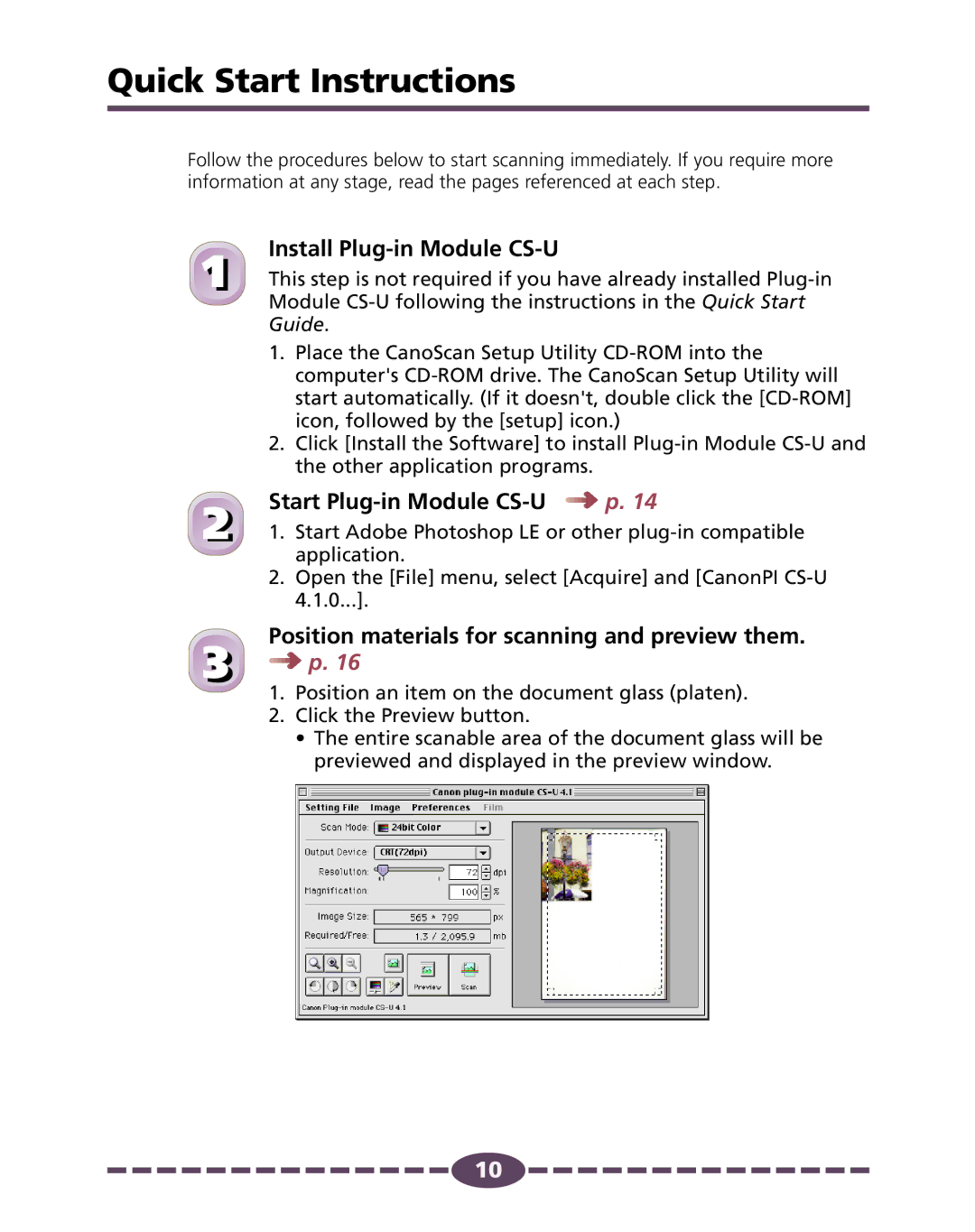Quick Start Instructions
Follow the procedures below to start scanning immediately. If you require more information at any stage, read the pages referenced at each step.
1
2
3
Install Plug-in Module CS-U
This step is not required if you have already installed
1.Place the CanoScan Setup Utility
2.Click [Install the Software] to install
Start Plug-in Module CS-U 



 p. 14
p. 14
1.Start Adobe Photoshop LE or other
2.Open the [File] menu, select [Acquire] and [CanonPI
Position materials for scanning and preview them. 



 p. 16
p. 16
1.Position an item on the document glass (platen).
2.Click the Preview button.
•The entire scanable area of the document glass will be previewed and displayed in the preview window.
![]()
![]()
![]()
![]()
![]()
![]()
![]()
![]()
![]()
![]()
![]()
![]()
![]()
![]()
![]() 10
10![]()
![]()
![]()
![]()
![]()
![]()
![]()
![]()
![]()
![]()
![]()
![]()
![]()
![]()
![]()