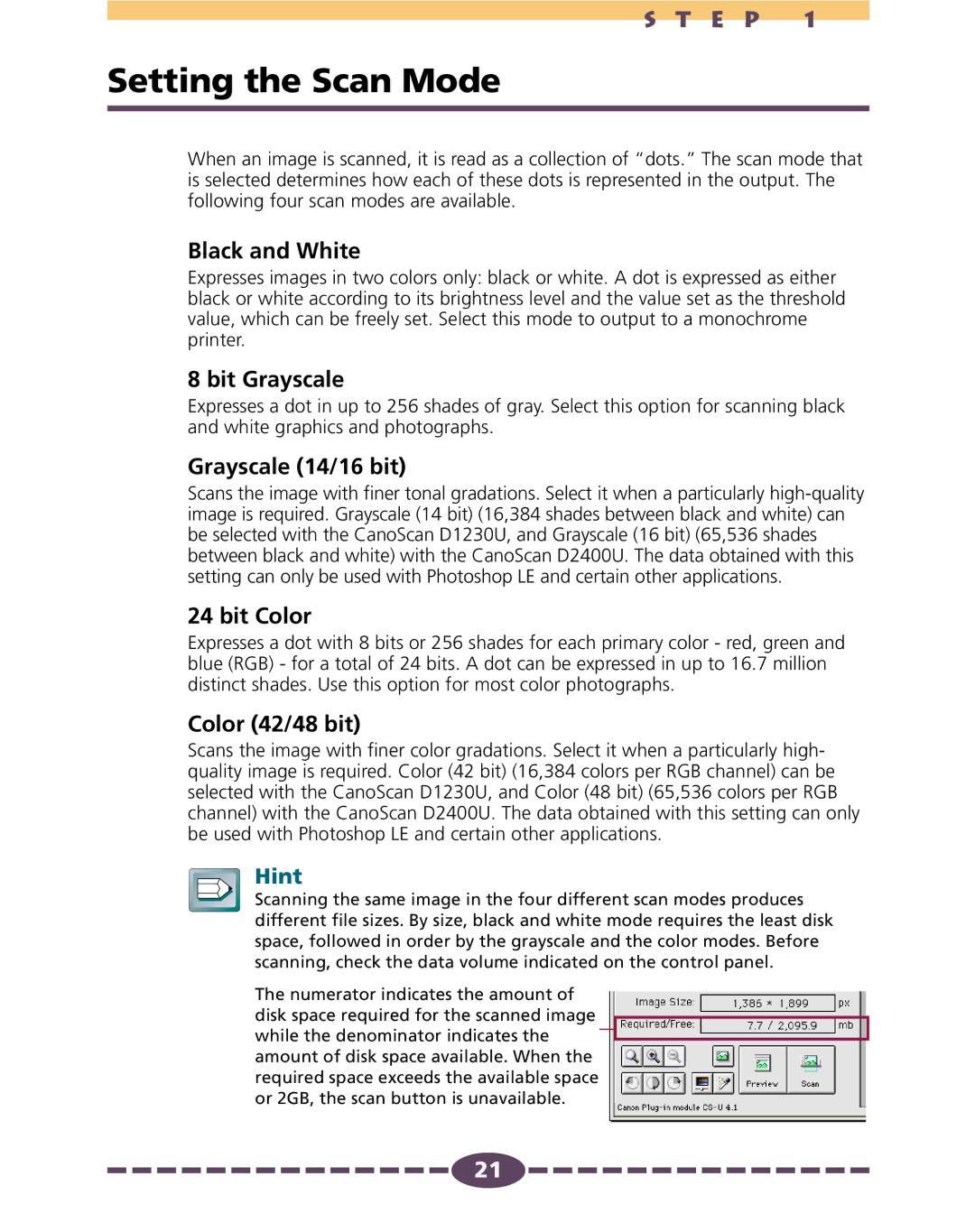S T E P 1
Setting the Scan Mode
When an image is scanned, it is read as a collection of “dots.” The scan mode that is selected determines how each of these dots is represented in the output. The following four scan modes are available.
Black and White
Expresses images in two colors only: black or white. A dot is expressed as either black or white according to its brightness level and the value set as the threshold value, which can be freely set. Select this mode to output to a monochrome printer.
8 bit Grayscale
Expresses a dot in up to 256 shades of gray. Select this option for scanning black and white graphics and photographs.
Grayscale (14/16 bit)
Scans the image with finer tonal gradations. Select it when a particularly
24 bit Color
Expresses a dot with 8 bits or 256 shades for each primary color - red, green and blue (RGB) - for a total of 24 bits. A dot can be expressed in up to 16.7 million distinct shades. Use this option for most color photographs.
Color (42/48 bit)
Scans the image with finer color gradations. Select it when a particularly high- quality image is required. Color (42 bit) (16,384 colors per RGB channel) can be selected with the CanoScan D1230U, and Color (48 bit) (65,536 colors per RGB channel) with the CanoScan D2400U. The data obtained with this setting can only be used with Photoshop LE and certain other applications.
Hint
Scanning the same image in the four different scan modes produces different file sizes. By size, black and white mode requires the least disk space, followed in order by the grayscale and the color modes. Before scanning, check the data volume indicated on the control panel.
The numerator indicates the amount of disk space required for the scanned image
while the denominator indicates the ![]() amount of disk space available. When the
amount of disk space available. When the
required space exceeds the available space or 2GB, the scan button is unavailable.
![]()
![]()
![]()
![]()
![]()
![]()
![]()
![]()
![]()
![]()
![]()
![]()
![]()
![]()
![]() 21
21![]()
![]()
![]()
![]()
![]()
![]()
![]()
![]()
![]()
![]()
![]()
![]()
![]()
![]()
![]()