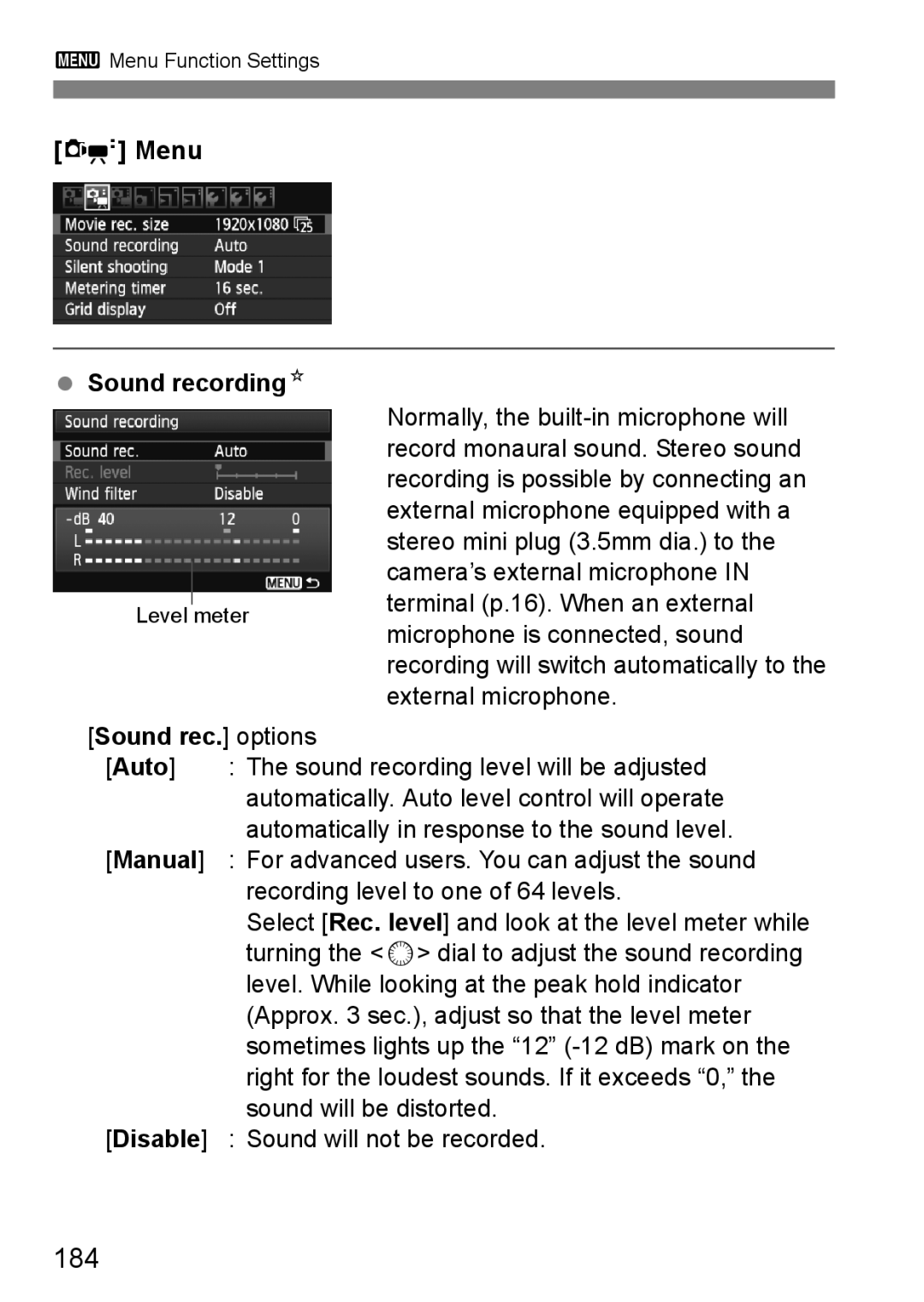English
Testing the Camera Before Use and Liability
Introduction
Take Test Shots to Familiarize Yourself with the Camera
Copyrights
Item Check List
Icons in this Manual
Conventions Used in this Manual
Basic Assumptions
Chapters
Contents
Setting the AF and Drive Modes
Post-Processing Images
Sensor Cleaning 229
Index to Features
Exposure Adjustments
Flash
Live View Shooting
Shooting Movies
Handling Precautions
Camera Care
LCD Panel and LCD Monitor
Cards
Quick Start Guide
Focus the subject. p.40
Take the picture. p.40
Review the picture. p.50
If necessary, the built-in flash will pop- up automatically
Nomenclature
Nomenclature
LCD Panel
Viewfinder Information
Mode Dial
Camera User Setting
Movie shooting p.171 Creative Zone
Basic Zone
Lens with a distance scale
Lens without a distance scale
Charger for Battery Pack LP-E6 p.24
Battery Charger LC-E6
Battery Charger LC-E6E
Getting Started
Attaching the Strap
Charging the Battery
Tips for Using the Battery and Charger
When not using the camera, remove the battery
Installing and Removing the Battery
Using the LCD Monitor
Flip out the LCD monitor
Rotate the LCD monitor
Face it toward you
About the Automatic Self-Cleaning Sensor
Turning on the Power
About Auto Power Off
Battery Life
Checking the Battery Level
At 23C / 73F
3Setting the Date and Time
Exit the setting
Display the menu
Time.Under the 6 tab, select Date
Under the 6 tab, select LanguageK
3Selecting the Interface Language
Set the desired language
Installing and Removing the SD Card
Installing the Card Open the cover
Insert the card
Slide the cover as shown by the arrows to open it
Remove the card
Removing the Card
Then open the cover
Attaching and Detaching a Lens
To zoom, turn the zoom ring on the lens with your fingers
About Zooming
Minimizing Dust
To owners of the EF-S 18-200mm f/3.5-5.6 is lens
Image Conversion Factor
Using the Lens Hood
Align the red index marks
Lens
Mark
About the Lens Image Stabilizer
Set the is switch to
Take the picture
Basic Operation
Holding the Camera
Shutter Button
Pressing halfway
Pressing completely
This releases the shutter and takes the picture
Mode Dial
Turn the 6 dial only
Using the Unlock button
Turn the 5 dial only
9Operating the Multi-controller
Displaying Shooting Settings
Ulcd Panel Illumination
Display the Quick Control screen
QUsing the Quick Control Screen
Set the desired function
Function Setting Display
Quick Control Screen Nomenclature
Movie shooting mode
3Menu Operations
Menu Screen
Basic Zone modes
Menu Setting Procedure Display the menu screen
Select the setting
Set the desired setting
Select a tab
Before You Start
3Formatting the Card
Select Format
Format the card
Execute Format in the following cases
3Setting the Power-off Time/Auto Power Off
3Setting the Image Review Time
Set the desired time
Select Image review
3Reverting the Camera to the Default SettingsN
Select Clear all camera settings
Shooting Settings
Select OK
Camera Settings
Live View Shooting Settings
Movie Shooting Settings
My Menu settings Unchanged
About the Auto Lighting Optimizer
Asic Z
Set the Mode Dial to
1Fully Automatic Shooting
Aim any AF point over
Subject
Sometimes multiple AF points flash simultaneously
Although it is daylight, the flash popped up
Low light, the built-in flash fired a series of flashes
Although flash was used, the picture came out dark
Recomposing the Shot
1Full Auto Techniques
Shooting a Moving Subject
Live View Shooting
Display the shooting image on the LCD monitor
Press the a button Image will appear on the LCD monitor
Press the shutter button completely
Shooting Tips
7Disabling Flash
Taking portraits without flash
Set the Mode Dial to C Press the Q button
CCreative Auto Shooting
Select a function
Quick Control screen will appear on the LCD monitor
Shoot by ambience selection
Blurring/sharpening the background
Drive mode/Flash firing
2Shooting Portraits
Use a telephoto lens
Focus the face
Check that the AF point covering the face flashes in red
With a zoom lens, use the wide-angle end
3Shooting Landscapes
Shooting night scenes
4Shooting Close-ups
Use a simple background
Simple background makes the flower, etc., stand out better
Move to the subject as close as possible
5Shooting Moving Subjects
Use the center AF point to focus
6Shooting Portraits at Night
Use a wide-angle lens and a tripod
Automatically set k User selectable
QQuick Control Screen
Function
Set the Mode Dial to any of the following modes C 2 3 4 5
Shoot by Ambience Selection
On the Quick Control screen, select the desired ambience
Ambience Ambience Effect
Set the ambience effect
Ambience Settings
Set the Mode Dial to any of the following modes 2 3 4
Shoot by Lighting or Scene Type
Shoot by Lighting or Scene Type
Lighting or Scene Type Settings
Page
Setting the AF Drive Modes
Selecting the AF ModeN
One-Shot AF for Still Subjects
AI Focus AF for Automatic Switching of AF Mode
AI Servo AF for Moving Subjects
SSelecting the AF Point N
Press the S button
Select the AF point
Selecting with the Dial
AF-Assist Beam with the Built-in Flash
Lens’ Maximum Aperture and AF Sensitivity
Maximum aperture Up to f/5.6
Maximum aperture Up to f/2.8
When Autofocus Fails
MF Manual Focusing
Set the lens focus mode switch to
Subjects difficult to focus
Press the R button Select the drive mode
ISelecting the Drive ModeN
While looking at the LCD panel, turn the 6 or 5 dial
Single shooting
Press the R button Select the self-timer
JUsing the Self-timer
10-sec. self-timer k 2-sec. self-timerN
Image Settings
3Setting the Image-recording Quality
Image-recording Quality Setting Examples
Select Quality
Select the image-recording quality
Quality
Guide to Image-recording Quality Settings Approx
Printing File Size Possible Maximum
About RAW
Maximum Burst During Continuous Shooting
Setting the ISO SpeedN
Press the i button Set the ISO speed
ISO Speed Guide
Flash Range
3Setting the Maximum ISO Speed for Auto Ison
About a Auto ISO Speed
ASelecting a Picture StyleN
Select Picture Style
Select a Picture Style
Picture Style Effects
About the Symbols
Symbols
Neutral
Faithful
Parameter Settings and Effects
ACustomizing a Picture StyleN
Select a parameter
Set the parameter
KFilter Effect
Monochrome Adjustment
LToning Effect
ARegistering a Picture StyleN
Select User Def
Press
Select the base Picture Style
Registering a Picture StyleN
3Setting the White BalanceN
Select White balance
Select the white balance
About White Balance
OCustom White Balance
Photograph a white object
Select the custom white balance
Plain, white object should fill the spot metering circle
PSetting the Color Temperature
White Balance Correction Select WB Shift/BKT
UWhite Balance CorrectionN
Set the white balance correction
White Balance Auto Bracketing
Set the white balance bracketing amount
100
Bracketing Sequence
3Auto Lighting OptimizerN
Set the correction setting
101
3Lens Peripheral Illumination Correction
Select Peripheral illumin. correct
102
Under the 1 tab, select
About the Lens Correction Data
103
3Creating and Selecting a Folder
Create a Folder Select Select folder
Select Create folder
Create a new folder
Selecting a Folder
105
About Folders
Creating Folders with a Personal Computer
3File Numbering Methods
Continuous
106
Next sequential file number
Manual Reset
Auto Reset
107
3Setting Copyright InformationN
Select Copyright information
Select the desired option
Enter text
Text Entry Procedure
109
3Setting the Color SpaceN
Select Color space
About Adobe RGB
110
Camera settings, you can
Creative Zone modes, you
As desired. By changing
Obtain various results
Set the Mode Dial to d Focus the subject
Program AE
Check the display
112
Differences Between d and 1 Full Auto
113
About Program Shift
Set the Mode Dial to s Set the desired shutter speed
Shutter-Priority AE
Checkshoot. the viewfinder display
114
115
Shutter Speed Display
Aperture-Priority AE
Set the Mode Dial to f Set the desired aperture
116
117
Depth of Field PreviewN
Aperture Display
Manual Exposure
Set the shutter speed and aperture
Set the exposure
118
QSelecting the Metering ModeN
Press the n button Select the metering mode
119
Setting Exposure CompensationN
120
Canceling AEB Take the picture
HAuto Exposure Bracketing Aebn
Select Expo. comp./AEB
Set the AEB amount
AAE LockN
Press the a button
Recompose and take the picture
AE Lock Effects
123
Bulb Exposures
Elapsed exposure time will be displayed on the LCD panel
Using the Eyepiece Cover
FUsing the Remote Switch
Remove the eyecup
Attach the eyepiece cover
Mirror LockupN
Focus the subject, then press the shutter button completely
Press the shutter button completely again
125
RRemote Control Shooting
Set the lens focus mode switch to MF
Press the remote controller’s
Transmit button
Displaying the Electronic Level
Displaying the Electronic Level on the LCD Monitor
Check the camera’s tilt
127
Displaying the Electronic Level in the Viewfinder
Select C.Fn IV -2 Assign SET button
Display the electronic level
128
Flash Photography
DUsing the Built-in Flash
130
Shooting Shutter Speed Aperture
Automatically set within 1/250 sec. 2 sec
3Using Red-eye Reduction
131
Effective Range of Built-in Flash
Aperture ISO Speed 100 200 400 800 1600 3200 6400 12800
YFlash Exposure CompensationN
Select y
Set the flash exposure compensation amount
132
133
AFE LockN
Press the D button to pop-up the built-in flash
Focus the subject Press the a button
134
3Setting the FlashN
Normally, set this to Enable
Select Flash control
Flash firing
Flash mode
Flash mode 136 Shutter sync 137
136
Function Built-in flash External flash
Wireless flash
137
Shutter sync
Flash exposure compensation
Setting the External Speedlite Custom Functions
138
Using Wireless FlashN
Slave Unit Settings and Position
Canceling the slave unit’s auto power off
Wireless flash set-up example
Select Built-in flash func. setting
Select Flash mode
Fully Automatic Shooting with One External Speedlite
Press the I button to pop-up the built-in flash
Select Wireless func
Under Wireless func., Channel, etc., will be displayed
Set Channel
Select Firing group
Set the desired flash ratio and shoot
142
Basic settings
1All Using multiple slave Speedlites as one flash unit
Fully-automatic Shooting with Multiple External Speedlites
Set Firing group to 1All, then shoot
AB Multiple slave units in multiple groups
144
Wireless func +3
145
Flash exp. comp
Exp. comp
FE lock
146
Setting the Flash Output Manually for Wireless Flash
Wireless func
Wireless func +3
147
External Speedlites
EOS-dedicated, EX-series Speedlites
Canon Speedlites other than the EX-series
148
149
Using Non-Canon Flash Units
Sync Speed
150
Shooting with the LCD Monitor Live View Shooting
151
Display the Live View image
AShooting with the LCD Monitor
152
Set the zLive View shoot. menu to Enable
Temperature Shooting Conditions
Enabling Live View Shooting
153
About the Information Display
154
Final Image Simulation
155
Final image simulation for still images
Picture Style
Shooting Function Settings
ISettings
QQuick Control
156
ZMenu Function Settings
AF mode
157
Grid display
Enable g
Disable E
158
Exposure simulationN
Silent shootingN Mode
Disable
Metering timerN
159
Using AF to Focus
Selecting the AF Mode
Live Mode d
Move the AF point
UFace detection Live Mode c
161
162
163
Live Mode and uFace Detection Live Mode Notes
AF operation
164
Quick Mode f
AF point 1 Display the Live View image
Select the AF point. N
165
166
Focusing Manually
Focus manually
167
You can magnify the image and focus precisely manually
168
169
Custom Function Notes
170
Cards which can record movies
171
About Full HD
Autoexposure Shooting Set the Mode Dial to k
KShooting Movies
Shoot the movie
172
173
Manual Exposure Shooting
Select Movie exposure
Select Manual
Set the shutter speed
Focus and shoot the movie
175
176
177
Final image simulation for movies
Shooting Stills in the k Mode
Drive mode All settable Flash Flash off
Shooting Still Photos
178
179
3Setting the Movie-recording Size
180
181
Total Movie Recording Time and File Size Per Minute
182
3Menu Function Settings
Menu Movie exposure
KISO speed setting increments
183
AF and metering buttons for k
KHighlight tone priority
184
Menu Sound recordingN
Auto
Manual
Metering timer
185
Wind filter
Silent shooting
186
187
Recording and Image Quality
188
Playback and TV connection
189
About images taken with another camera
XImage Playback
Single Image Display Playback the image
Select the image
Exit the image playback
BShooting Information Display
Sample of Image Taken in a Creative Zone Mode
191
Sample of Image Taken in a Basic Zone Mode
Sample of Movie Taken in Movie Mode
192
About the Highlight Alert
193
About the AF Point Display
About the Histogram
Brightness Display
HDisplay Multiple Images on One Screen Index display
XSearching for Images Quickly
194
IJump through Images Jump display
Select the jump method
Browse by jumping
195
YMagnified View
Magnify the image
Scroll around the image
196
BRotating the Image
Select Rotate
Rotate the image
197
3Setting Ratings
Select Rating
Select an image or movie
Rate the image or movie
199
Taking advantage of ratings
QQuick Control During Playback
Select a function and set it
200
Press the Q button to turn off the Quick Control screen
201
Playback on a TV set p.209
KEnjoying Movies
202
Playback and Editing with a Personal Computer
Playback on the Camera’s LCD Monitorp.204-208
203
KPlaying Movies
Select a movie
On the single-image display, press
Playback the movie
205
XEditing the Movie’s First and Last Scenes
On the movie playback screen, select
Check the edited movie
Save the movie
3Slide Show Auto Playback
Select Slide show
Select the images to be played
All images/Movies/Stills
Set Set up as desired
Start the slide show
Quit the slide show
208
Viewing the Images on TV
Viewing on HD High-Definition TV Sets
Connectset. the Hdmi cable to the TV
209
Press the x button
210
For Hdmi CEC TV sets
Select Ctrl over Hdmi
211
Movie playback menu
Set
Connect the AV cable to the TV
212
KProtecting Images
Select Protect images
Select the image and protect it
213
3Protecting All Images in a Folder or Card
214
LErasing Images
Erase the image
3Checkmarking X Images to be Erased in a Batch
Select Erase images
3Erasing All Images in a Folder or Card
216
Changing Image Playback Settings
3Adjusting the LCD Monitor Brightness
Adjust the brightness
Select LCD brightness
3Auto Rotation of Vertical Images
Select Auto rotate
Set the auto rotation
218
Post-Processing Images
219
Adjust the filter effect
Creative Filters
Select Creative filters
Select an image
Save the image
Creative Filter Features
221
Select Resize
Resize
222
Available Resize Settings
About Image Sizes
223
Resize Options According to Original Image Size
Process the image
RProcessing RAW Images with the CameraN
224
Displaying the setting screen
Images with Aspect Ratio Setting
About the Magnified Display
225
RAW Image-processing Options
226
227
Color space p.110
Peripheral illumination correction p.102
Press the I button to return to the normal view
228
Chromatic aberration correction
229
About smudges adhering to the front of the sensor
FAutomatic Sensor Cleaning
Cleaning the Sensor Now
Select Clean nowf
Disabling Automatic Sensor Cleaning
3Appending Dust Delete DataN
Preparation
Obtain the Dust Delete Data
231
About the Dust Delete Data
232
3Manual Sensor CleaningN
Select Sensor cleaning
Select Clean manually
End the cleaning
234
Printing p.236
235
Digital Print Order Format Dpof p.245
Turn on the printer Set the camera’s power switch to
Direct printing procedure is done entirely with the camera
Preparing to Print
236
237
Press the x button
Icon will appear on the upper left to
To a printer
Select Paper settings
WPrinting
Select the image to be printed
238
QSetting the Paper Size
YSetting the Paper Type
USetting the Page Layout
239
Set the printing effects
What is displayed on the screen
240
Set the date and file number imprinting
Start printing
241
Select Print, then press
EAdjustment of Printing Effects
Adjust levels
242
KBrightener
Press 0 to exit the trimming
Trimming the Image
243
Handling Printer Errors Error Messages
244
Setting the Printing Options Select Print order
Select Set up
Digital Print Order Format Dpof
Set the option as desired
246
Press the 7 button
Print Ordering
247
Set the Paper settings p.238
Direct Printing with Dpof
Prepare to print
Under the 3 tab, select Print order. Select Print
Customizing Camera
249
3Setting Custom FunctionsN
Select Select the group
Select the Custom Function No
Clearing All Custom Functions
3Custom FunctionsN
251
Fn I Exposure
3Custom Function SettingsN
252
Disable Enable Tv/Av
253
Auto
250-1/60 sec. auto
Fn II Image
254
Off Auto
Standard Strong Low
Fn III Autofocus/Drive
255
Enable Disable
Enable external flash only
256
IR AF assist beam only
Fn IV Operation/Others
257
AF and metering buttons
AF point selection method
258
Ef-A Ef-D Ef-S About focusing screen characteristics
259
260
Fn IV -5 Add image verification data
Select My Menu settings
About My Menu settings
3Registering My MenuN
Select Register to My Menu
Register Camera User SettingsN
Select Camera user settings
Select Register settings
Clearing the Camera User Settings
Menu Options which can be Registered
263
264
Reference
BButton Functions
Camera Settings
266
Shooting Settings
267
Select Battery info
3Checking the Battery Information
268
Registering the Battery to the Camera
Select Register
269
Select Register, then press Confirmation dialog will appear
Labeling the Serial No. on the Battery
Take out the battery and affix the label
Write the serial No. on a label
270
Select the battery pack information to be deleted
Look for the serial No
271
Follow on page 269 to select Delete info., then press
Using a Household Power Outlet
Connect the power cord
Connect the DC Coupler’s plug
Insert the DC Coupler
Insert an Eye-Fi card. p.32 Select Eye-Fi settings
Using Eye-Fi Cards
273
Display the connection information
274
275
Function Availability Table According to Shooting Modes
276
277
Function Availability Table According to Shooting Modes
Menu Settings
278
1Shooting 1 Red
2Shooting 2 Red
279
ZShooting 4 Red
3Playback 1 Blue
4Playback 2 Blue
280
5Set-up 1 Yellow
6Set-up 2 Yellow
7Set-up 3 Yellow
Movie Shooting Mode Menus
281
8Custom Functions Orange
9My Menu Green
About the menu screen in movie shooting mode
282
OMovie 2 Red
ZMovie 3 Red
Troubleshooting Guide
Battery pack does not recharge
283
Charger’s lamp blinks at high speed
Battery becomes exhausted quickly
284
Camera turns off by itself
No images can be shot nor recorded
285
286
287
Camera button/dial’s function has changed
Movie shooting terminates by itself
Movie sometimes freezes momentarily
288
289
290
Eye-Fi settings menu item does not appear
### is displayed
Error Codes
291
Bundled Accessories
System Map
292
AC Adapter Kit
293
System Map
Specifications
294
295
Viewfinder
Autofocus
Exposure Control
296
Shutter
Flash
Drive System
297
Movie Shooting
298
LCD Monitor
Image Playback
Post-Processing of Images
299
Battery Pack LP-E6
Battery Charger LC-E6
Battery Charger LC-E6E
300
EF-S 18-55mm f/3.5-5.6 is
301
EF-S 15-85mm f/3.5-5.6 is USM
EF-S 18-135mm f/3.5-5.6 is
302
EF-S 18-200mm f/3.5-5.6 is
303
Trademarks
EF-S 17-85mm f/4-5.6 is USM
304
Use of genuine Canon accessories is recommended
About MPEG-4 Licensing
Safety Warnings
305
306
Preventing Injury or Equipment Damage
307
European Union and EEA only
Important Safety Instructions
308
EOS Digital Solution Disk 310
309
311
314
Software Start Guide
Installing the Software
311
Compatible OS
Check that the camera is not connected to your computer
Click Finish
312
Compatible OS MAC OS X 10.4
313
Index
314
315
316
317
318
319
CEL-SQ1LA210