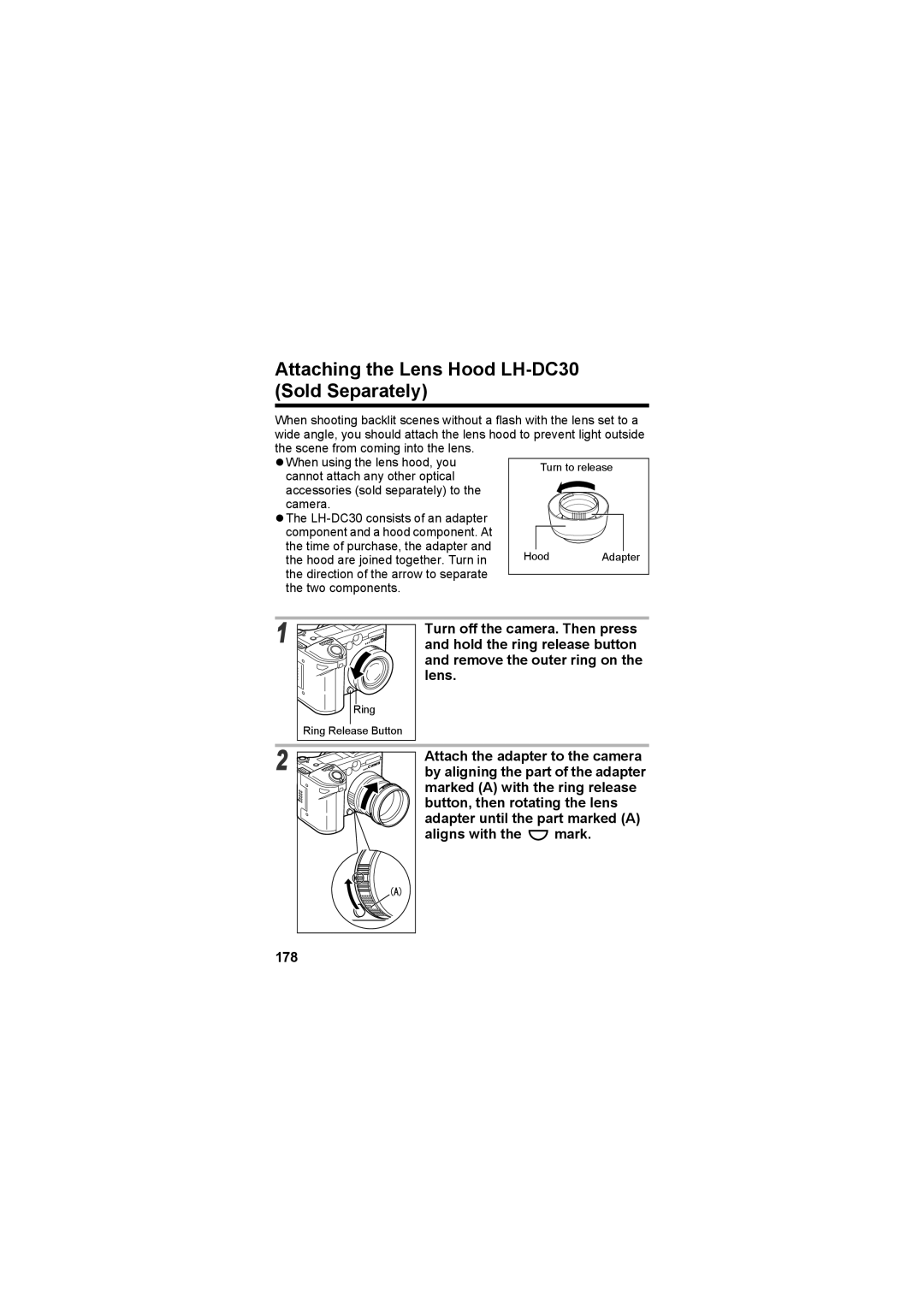Camera User Guide
Camera User Guide
Iii
Language Setting
Camera Body Temperature
About the LCD Monitor
Video Format
About this Guide
Symbols Used
Table of Contents
Shooting Selecting Particular Effects
Erasing
Test Shots
Warranty Limitations
Inches away from infants when using the flash
Page
Page
Page
„ Avoid Strong Magnetic Fields
„ Avoid Condensation Related Problems
„ If Condensation Forms Inside the Camera
„ Extended Storage
Direct Print Compatible Printers Sold Separately
Front View
Back/Bottom View
Top
Controls
Back
Auto p
Mode Dial
Image Zone
Creative Zone
Playback Mode
Shooting Mode
Main Dial
Turning the Main Dial
Icons Indication Reference Pages
Display Panel
Exposure Compensation Level/AEB Level/ 94, 101
Charging the Battery Pack
Battery Pack Handling Precautions
Fully Charged Battery
Charging the Battery Pack
Slide the battery cover closed
Installing the Battery Pack
Installing the Battery Pack
Battery Status Symbols
Slide the CF card slot cover closed
Installing the CF Card
Installing the CF Card
CF Card Handling Precautions
Attaching the Lens Cap
Attaching the Neck Strap
Turn on the camera p Press the Menu button
Setting the Date/Time
Set the date and time
Press the SET button
Replacing the Date Battery p
Setting the Language
Mode Lever
Turning the Power On/Off
Turning on the camera without the start-up sound and image
Off
Powering the Camera in Playback Mode
Powering the Camera in Shooting Mode
Turning the Power On/Off
Power Saving Function
Turning the Power Off
Press Button
Shooting Mode Playback Mode
Switching between Shooting and Playback
Playback Mode Shooting Mode
Monitor can be opened
Using the LCD Monitor
Through 180 degrees, and then
Rotated 180 degrees to face
Using the LCD Monitor
Switching between Display Mode
Fold the LCD monitor back against the camera body
Index Playback p Standard Information View No Information
Information Displayed on the LCD Monitor
Confirming information on the LCD Monitor
Following displays in information view
Standard display mode, the following information appears
Confirming information on the LCD Monitor
Following information may also appear with some image files
Overexposure Warning
About the Histogram
Image Seen in Viewfinder vs. Recorded Image
Using the Optical Viewfinder to Shoot
Shooting with an Off-Center AF Frame Selected
Telephoto/Wide Angle
Using the Zoom Focal Length
Digital Zoom
Lower indicator
Upper indicator
Pressing the Shutter Button
Pressing Halfway
AF-assist Beam
Pressing the Shutter Button
Func
Selecting Menus and Settings
Selecting Menus and Settings
Selecting Settings by Pressing the Menu Button
Set up Menu p My Camera Menu
Rec. Menu
Sec./2 sec.*/10 sec
10 sec.*/2 sec
Center*/AF Point
Continuous*/Single
M1/M2/M3/S
Play Menu
To 100 shots
To 60 min
Menu Item
Set up Menu
Normal*/ Bright
English*/Deutsch/Français
Cm* or ft/in
My Camera Menu
Turn on the camera
Resetting the Settings to Default
Press the Menu button for longer than 5 seconds
Check that the camera is in Shooting mode p
Auto Mode
Press the shutter button all the way p
Auto Mode
Reviewing the Image
Reviewing an Image Right after Shooting
Changing the Image Display Duration
Keeping the shutter button pressed
Menu button
Changing the Recording Format Right after Shooting
Is displayed on the LCD monitor
Reviewing an Image Right after Shooting
Page
Still images
Changing the Resolution and Compression
Movies
On.Press the Display button to turn the LCD monitor
Resolution using the S or T
Press the FUNC. button
Select * Compression or L
Jpeg format
Changing the File Format
RAW format
Omni selector
Panel using the S or T arrow on
Main dial or the W or X arrow on the omni selector
Press the button to switch between flash modes
Using the Built-In Flash
Auto with red-eye
Reduction
Rec. menu, set Red-eye to On
Setting the Red-eye Reduction Function
Using the Built-In Flash
Setting the Slow Synchro
Rec. menu, set Slow Synchro to On
Landscape Mode
Portrait Mode
Turn the mode dial
Night Scene Mode
Framing a Subject
Shooting Panoramic Images Stitch Assist
Shooting
Turn the mode dial to
Shooting Panoramic Images Stitch Assist
LCD monitor will turn on
Shoot the first image
Use the same procedures to shoot the remaining frames
Press the SET button after the last shot
Press the shutter button all the way
Movie Mode
LCD monitor displays the maximum recording
Shooting Letting the Camera Select Settings
Macro Mode
Zoom Position Recordable Area 35mm film equivalent
Super Macro Mode
Setting the Number of Seconds until Shooting
Self-Timer
Select Self-timer from the Rec. menu
Select 10 seconds or
Digital Zoom
Rec. menu, select
Continuous Shooting
Cont Shooting
Select Press Menu button
Shooting speed is as follows
Press the shutter button all the way to shoot
Program AE
Turn the mode dial to P
Shoot the image
Shutter speed and aperture value will
Differences between the P and Modes
Turn the mode dial to Tv
Setting the Shutter Speed
Aperture Value Shutter Speed seconds Wide Angle
Setting the Shutter Speed Shutter Speed Display
Turn the mode dial to Av
Setting the Aperture
Setting the Aperture
Safety Shift
Aperture Setting Display
Turn the mode dial to M
Manually Setting the Shutter Speed and Aperture
Manually Setting the Shutter Speed and Aperture
Press the button
Selecting an AF Frame
Selecting an AF Frame AiAF
Setting an AF Frame Manually
Press Button
Presson. the Display button to turn the LCD monitor
Switching between Light Metering Modes
Spot AE Point
Press the button to select the metering mode
Select the Center or AF Point
Option, then press the Menu Button
Press S on the omni selector
Adjusting the Exposure
Press or click the main dial
Press WB T on the omni selector
Adjusting the Tone White Balance
Tungsten
Custom1
Adjusting the Tone White Balance
Setting a Custom White Balance
Mode other than is selected
Changing the ISO Speed
Changing the Photo Effect
100
Changing the Photo Effect When is selected
Contrast
Sharpness
Display Panel using
Auto Exposure Bracketing AEB Mode
Or T arrow on the omni selector
101
102
Auto Exposure Bracketing AEB Mode
Select * LCD monitor or Display Panel using
Focus Bracketing Focus-BKT Mode
103
Shoot the image in manual focus p
Focus Bracketing Focus-BKT Mode
104
105
Locking the Exposure Setting AE Lock
While pressing the shutter button halfway, press the button
106
Locking the Exposure Setting AE Lock
Recompose the image and shoot
Locking the Flash Exposure Setting FE Lock
107
108
Locking the Flash Exposure Setting FE Lock
Compensating the Flash Adjustment/Flash Output
Switching between Flash Adjustment Settings
Select Flash Adjust from Rec. menu
Select Auto or Manual and press the Menu
110
Switching between Flash Adjustment Settings
111
Switching the Timing at which the Flash Fires
Select Intervalometer from the Rec. menu
Shooting Images at Set Intervals Intervalometer
112
113
Press the shutter button
Shooting with Focus Lock
Shooting Problem Subjects for the Autofocus
Shooting with AF Lock
Shooting in Manual Focus Mode
115
Shooting Problem Subjects for the Autofocus
Using the Manual Focus in Combination with the Auto Focus
Press the MF button
Turn the main dial to focus
117
Select Continuous or Single and press the Menu button
Switching between Focus Settings
118
Single
Saving Custom Settings
Select ND Filter Rec. menu
Using the ND Filter
Select On and press the Menu button
120
Select Auto Rotate in the Set up menu
Setting the Auto Rotate Function
121
Set up menu, select
Resetting the File Numbers
File No Reset
Select On or Off and press the Menu button
Folder File Capacity
123
Open the LCD monitor
Displaying Images Individually
124
125
Magnifying Images
Viewing Nine Images at a Time Index Playback
Press the Jump button while in single image
Jump Jumping Between Images
Playback p or index playback p
Press the Jump button
128
Viewing Movies
Movie Playback Panel
Playback Operations
129
When Playback Ends
Select the movie you wish to edit and press the SET button
Editing Movies
130
131
Select Rotate from the Play menu
Rotating Images in the Display
132
Playing back the Sound Memos
Attaching Sound Memos to Images
Press the button while playing back images
133
134
Erasing the Sound Memos
Attaching Sound Memos to Images
Starting a Slide Show
Automated Playback Slide Show
Play menu, select Slide
Show and press the SET button
Page
Display the slide show menu
Adjusting the Play Time and Repeat Settings
137
Play Time
Automated Playback Slide Show
138
Play Time
Repeat
Play menu, select
Protecting Images
Protect and press the SET
139
Erasing All Images
Erasing Images Individually
Erase all and press the SET
140
Formatting a CF Card
Set up menu, select Format and press the SET button
141
142
About Printing
143
Printers that Can Be Used with this Camera
Selecting Images for Printing
Print Settings Dpof Print Settings
Print Order and press the SET
144
145
Select images for printing
Single Images
All the Images on a CF Card
Print Settings Dpof Print Settings
Setting the Print Style
Play menu, select Print Order and press the SET button
Print Order, Transferring
Print Settings Dpof Print Settings
Transfer Order and press
Selecting Images for Transferring
SET button
149
150
Select images for transferring
Selecting Images for Transferring
Downloading Directly from a CF Card
Downloading via a Camera to Computer Connection
151
Computer System Requirements
Downloading via a Camera to Computer Connection
Windows
Macintosh
153
Downloading via a Camera to Computer Connection
154
Windows
Macintosh
155
Using the software and computer to download images
All Images New Images Dpof Trans. Images J Steps 3a, 4a
Downloading Images by Direct Transfer
Select & Transfer Wallpaper J Steps 3b, 4b
157
Page
Double-click the icon of the drive with the CF card
Downloading Directly from a CF Card
On the hard disk
159
Jacks on the TV
Cable to the video in and audio
160
Turn on the camera and press the Menu button
Changing My Camera Settings
Select the My Camera
161
162
Changing My Camera Settings
Turn the mode lever to Playback and press the Menu button
Registering the My Camera Settings
Registering CF Card Images and Sounds
163
Registering the My Camera Settings
Start-up Image
File Format of My Camera Settings
165
166
Message Codes
Error Codes
167
168
169
170
Problem Cause Solution
Camera. See About File Folder Numbers p
171
For the Autofocus p
172
173
JSee Using the ND Filter
174
See Using the ND Filter
Installing the Battery
Using the Wireless Controller
175
Shooting/Playback
Using the Wireless Controller
176
177
Playback
Attaching the Lens Hood LH-DC30 Sold Separately
Rotating the hood until the hood’s
Mark on the rear of the hood with
179
Attach the hood by aligning the z
Attach the flash to the camera’s
Using an Externally Mounted Flash Sold Separately
Hot shoe
Press the shutter button all the way to shoot the image
Press the shutter button halfway
181
Other Canon Flashes
182
Using an Externally Mounted Flash Sold Separately
Adapter to the camera by aligning
Attach the conversion lens
With the ring release button, then
Rotating it until Mark
Set ND Filter to On
Button to set the camera to Macro mode
184
185
Using Conversion Lenses/ Close-up Lenses Sold Separately
Wide Converter WC-DC58N
186
Using Conversion Lenses/ Close-up Lenses Sold Separately
Close-up Lens 250D 58 mm
Mounting the Lenses
188
Screw on the lens in the direction of the arrow
189
Using a Compact Power Adapter Sold Separately
190
191
Replacing the Date Battery
Camera Care and Maintenance
Camera Care and Maintenance
192
Camera body
193
Specifications
194
196
Battery Performance
Number of Images Shot Playback
Time
197
Test Conditions
Canon Direct Print/Bubble Jet Direct/PictBridge
195
198
CF Cards and Estimated Capacities Recordable Images
Image File Sizes Estimated
Resolution Compression
199
200
Battery Pack BP-511A
201
Wide Converter WC-DC58N Sold Separately
202
Index
203
Shooting Checking Images
204
205
206
Functions Available in Each Shooting Mode
AEB
207