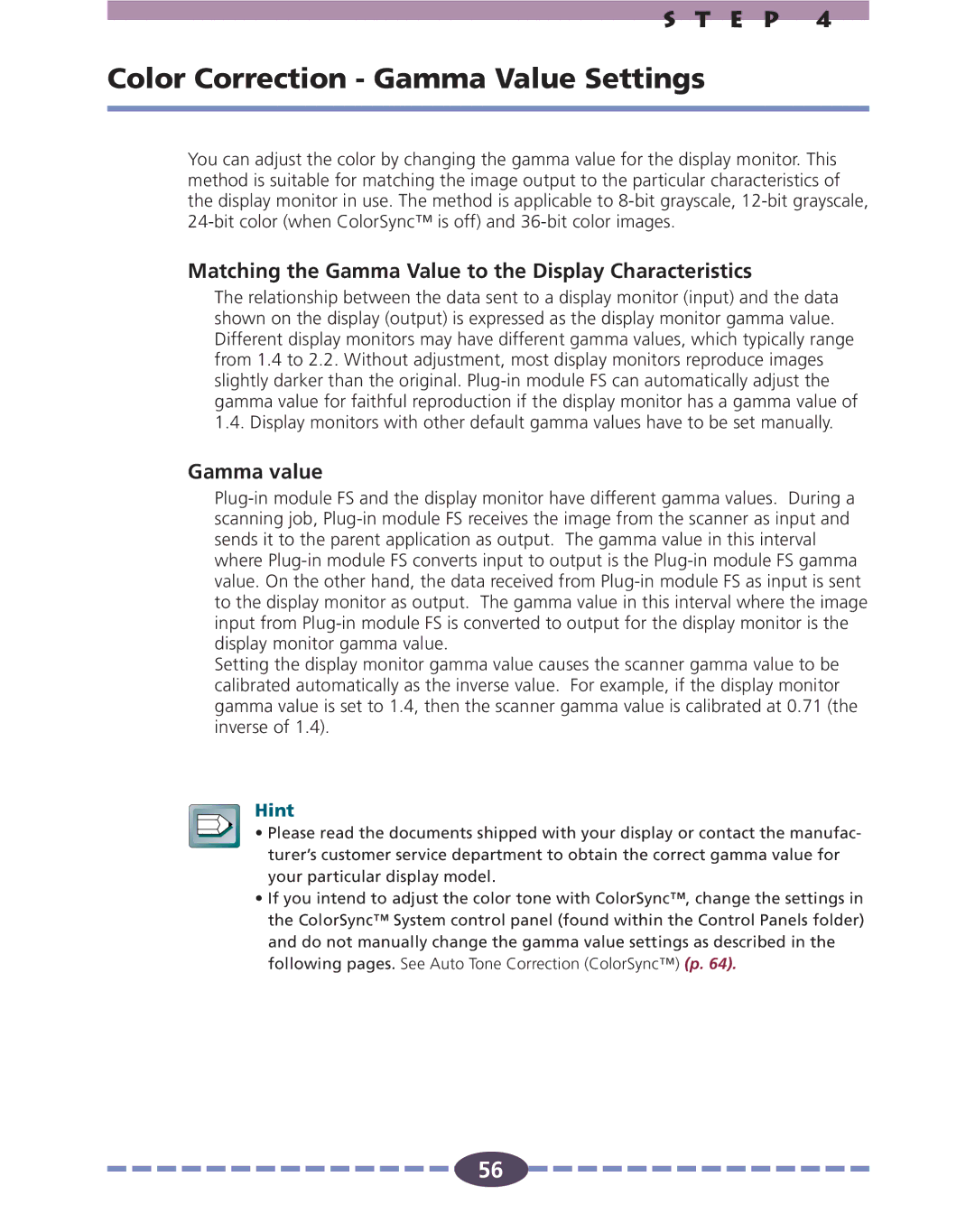S T E P 4
Color Correction - Gamma Value Settings
You can adjust the color by changing the gamma value for the display monitor. This method is suitable for matching the image output to the particular characteristics of the display monitor in use. The method is applicable to
Matching the Gamma Value to the Display Characteristics
The relationship between the data sent to a display monitor (input) and the data shown on the display (output) is expressed as the display monitor gamma value. Different display monitors may have different gamma values, which typically range from 1.4 to 2.2. Without adjustment, most display monitors reproduce images slightly darker than the original.
Gamma value
Setting the display monitor gamma value causes the scanner gamma value to be calibrated automatically as the inverse value. For example, if the display monitor gamma value is set to 1.4, then the scanner gamma value is calibrated at 0.71 (the inverse of 1.4).
Hint
• Please read the documents shipped with your display or contact the manufac- turer’s customer service department to obtain the correct gamma value for your particular display model.
•If you intend to adjust the color tone with ColorSync™, change the settings in the ColorSync™ System control panel (found within the Control Panels folder) and do not manually change the gamma value settings as described in the following pages. See Auto Tone Correction (ColorSync™) (p. 64).
56
![]()
![]()
![]()
![]()
![]()
![]()
![]()
![]()
![]()
![]()
![]()
![]()
![]()
![]()
![]() 56
56![]()
![]()
![]()
![]()
![]()
![]()
![]()
![]()
![]()
![]()
![]()
![]()
![]()
![]()
![]()