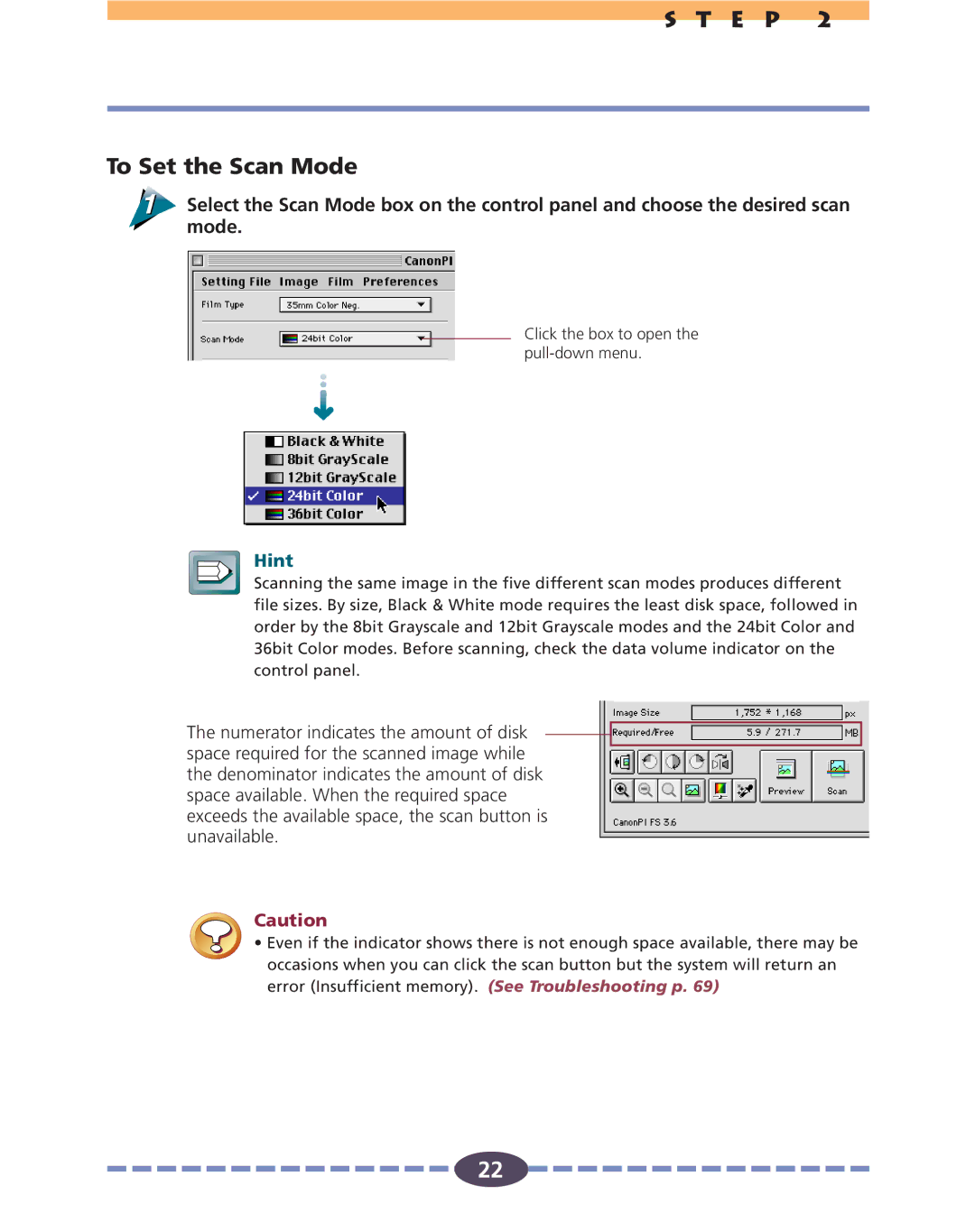S T E P 2
To Set the Scan Mode
Select the Scan Mode box on the control panel and choose the desired scan mode.
Click the box to open the
Hint
Scanning the same image in the five different scan modes produces different file sizes. By size, Black & White mode requires the least disk space, followed in order by the 8bit Grayscale and 12bit Grayscale modes and the 24bit Color and 36bit Color modes. Before scanning, check the data volume indicator on the control panel.
The numerator indicates the amount of disk space required for the scanned image while
the denominator indicates the amount of disk space available. When the required space exceeds the available space, the scan button is unavailable.
Caution
• Even if the indicator shows there is not enough space available, there may be occasions when you can click the scan button but the system will return an error (Insufficient memory). (See Troubleshooting p. 69)
22
![]()
![]()
![]()
![]()
![]()
![]()
![]()
![]()
![]()
![]()
![]()
![]()
![]()
![]()
![]() 22
22![]()
![]()
![]()
![]()
![]()
![]()
![]()
![]()
![]()
![]()
![]()
![]()
![]()
![]()
![]()