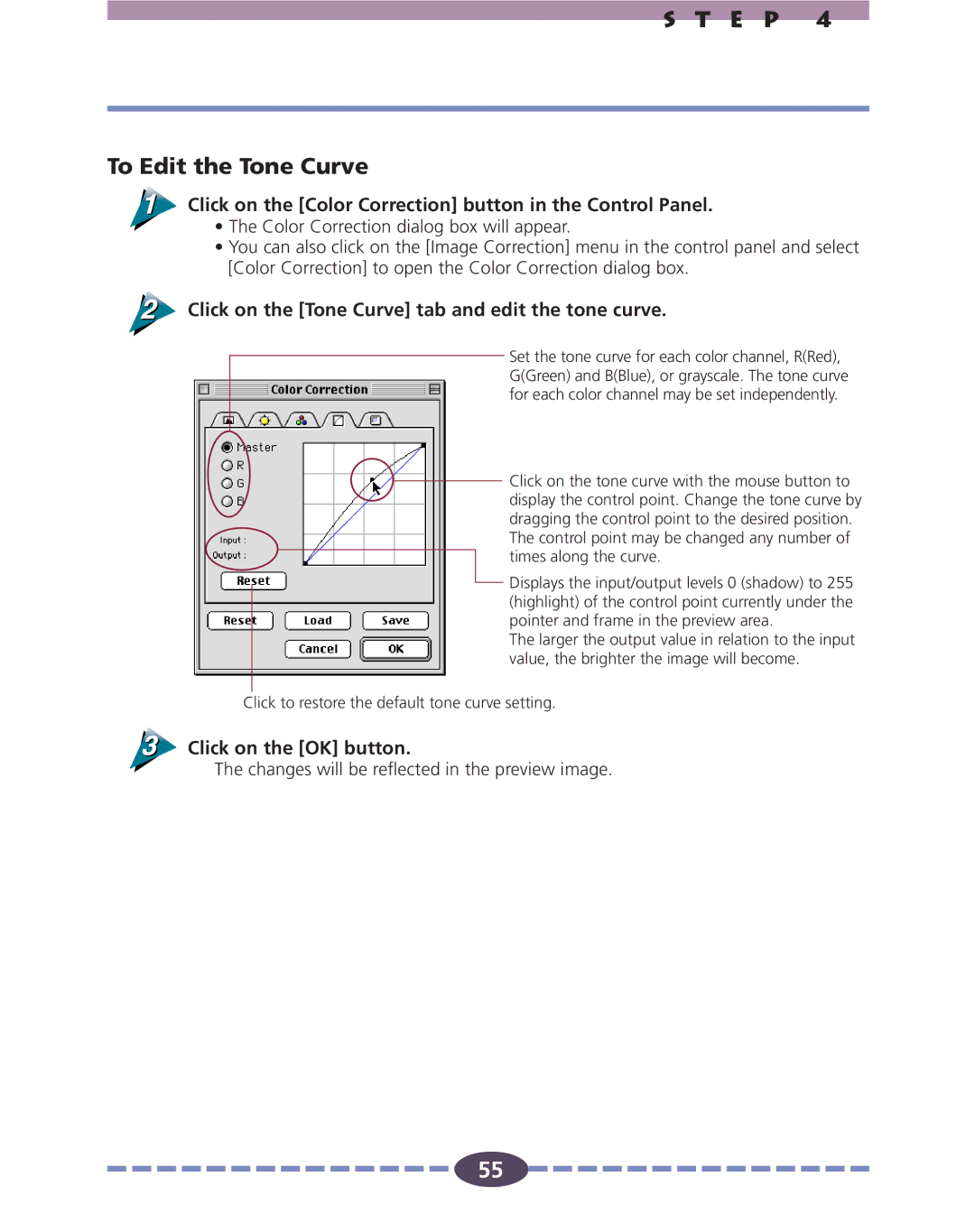S T E P 4
To Edit the Tone Curve
Click on the [Color Correction] button in the Control Panel.
•The Color Correction dialog box will appear.
•You can also click on the [Image Correction] menu in the control panel and select [Color Correction] to open the Color Correction dialog box.
Click on the [Tone Curve] tab and edit the tone curve.
Set the tone curve for each color channel, R(Red), G(Green) and B(Blue), or grayscale. The tone curve for each color channel may be set independently.
Click on the tone curve with the mouse button to display the control point. Change the tone curve by dragging the control point to the desired position. The control point may be changed any number of times along the curve.
Displays the input/output levels 0 (shadow) to 255 (highlight) of the control point currently under the pointer and frame in the preview area.
The larger the output value in relation to the input value, the brighter the image will become.
Click to restore the default tone curve setting.
Click on the [OK] button.
The changes will be reflected in the preview image.
55
![]()
![]()
![]()
![]()
![]()
![]()
![]()
![]()
![]()
![]()
![]()
![]()
![]()
![]()
![]() 55
55![]()
![]()
![]()
![]()
![]()
![]()
![]()
![]()
![]()
![]()
![]()
![]()
![]()
![]()
![]()