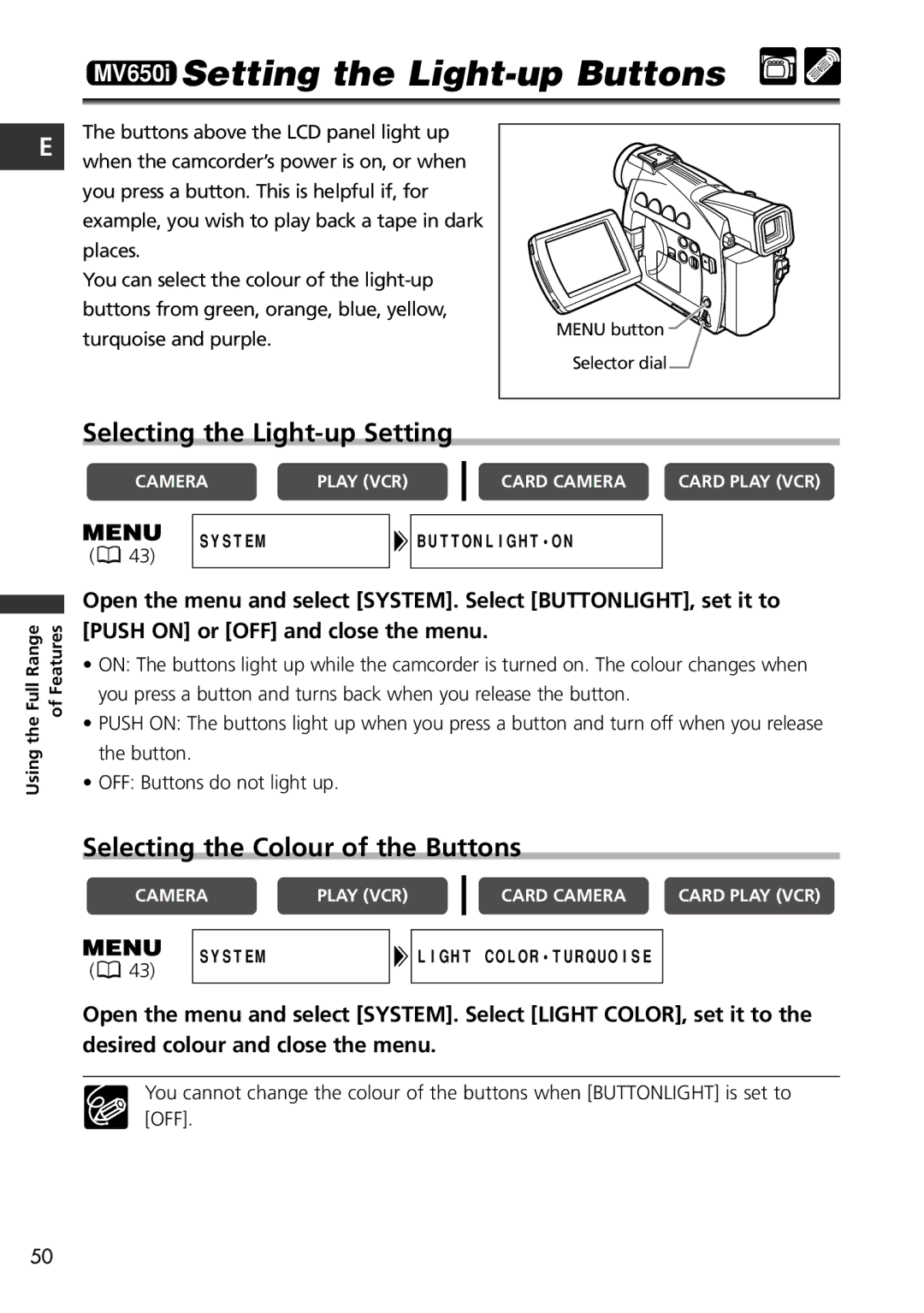MV650i Setting the Light-up Buttons
E
The buttons above the LCD panel light up
when the camcorder’s power is on, or when you press a button. This is helpful if, for example, you wish to play back a tape in dark places.
You can select the colour of the
MENU button |
Selector dial |
the Full Range | of Features |
Using |
|
Selecting the Light-up Setting
CAMERA | PLAY (VCR) | CARD CAMERA | CARD PLAY (VCR) |
SYSTEM |
| BUTTONLIGHT•ON |
|
( | 43) |
Open the menu and select [SYSTEM]. Select [BUTTONLIGHT], set it to [PUSH ON] or [OFF] and close the menu.
•ON: The buttons light up while the camcorder is turned on. The colour changes when you press a button and turns back when you release the button.
•PUSH ON: The buttons light up when you press a button and turn off when you release the button.
•OFF: Buttons do not light up.
Selecting the Colour of the Buttons
CAMERA | PLAY (VCR) |
CARD CAMERA | CARD PLAY (VCR) |
(![]() 43)
43)
SYSTEM
![]() LIGHT COLOR•TURQUOISE
LIGHT COLOR•TURQUOISE
Open the menu and select [SYSTEM]. Select [LIGHT COLOR], set it to the desired colour and close the menu.
You cannot change the colour of the buttons when [BUTTONLIGHT] is set to [OFF].
50