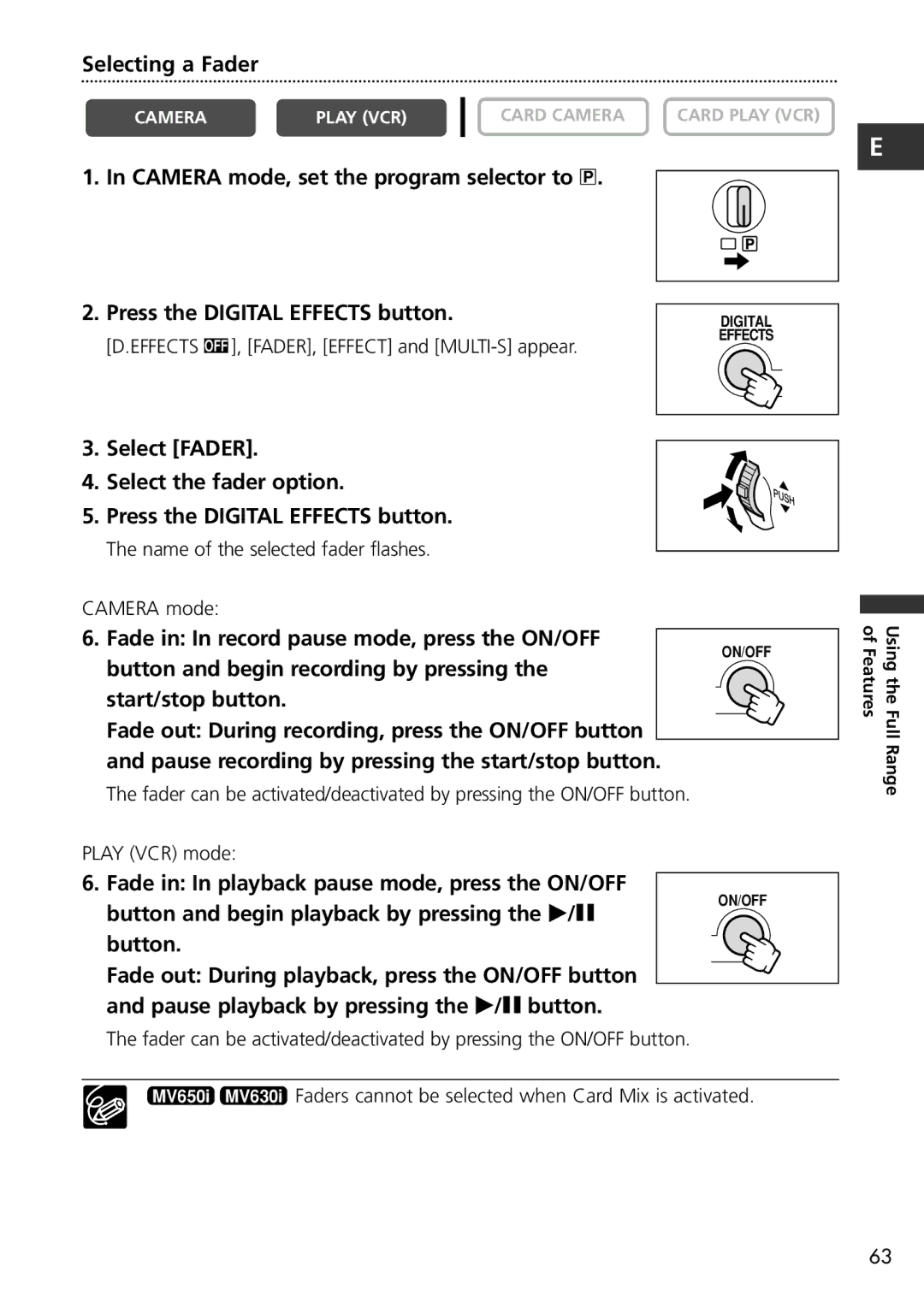Selecting a Fader
CAMERA | PLAY (VCR) | CARD CAMERA | CARD PLAY (VCR) |
1. In CAMERA mode, set the program selector to Q.
2. Press the DIGITAL EFFECTS button. | DIGITAL |
[D.EFFECTS ], [FADER], [EFFECT] and | EFFECTS |
|
3. Select [FADER].
4. Select the fader option.
5. Press the DIGITAL EFFECTS button.
The name of the selected fader flashes.
CAMERA mode:
6. Fade in: In record pause mode, press the ON/OFF
ON/OFF
button and begin recording by pressing the start/stop button.
Fade out: During recording, press the ON/OFF button and pause recording by pressing the start/stop button.
The fader can be activated/deactivated by pressing the ON/OFF button.
PLAY (VCR) mode:
6. Fade in: In playback pause mode, press the ON/OFF
E
Using the Full Range of Features
button and begin playback by pressing the e/a button.
ON/OFF
Fade out: During playback, press the ON/OFF button and pause playback by pressing the e/a button.
The fader can be activated/deactivated by pressing the ON/OFF button.
MV650i MV630i Faders cannot be selected when Card Mix is activated.
63