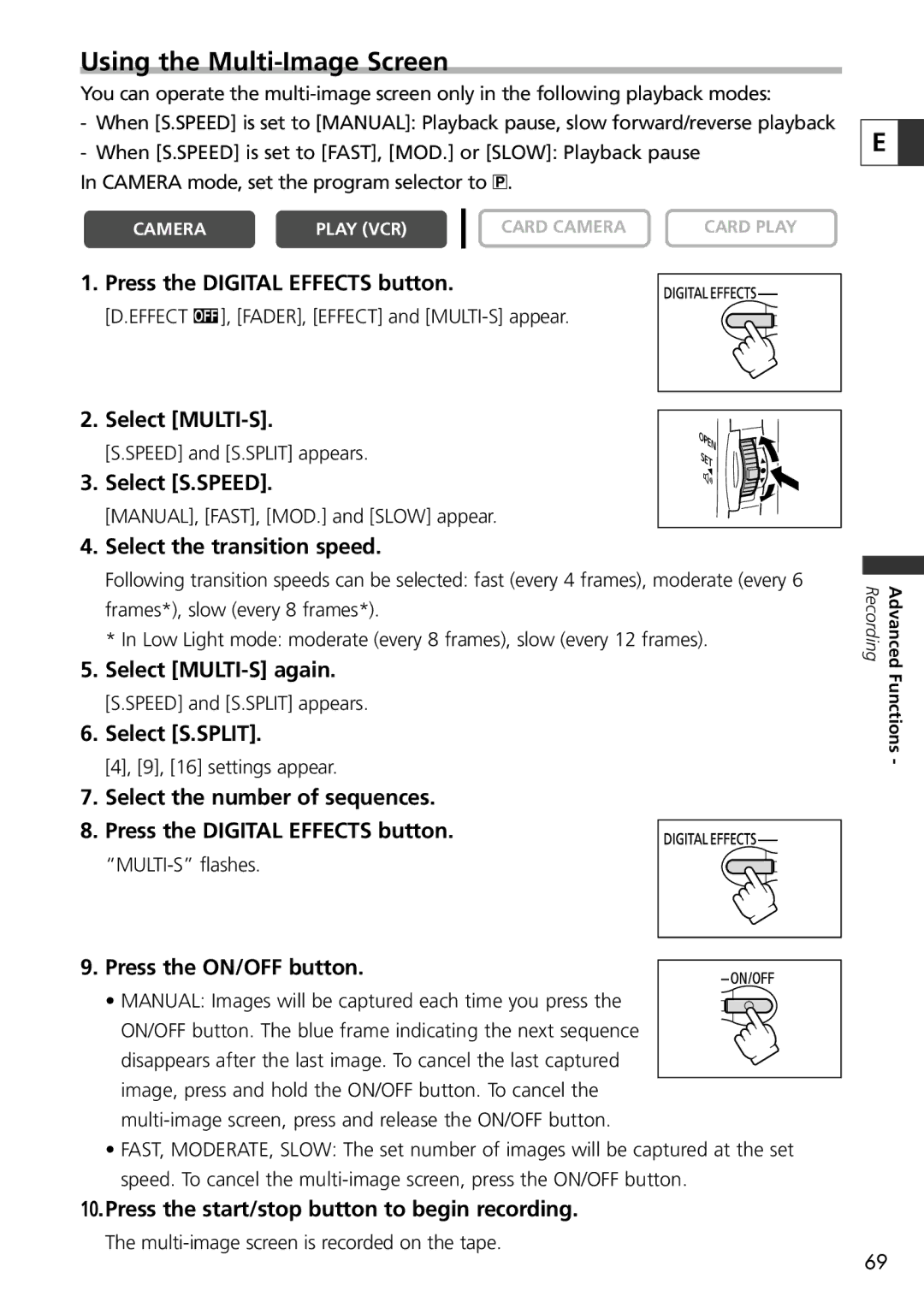Using the Multi-Image Screen
You can operate the
-When [S.SPEED] is set to [MANUAL]: Playback pause, slow forward/reverse playback
-When [S.SPEED] is set to [FAST], [MOD.] or [SLOW]: Playback pause
In CAMERA mode, set the program selector to Q.
CAMERA | PLAY (VCR) | CARD CAMERA | CARD PLAY |
|
|
|
|
1. Press the DIGITAL EFFECTS button.
[D.EFFECT ], [FADER], [EFFECT] and
2. Select
[S.SPEED] and [S.SPLIT] appears.
3. Select [S.SPEED].
[MANUAL], [FAST], [MOD.] and [SLOW] appear.
4.Select the transition speed.
Following transition speeds can be selected: fast (every 4 frames), moderate (every 6 frames*), slow (every 8 frames*).
*In Low Light mode: moderate (every 8 frames), slow (every 12 frames).
5.Select
[S.SPEED] and [S.SPLIT] appears.
6.Select [S.SPLIT].
[4], [9], [16] settings appear.
7.Select the number of sequences.
8.Press the DIGITAL EFFECTS button.
9. Press the ON/OFF button.
• MANUAL: Images will be captured each time you press the ON/OFF button. The blue frame indicating the next sequence disappears after the last image. To cancel the last captured image, press and hold the ON/OFF button. To cancel the
•FAST, MODERATE, SLOW: The set number of images will be captured at the set speed. To cancel the
10.Press the start/stop button to begin recording.
The
E ![]()
Recording | Advanced |
| Functions - |
69