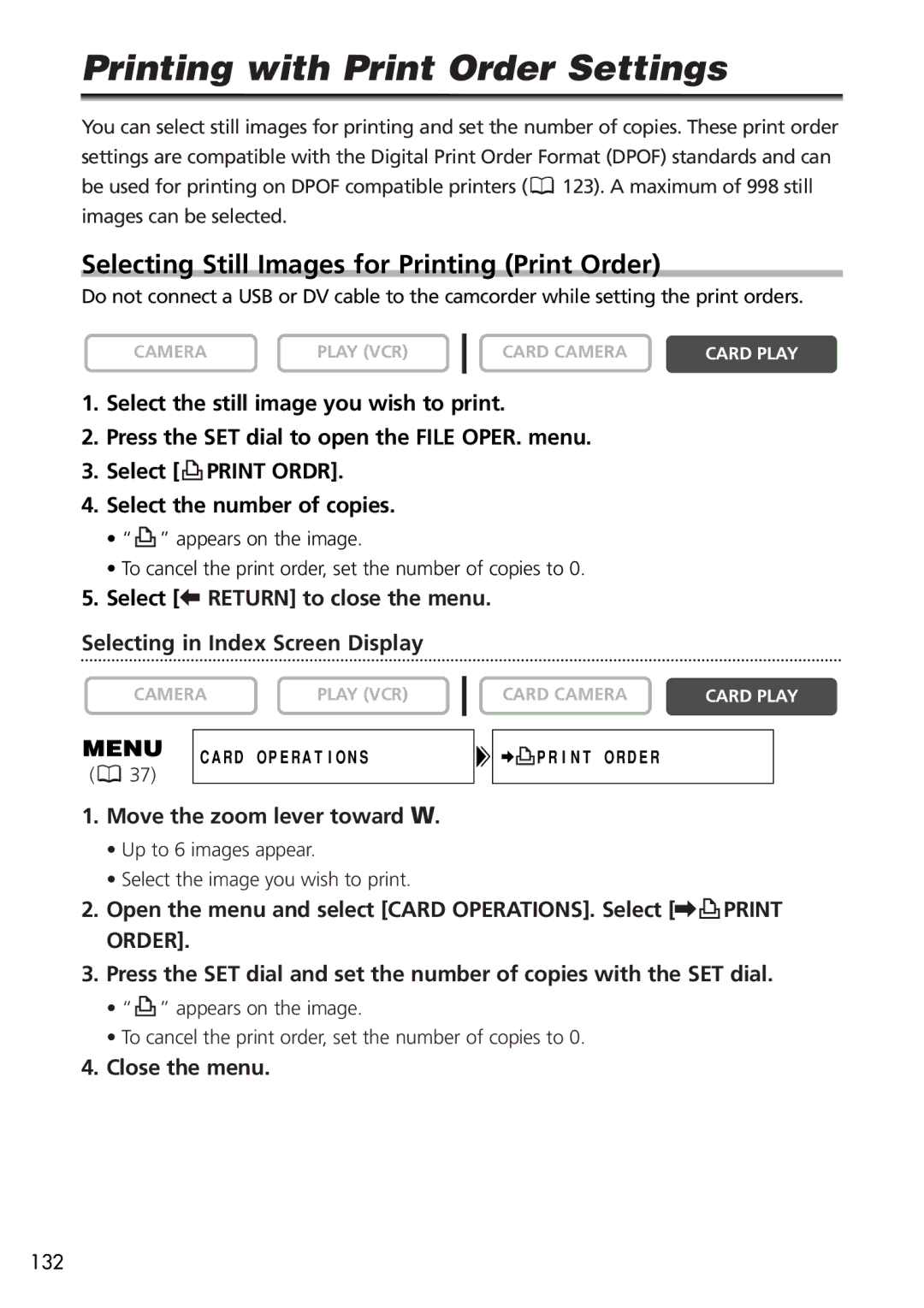Printing with Print Order Settings
You can select still images for printing and set the number of copies. These print order settings are compatible with the Digital Print Order Format (DPOF) standards and can be used for printing on DPOF compatible printers (![]() 123). A maximum of 998 still images can be selected.
123). A maximum of 998 still images can be selected.
Selecting Still Images for Printing (Print Order)
Do not connect a USB or DV cable to the camcorder while setting the print orders.
CAMERA | PLAY (VCR) |
CARD CAMERA | CARD PLAY |
1.Select the still image you wish to print.
2.Press the SET dial to open the FILE OPER. menu.
3.Select [![]() PRINT ORDR].
PRINT ORDR].
4.Select the number of copies.
•“![]() ” appears on the image.
” appears on the image.
•To cancel the print order, set the number of copies to 0.
5.Select [b RETURN] to close the menu.
Selecting in Index Screen Display
CAMERA | PLAY (VCR) |
CARD OPERATIONS
(![]() 37)
37)
CARD CAMERA | CARD PLAY |
![]() PRINT ORDER
PRINT ORDER
1.Move the zoom lever toward W.
•Up to 6 images appear.
•Select the image you wish to print.
2.Open the menu and select [CARD OPERATIONS]. Select [\ PRINT
PRINT
ORDER].
3.Press the SET dial and set the number of copies with the SET dial.
•“ ![]() ” appears on the image.
” appears on the image.
•To cancel the print order, set the number of copies to 0.
4.Close the menu.
132