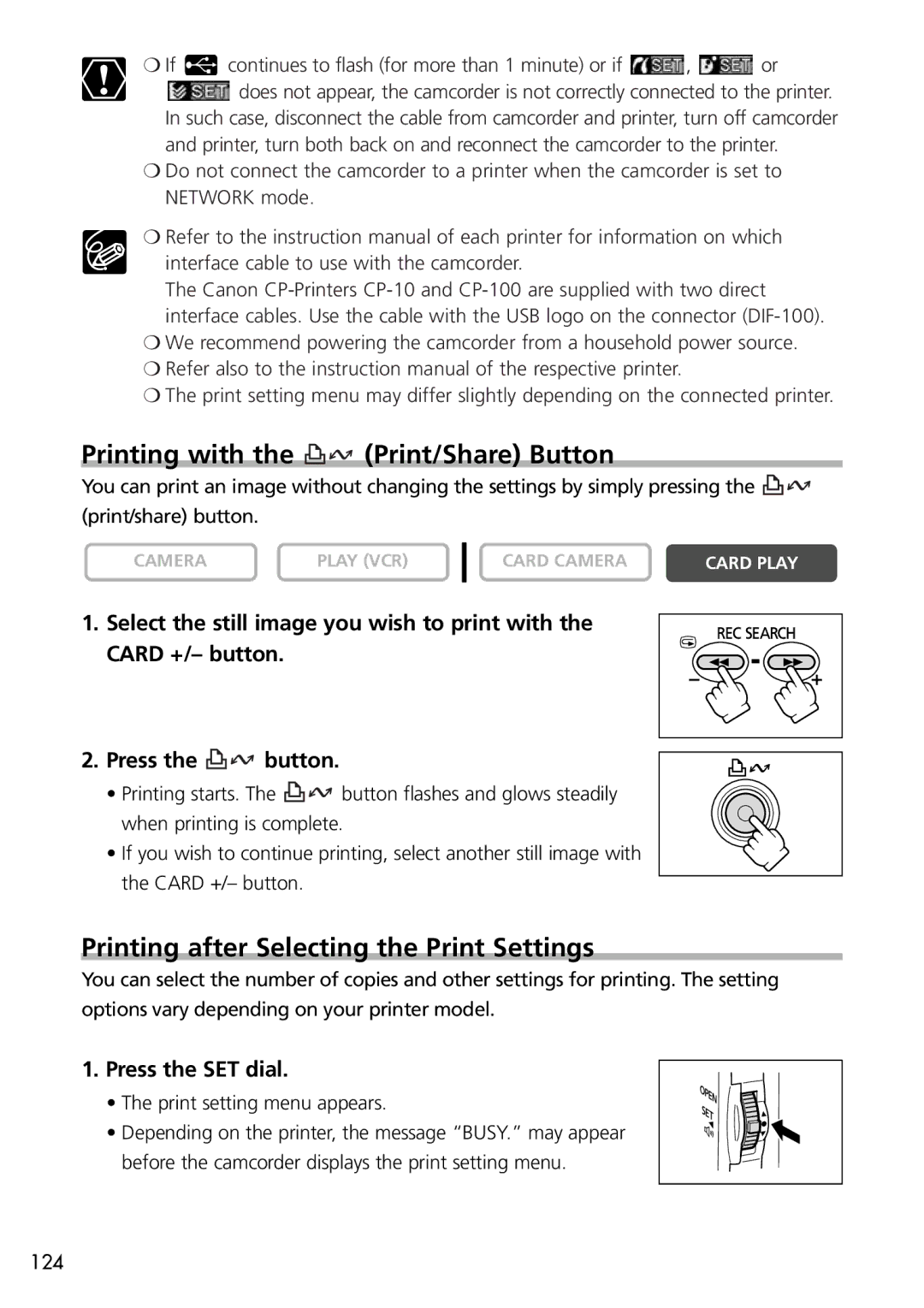❍If  continues to flash (for more than 1 minute) or if
continues to flash (for more than 1 minute) or if  ,
,  or
or
![]() does not appear, the camcorder is not correctly connected to the printer. In such case, disconnect the cable from camcorder and printer, turn off camcorder and printer, turn both back on and reconnect the camcorder to the printer.
does not appear, the camcorder is not correctly connected to the printer. In such case, disconnect the cable from camcorder and printer, turn off camcorder and printer, turn both back on and reconnect the camcorder to the printer.
❍Do not connect the camcorder to a printer when the camcorder is set to NETWORK mode.
❍Refer to the instruction manual of each printer for information on which
interface cable to use with the camcorder.
The Canon
❍We recommend powering the camcorder from a household power source.
❍Refer also to the instruction manual of the respective printer.
❍The print setting menu may differ slightly depending on the connected printer.
Printing with the 
 (Print/Share) Button
(Print/Share) Button
You can print an image without changing the settings by simply pressing the ![]()
![]() (print/share) button.
(print/share) button.
CAMERA | PLAY (VCR) |
CARD CAMERA | CARD PLAY |
1. Select the still image you wish to print with the CARD +/– button.
2. Press the ![]()
![]() button.
button.
•Printing starts. The ![]()
![]() button flashes and glows steadily when printing is complete.
button flashes and glows steadily when printing is complete.
• If you wish to continue printing, select another still image with the CARD +/– button.
Printing after Selecting the Print Settings
You can select the number of copies and other settings for printing. The setting options vary depending on your printer model.
1. Press the SET dial.
• The print setting menu appears.
• Depending on the printer, the message “BUSY.” may appear before the camcorder displays the print setting menu.
124