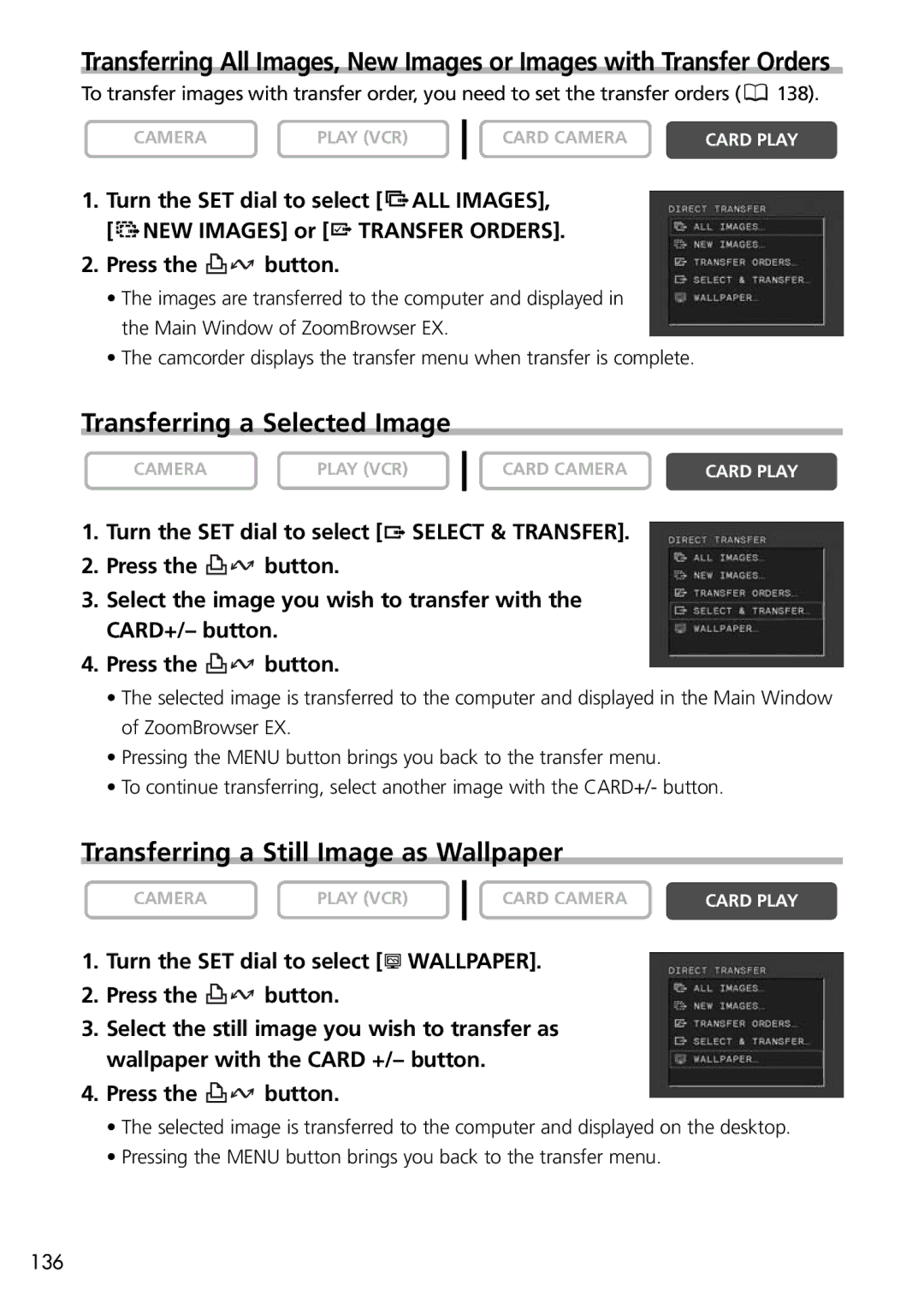Transferring All Images, New Images or Images with Transfer Orders
To transfer images with transfer order, you need to set the transfer orders (![]() 138).
138).
CAMERA | PLAY (VCR) |
CARD CAMERA | CARD PLAY |
1.Turn the SET dial to select [ ![]()
![]() ALL IMAGES], [
ALL IMAGES], [ ![]()
![]() NEW IMAGES] or [
NEW IMAGES] or [![]() TRANSFER ORDERS].
TRANSFER ORDERS].
2.Press the ![]()
![]() button.
button.
•The images are transferred to the computer and displayed in the Main Window of ZoomBrowser EX.
•The camcorder displays the transfer menu when transfer is complete.
Transferring a Selected Image
CAMERA | PLAY (VCR) |
CARD CAMERA | CARD PLAY |
1.Turn the SET dial to select [![]() SELECT & TRANSFER].
SELECT & TRANSFER].
2.Press the ![]()
![]() button.
button.
3.Select the image you wish to transfer with the CARD+/– button.
4.Press the ![]()
![]() button.
button.
•The selected image is transferred to the computer and displayed in the Main Window of ZoomBrowser EX.
•Pressing the MENU button brings you back to the transfer menu.
•To continue transferring, select another image with the CARD+/- button.
Transferring a Still Image as Wallpaper
CAMERA | PLAY (VCR) |
CARD CAMERA | CARD PLAY |
1.Turn the SET dial to select [![]() WALLPAPER].
WALLPAPER].
2.Press the ![]()
![]() button.
button.
3.Select the still image you wish to transfer as wallpaper with the CARD +/– button.
4.Press the ![]()
![]() button.
button.
•The selected image is transferred to the computer and displayed on the desktop.
•Pressing the MENU button brings you back to the transfer menu.
136