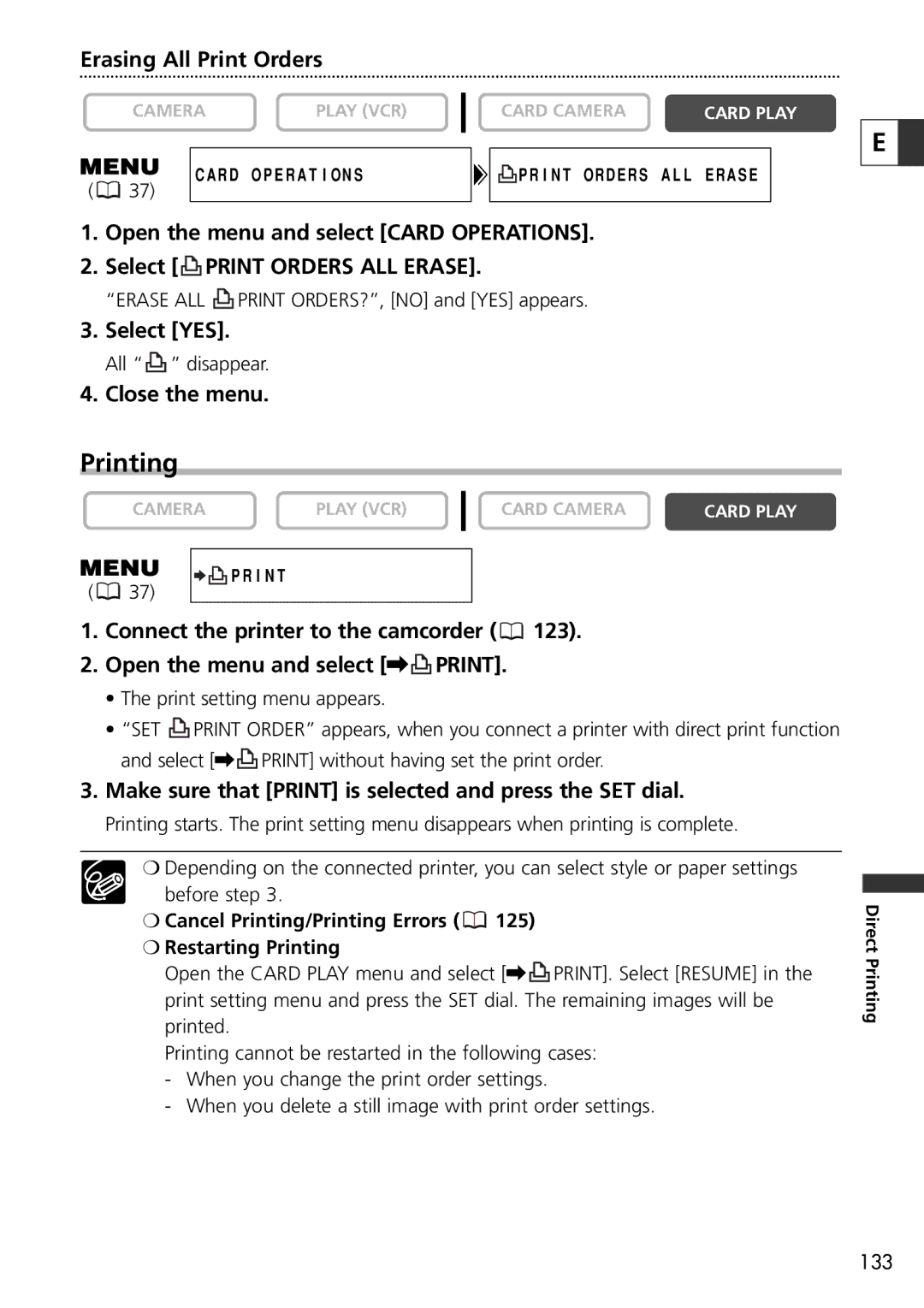Erasing All Print Orders
CAMERA | PLAY (VCR) |
CARD CAMERA | CARD PLAY |
(![]() 37)
37)
CARD OPERATIONS
![]() PRINT ORDERS ALL ERASE
PRINT ORDERS ALL ERASE
E ![]()
1.Open the menu and select [CARD OPERATIONS].
2.Select [![]() PRINT ORDERS ALL ERASE].
PRINT ORDERS ALL ERASE].
“ERASE ALL ![]() PRINT ORDERS?”, [NO] and [YES] appears.
PRINT ORDERS?”, [NO] and [YES] appears.
3.Select [YES].
All “![]() ” disappear.
” disappear.
4.Close the menu.
Printing
CAMERA | PLAY (VCR) | CARD CAMERA | CARD PLAY |
|
|
|
|
( | |
37) |
1.Connect the printer to the camcorder (![]() 123).
123).
2.Open the menu and select [\![]() PRINT].
PRINT].
•The print setting menu appears.
•“SET ![]() PRINT ORDER” appears, when you connect a printer with direct print function and select [\
PRINT ORDER” appears, when you connect a printer with direct print function and select [\![]() PRINT] without having set the print order.
PRINT] without having set the print order.
3.Make sure that [PRINT] is selected and press the SET dial.
Printing starts. The print setting menu disappears when printing is complete.
❍Depending on the connected printer, you can select style or paper settings
before step 3.
❍Cancel Printing/Printing Errors (  125)
125)
❍Restarting Printing
Open the CARD PLAY menu and select [\ ![]() PRINT]. Select [RESUME] in the print setting menu and press the SET dial. The remaining images will be
PRINT]. Select [RESUME] in the print setting menu and press the SET dial. The remaining images will be
printed.
Printing cannot be restarted in the following cases:
-When you change the print order settings.
-When you delete a still image with print order settings.
Direct Printing
133