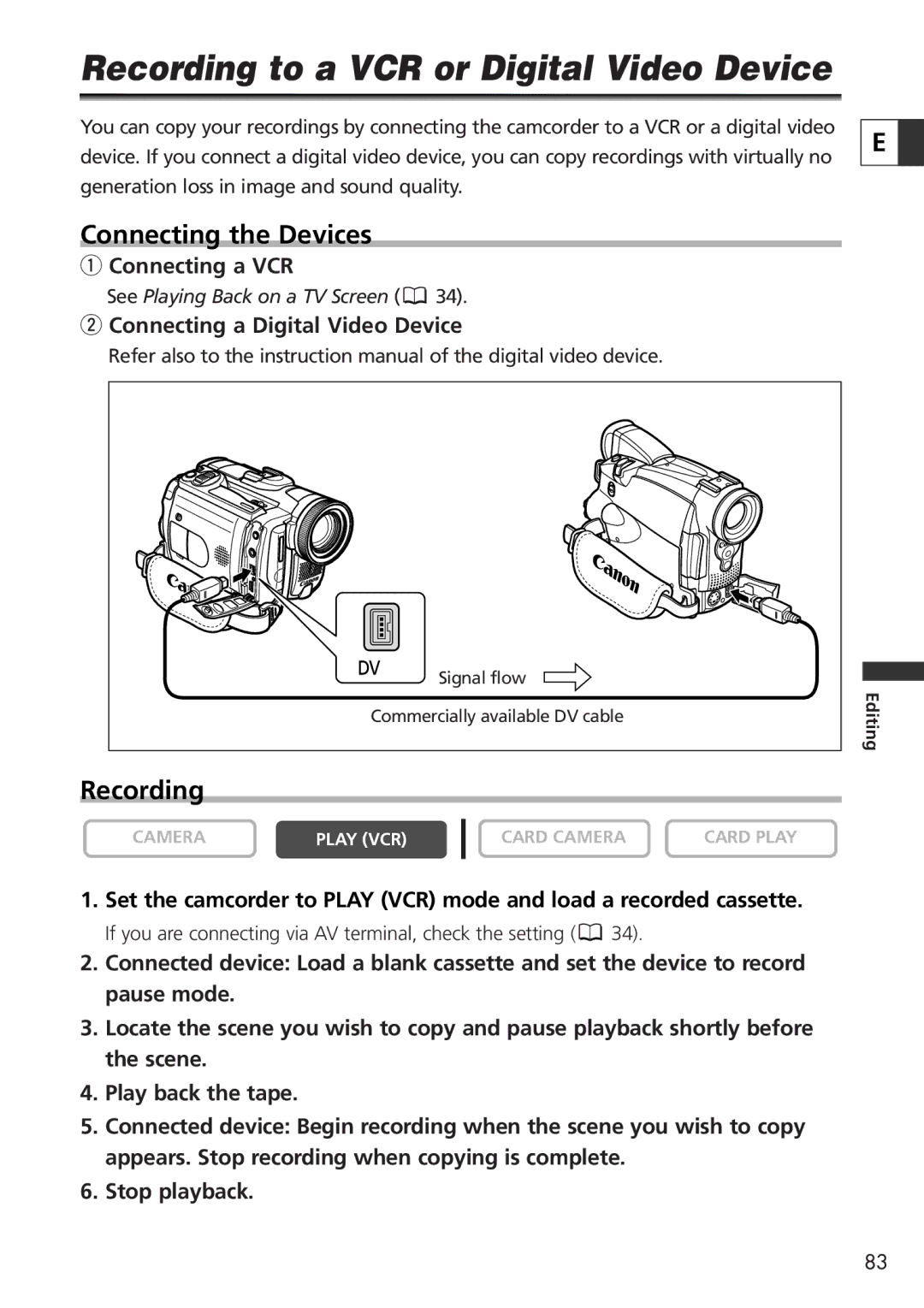Recording to a VCR or Digital Video Device
You can copy your recordings by connecting the camcorder to a VCR or a digital video device. If you connect a digital video device, you can copy recordings with virtually no generation loss in image and sound quality.
Connecting the Devices
qConnecting a VCR
See Playing Back on a TV Screen (![]() 34).
34).
wConnecting a Digital Video Device
Refer also to the instruction manual of the digital video device.
E ![]()
|
| Signal flow |
|
| Commercially available DV cable | Editing | |
|
|
| |
Recording |
|
|
|
CAMERA | PLAY (VCR) | CARD CAMERA | CARD PLAY |
1.Set the camcorder to PLAY (VCR) mode and load a recorded cassette.
If you are connecting via AV terminal, check the setting (![]() 34).
34).
2.Connected device: Load a blank cassette and set the device to record pause mode.
3.Locate the scene you wish to copy and pause playback shortly before the scene.
4.Play back the tape.
5.Connected device: Begin recording when the scene you wish to copy appears. Stop recording when copying is complete.
6.Stop playback.
83