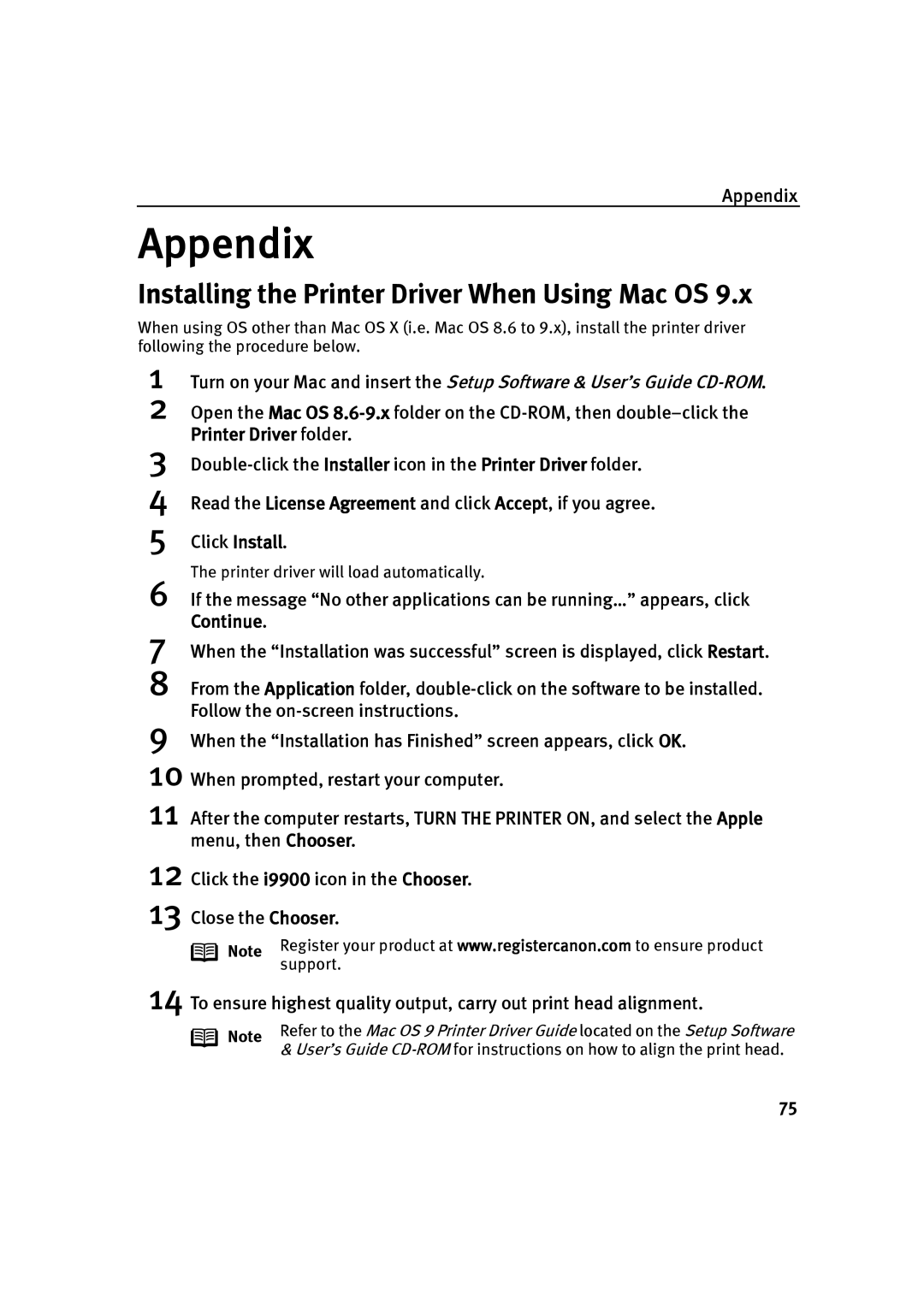Appendix
Appendix
Installing the Printer Driver When Using Mac OS 9.x
When using OS other than Mac OS X (i.e. Mac OS 8.6 to 9.x), install the printer driver following the procedure below.
1 Turn on your Mac and insert the Setup Software & User’s Guide
2 Open the Mac OS
3
4
5
Read the License Agreement and click Accept, if you agree.
Click Install.
The printer driver will load automatically.
6 If the message “No other applications can be running…” appears, click Continue.
7 When the “Installation was successful” screen is displayed, click Restart.
8 From the Application folder,
9 When the “Installation has Finished” screen appears, click OK.
10
11 After the computer restarts, TURN THE PRINTER ON, and select the Apple menu, then Chooser.
12
13
Click the i9900 icon in the Chooser.
Close the Chooser.
Note | Register your product at www.registercanon.com to ensure product | |
support. | ||
|
14 To ensure highest quality output, carry out print head alignment.
Note | Refer to the Mac OS 9 Printer Driver Guide located on the Setup Software | |
& User’s Guide | ||
|
75