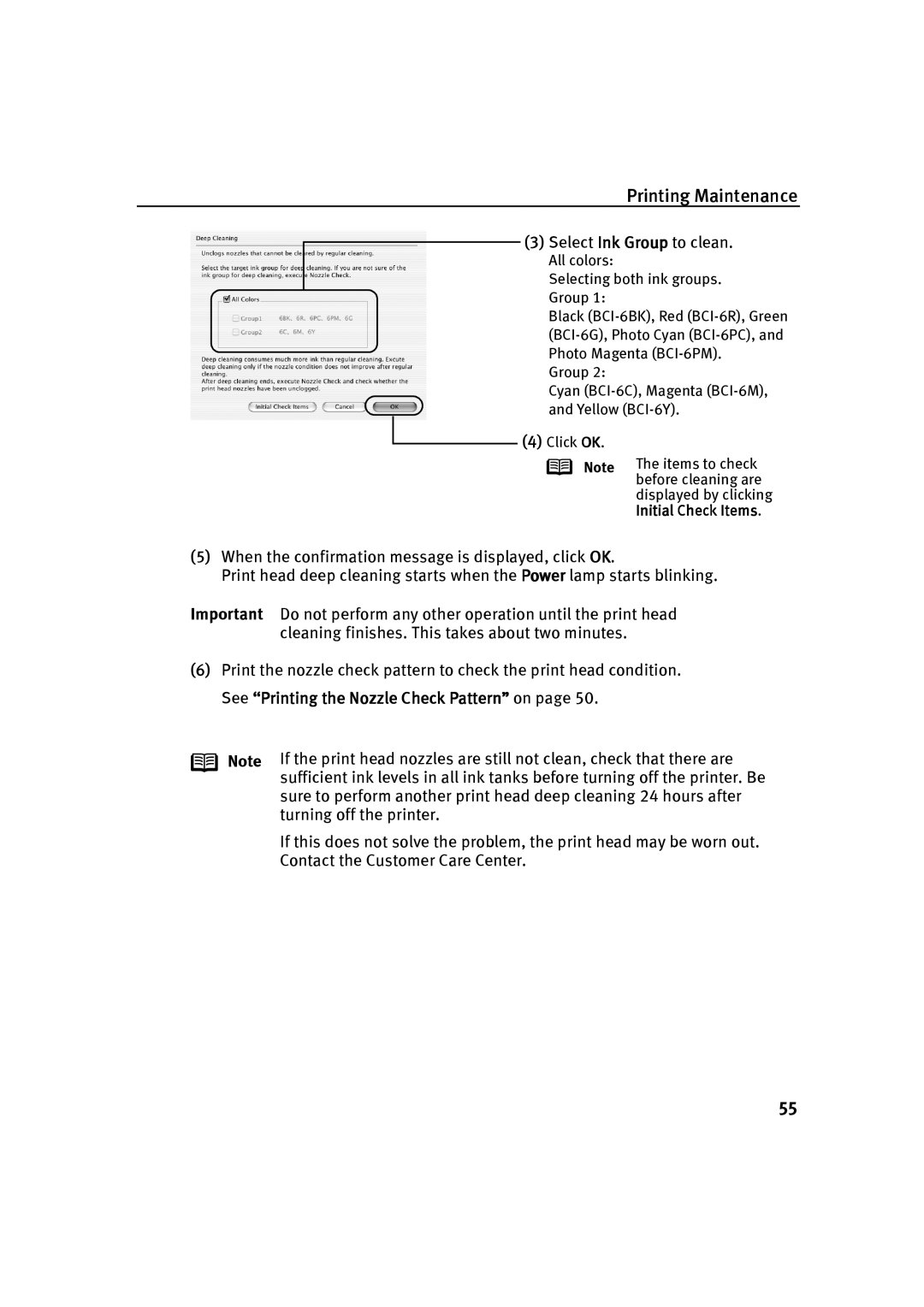Printing Maintenance
(3) Select Ink Group to clean.
All colors:
Selecting both ink groups. Group 1:
Black
Group 2:
Cyan
(4) Click OK.
Note The items to check before cleaning are
displayed by clicking Initial Check Items.
(5)When the confirmation message is displayed, click OK.
Print head deep cleaning starts when the Power lamp starts blinking.
Important Do not perform any other operation until the print head cleaning finishes. This takes about two minutes.
(6)Print the nozzle check pattern to check the print head condition. See “Printing the Nozzle Check Pattern” on page 50.
Note If the print head nozzles are still not clean, check that there are sufficient ink levels in all ink tanks before turning off the printer. Be sure to perform another print head deep cleaning 24 hours after turning off the printer.
If this does not solve the problem, the print head may be worn out. Contact the Customer Care Center.
55