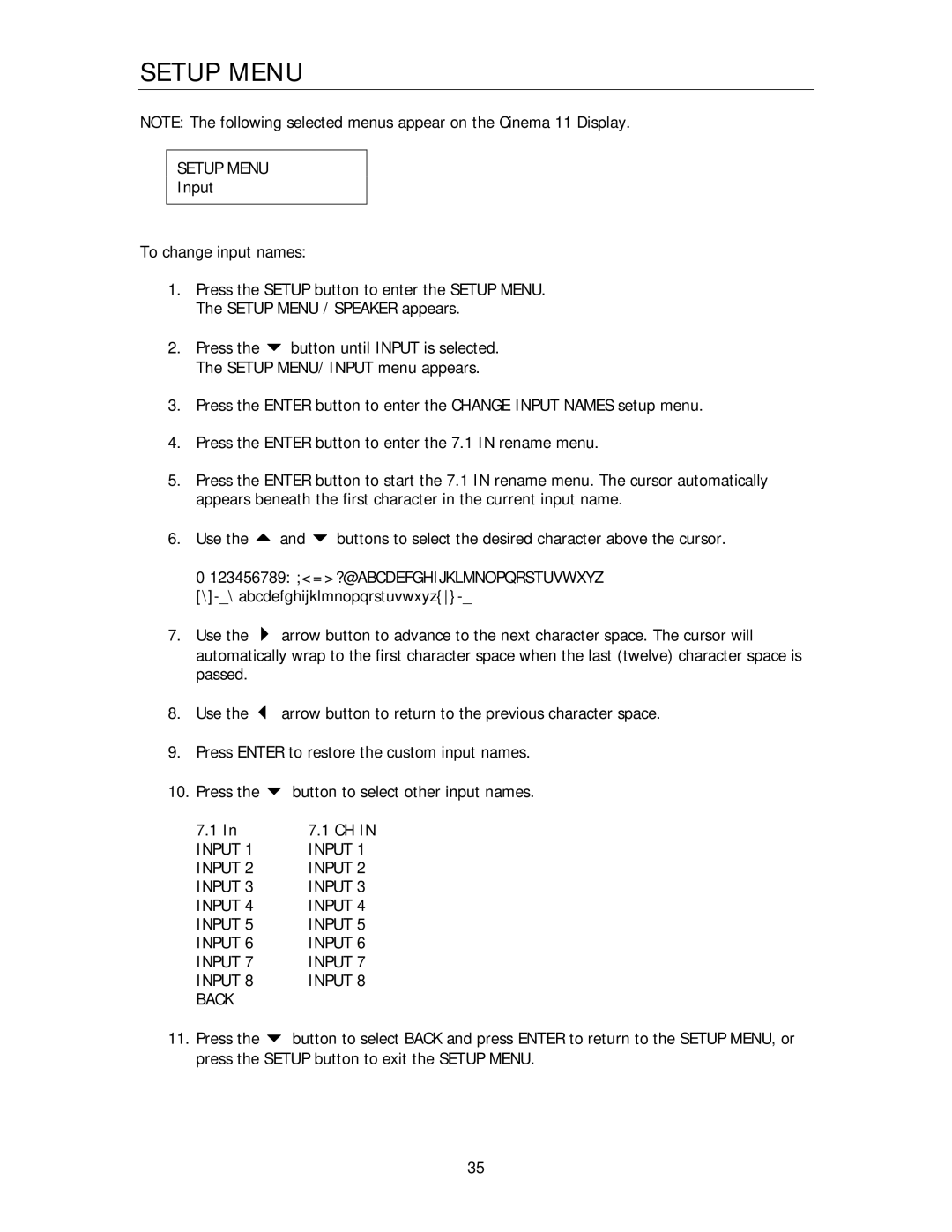Cinema 11 specifications
Cary Audio Design has long been recognized for its commitment to high-fidelity audio equipment, and the Cinema 11 is a prime example of their engineering excellence. This preamplifier/processor combines both advanced technology and exceptional craftsmanship to create an immersive home theater experience.One of the standout features of the Cary Audio Cinema 11 is its multi-channel processing capabilities. It supports up to 11 channels of amplification, making it a perfect fit for those looking to create a 9.1.2 or even a 7.1.4 Dolby Atmos setup. This flexibility allows users to tailor their home theater experience to their personal preferences or room dynamics.
The Cinema 11 employs Cary’s proprietary circuitry, which is designed to minimize distortion and enhance overall sound quality. This focus on audio fidelity ensures that users experience the full range of dynamic soundtracks and subtle nuances in their favorite movies and music. The processor is equipped with high-quality Digital-to-Analog Converters (DACs) that facilitate precise audio playback, contributing to a remarkable clarity that audiophiles will appreciate.
Connectivity is another area where the Cinema 11 excels. It features a comprehensive array of inputs and outputs, including HDMI, optical, and coaxial connections, along with support for the latest HDCP standards and various audio formats. This versatility allows it to seamlessly integrate with other components in a home theater system, making setup a breeze.
Moreover, the Cinema 11 incorporates advanced room correction technology, which optimizes audio playback based on the unique characteristics of the listening environment. This feature is crucial for achieving balanced sound in rooms that may pose acoustic challenges.
Cary Audio has also placed an emphasis on user experience with the Cinema 11. The unit includes an intuitive user interface and a fully customizable remote control, allowing users to easily navigate settings and features. The elegant design is aesthetically pleasing, fitting comfortably with any home décor.
In summary, the Cary Audio Design Cinema 11 stands out for its robust features, cutting-edge technology, and superior sound quality. With its emphasis on multi-channel support, advanced circuitry, extensive connectivity options, and user-friendly interface, the Cinema 11 is an ideal choice for home theater enthusiasts seeking a premium audio experience.