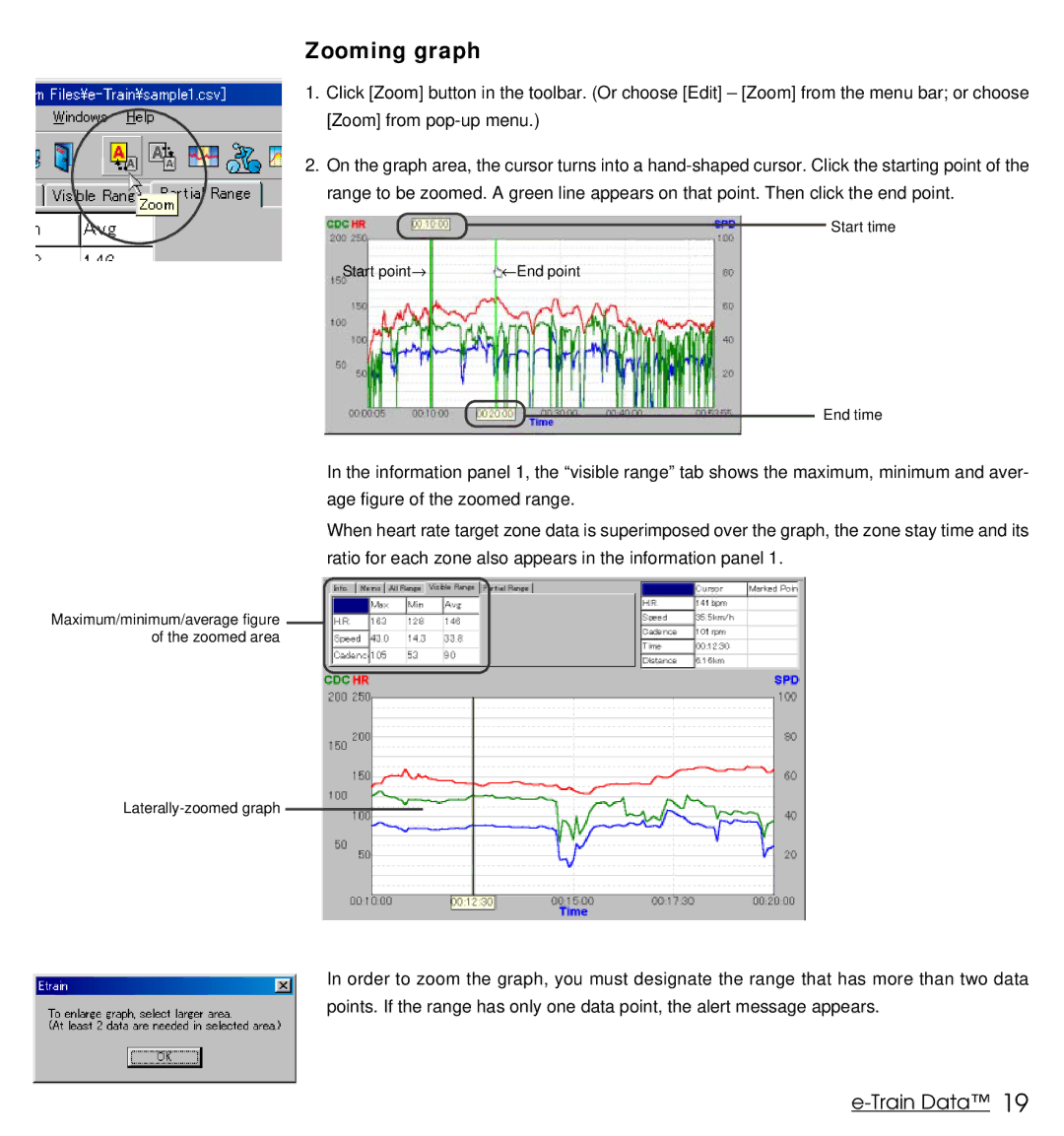Zooming graph
1.Click [Zoom] button in the toolbar. (Or choose [Edit] – [Zoom] from the menu bar; or choose [Zoom] from
2.On the graph area, the cursor turns into a
Start time
Start point→ | ← End point |
End time
In the information panel 1, the “visible range” tab shows the maximum, minimum and aver- age figure of the zoomed range.
When heart rate target zone data is superimposed over the graph, the zone stay time and its ratio for each zone also appears in the information panel 1.
Maximum/minimum/average figure of the zoomed area
In order to zoom the graph, you must designate the range that has more than two data points. If the range has only one data point, the alert message appears.