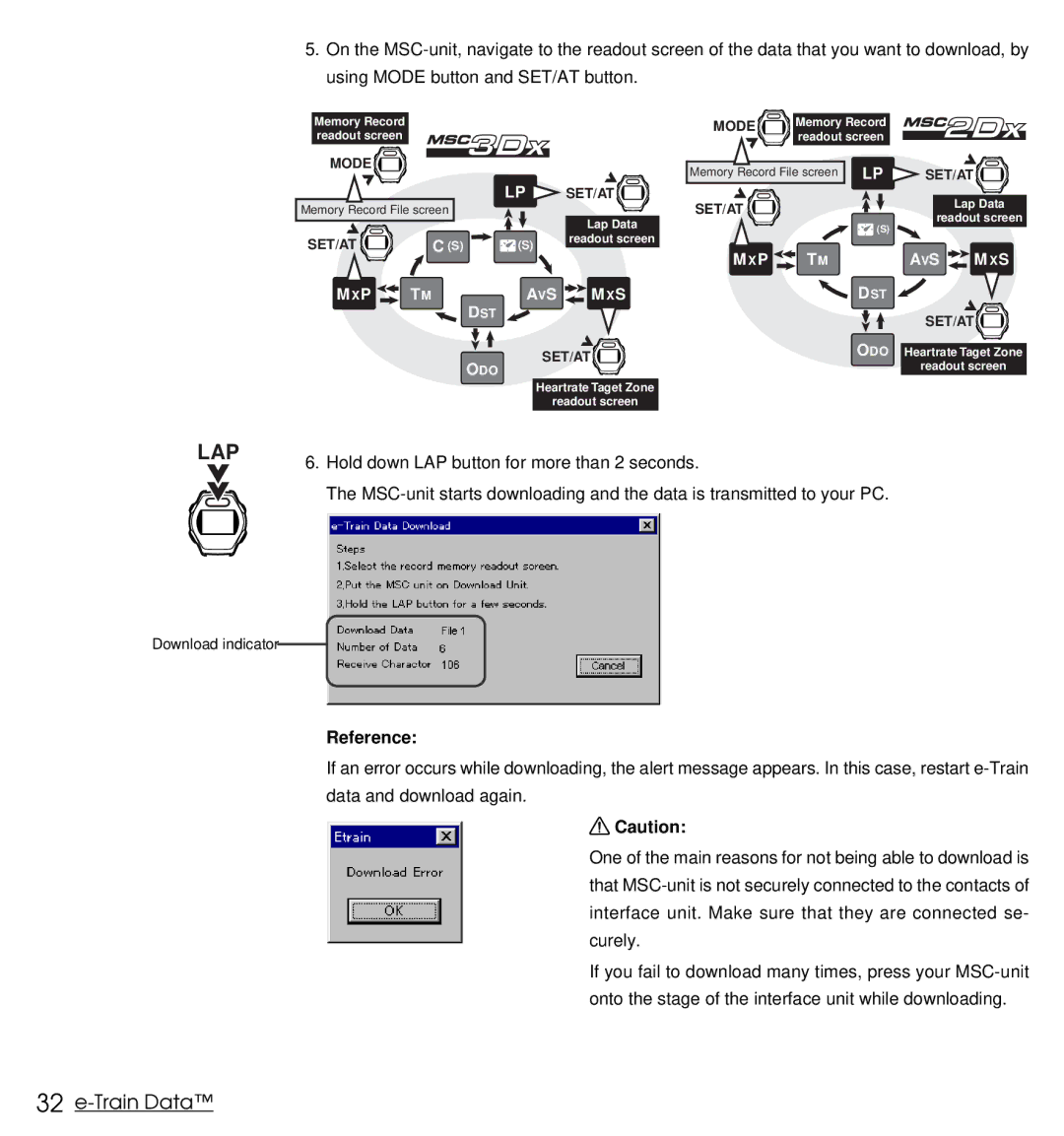5. On the
using MODE button and SET/AT button.
Memory Record readout screen
MODE ![]()
LP ![]() SET/AT
SET/AT
Memory Record File screen
|
|
| Lap Data |
SET/AT | C (S) | (S) | readout screen |
| |||
MXP | TM | AVS MXS | |
DST
SET/AT ![]()
ODO
Heartrate Taget Zone
readout screen
MODE | Memory Record |
|
|
| readout screen |
|
|
Memory Record File screen LP | SET/AT |
| |
SET/AT |
| Lap Data | |
| readout screen | ||
| (S) | ||
|
|
| |
MXP | TM | AVS | MXS |
| DST |
|
|
|
| SET/AT |
|
ODO Heartrate Taget Zone readout screen
LAP
Download indicator
6.Hold down LAP button for more than 2 seconds.
The
Reference:
If an error occurs while downloading, the alert message appears. In this case, restart
![]() Caution:
Caution:
One of the main reasons for not being able to download is that
If you fail to download many times, press your