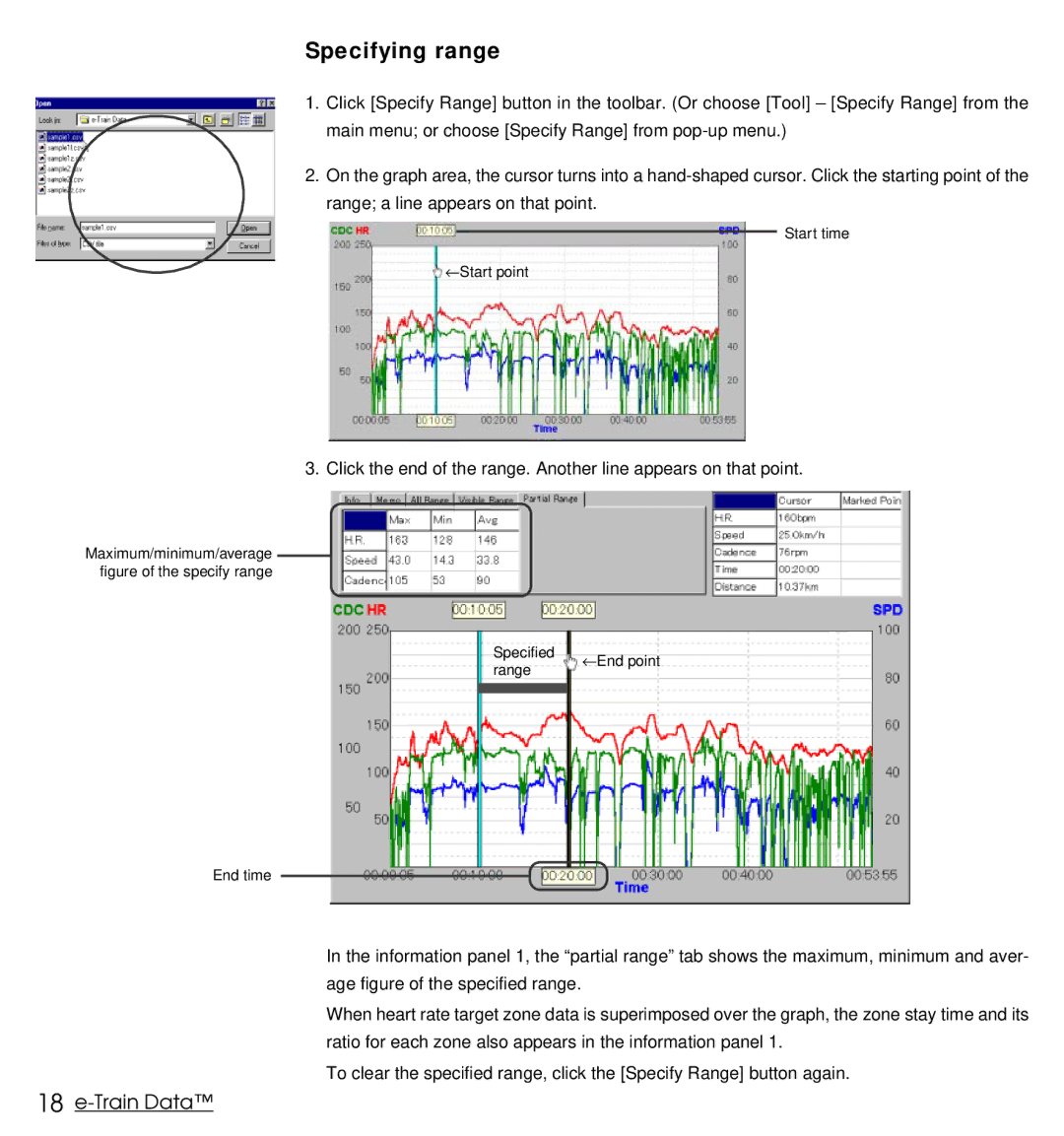Specifying range
1.Click [Specify Range] button in the toolbar. (Or choose [Tool] – [Specify Range] from the main menu; or choose [Specify Range] from
2.On the graph area, the cursor turns into a
Start time
←Start point
3. Click the end of the range. Another line appears on that point.
Maximum/minimum/average figure of the specify range
Specified ←
range
End time
End point
In the information panel 1, the “partial range” tab shows the maximum, minimum and aver- age figure of the specified range.
When heart rate target zone data is superimposed over the graph, the zone stay time and its ratio for each zone also appears in the information panel 1.
To clear the specified range, click the [Specify Range] button again.